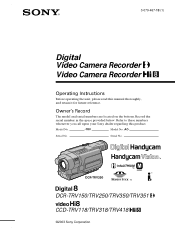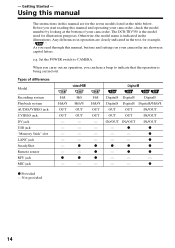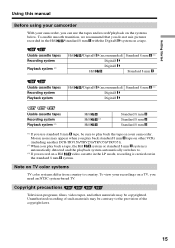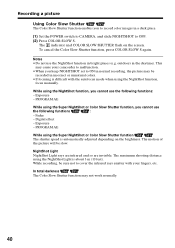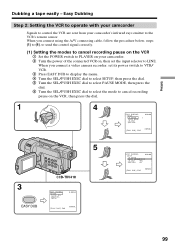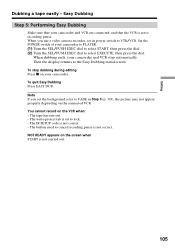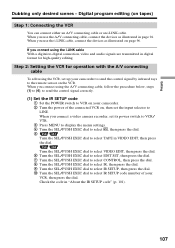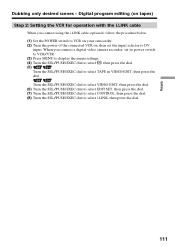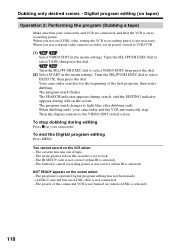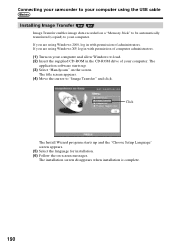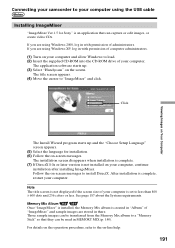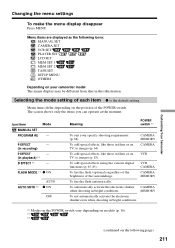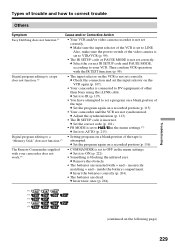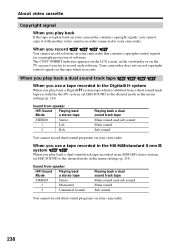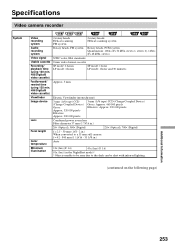Sony DCRTRV250 Support Question
Find answers below for this question about Sony DCRTRV250 - Digital8 Camcorder With 2.5" LCD.Need a Sony DCRTRV250 manual? We have 1 online manual for this item!
Question posted by baronmrpal on July 20th, 2014
Dcr-trv250 Manual How To Stream Using Windows 7
The person who posted this question about this Sony product did not include a detailed explanation. Please use the "Request More Information" button to the right if more details would help you to answer this question.
Current Answers
Related Sony DCRTRV250 Manual Pages
Similar Questions
Lens Cover
hi,,, what is the size of the lens cover to my digital video camara model,dcr-trv250,,,,,,,,,thank u...
hi,,, what is the size of the lens cover to my digital video camara model,dcr-trv250,,,,,,,,,thank u...
(Posted by ccesareo 11 years ago)
Nesecito El Driver Imgemixer Para Este Modelo Dcr-trv250 Sony
(Posted by JESUSCAPI1970 11 years ago)
How To Transfer Dcr Trv18e To Computer Using Windows 7 ?
(Posted by Anonymous-56206 12 years ago)
Free Operation Manual For Dcr Trv27 Digital Video Camera Recorder
i want a free copy or download for an operation manual of sony dcr tvr27 digital video camera record...
i want a free copy or download for an operation manual of sony dcr tvr27 digital video camera record...
(Posted by sevengrace 12 years ago)