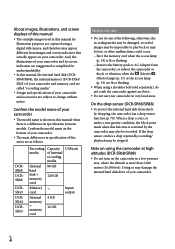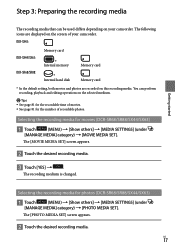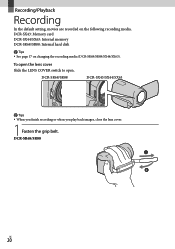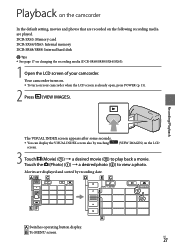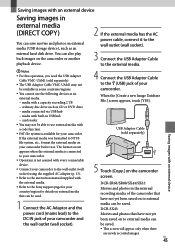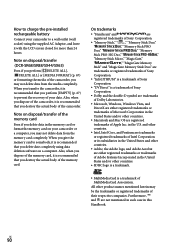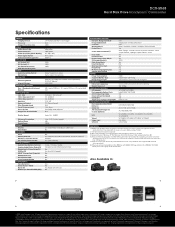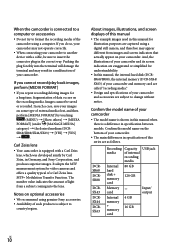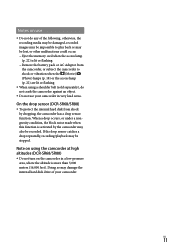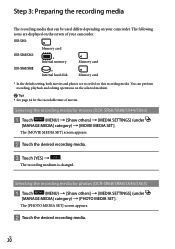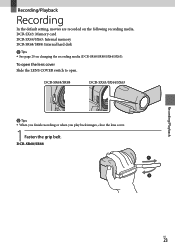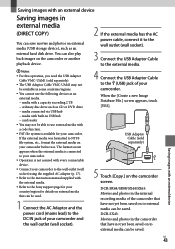Sony DCR-SR68 Support Question
Find answers below for this question about Sony DCR-SR68 - Hard Disk Drive Handycam Camcorder.Need a Sony DCR-SR68 manual? We have 4 online manuals for this item!
Question posted by ordis on September 29th, 2014
How Do I Set A Sony Dcr-sr68 From Internal Memory To Memory Stick
The person who posted this question about this Sony product did not include a detailed explanation. Please use the "Request More Information" button to the right if more details would help you to answer this question.
Current Answers
Related Sony DCR-SR68 Manual Pages
Similar Questions
How To Fix Hard Disk Sony Handycam
(Posted by Palersi 9 years ago)
Does Switching From Internal Memory To Card On Sony Handycam Sx85 Delete The
internal memory
internal memory
(Posted by shujoem 10 years ago)
My Dcr-sx85 Internal Memory
Shows my internal memory is full I have a memory card in it how do I switch to it.
Shows my internal memory is full I have a memory card in it how do I switch to it.
(Posted by Anonymous-127606 10 years ago)
Dcr-sr68 Handycam Hard Disc Drive Camcorder
Have had for a couple of years or so. Husband bought for me for Xmas present, but never out of the b...
Have had for a couple of years or so. Husband bought for me for Xmas present, but never out of the b...
(Posted by laradtek 10 years ago)
Sony Dcr-sr68 Internal Hard Disk
WHERE DO WE GET INTERNAL HARD DISK FOR OUR CAMERA SONY DCR-SR68 BECAUSE THE HARD DISK IS CURRUPTED
WHERE DO WE GET INTERNAL HARD DISK FOR OUR CAMERA SONY DCR-SR68 BECAUSE THE HARD DISK IS CURRUPTED
(Posted by aslamimb 12 years ago)