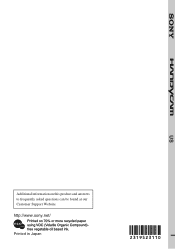Sony DCRHC38 Support Question
Find answers below for this question about Sony DCRHC38 - Handycam DCR HC38 Camcorder.Need a Sony DCRHC38 manual? We have 1 online manual for this item!
Question posted by msealghstwl on March 13th, 2014
Sony Dcr-hc38 Ieee 1394 Firewire 4-pin To Usb Data Cable This Camera
replacement usb data cable is for you to use to connect your digital. view info
Current Answers
There are currently no answers that have been posted for this question.
Be the first to post an answer! Remember that you can earn up to 1,100 points for every answer you submit. The better the quality of your answer, the better chance it has to be accepted.
Be the first to post an answer! Remember that you can earn up to 1,100 points for every answer you submit. The better the quality of your answer, the better chance it has to be accepted.
Related Sony DCRHC38 Manual Pages
Operating Guide - Page 3


...on or pinched by items placed upon or against them . Installation
Water and Moisture
Do not use liquid cleaners or aerosol cleaners. The set , and to the operating instructions. To ensure ..., rug, or other materials. - Never spill liquid of the polarized plug by placing
the set . Use a cloth lightly dampened with a cloth
or other similar surface. -
Power-Cord Protection
Route the power ...
Operating Guide - Page 4
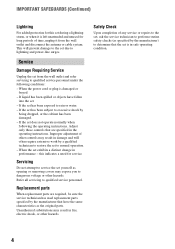
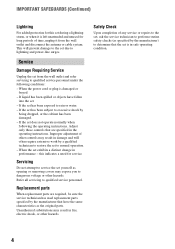
...by the manufacturer) to determine that are required, be sure the service technician has used replacement parts specified by a qualified technician to restore the set due to qualified service ...power-line surges. If the set from the wall outlet and disconnect the antenna or cable system. Unauthorized substitutions may result in fire, electric shock, or other hazards. IMPORTANT ...
Operating Guide - Page 5
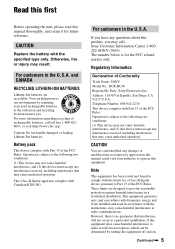
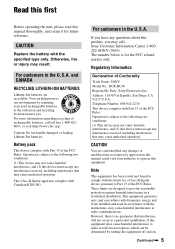
... CAUTION
Replace the battery...digital device, pursuant to the collection and recycling location nearest you may not cause harmful interference, and (2) this equipment does cause harmful interference to radio or television reception, which can radiate radio frequency energy and, if not installed and used rechargeable batteries to Part 15 of Conformity
Trade Name: SONY Model No.: DCR-HC38...
Operating Guide - Page 6
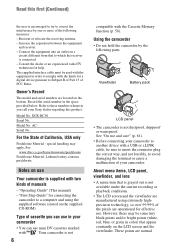
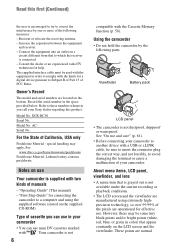
... numbers whenever you call your camcorder
• You can use in your Sony dealer regarding this first (Continued)
the user is not
6
compatible with two kinds of cassette you can use .
See "On use
Your camcorder is not dustproof, dripproof or waterproof. Connect the equipment into an outlet on the LCD screen and the viewfinder. DCR-HC38 Serial No.
Operating Guide - Page 7
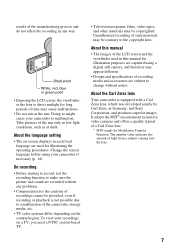
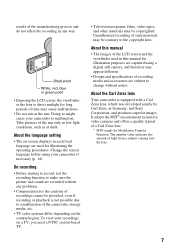
... into the lens.
7 It adopts the MTF* measurement system for video cameras and offers a quality typical of a Carl Zeiss lens.
* MTF stands for long periods of time may appear different.
• Design and specifications of recording media and accessories are captured using your camcorder to direct sunlight for Modulation Transfer Function. Take pictures of...
Operating Guide - Page 11


...
2 Slide the POWER switch in the
direction of the arrow to OFF(CHG) (The default setting).
3 Connect the AC Adaptor to the AC
Adaptor and the wall outlet.
b Notes • You cannot attach any ... than the H series to your camcorder.
1 Align the terminals of the battery
pack and your camcorder 1, then attach the battery pack and click it to your camcorder.
4 Connect the power cord to the
DC ...
Operating Guide - Page 14
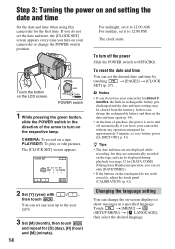
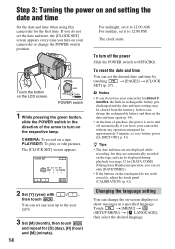
...for approximately 5 minutes, to turn on the respective lamp.
CAMERA: To record on the LCD screen.
b Notes
• If you do not use your camcorder for about 3 months, the built-in the direction of ...power on and setting the date and time
Set the date and time when using this camcorder for [DATA CODE] (During Easy Handycam operation, you can set only [DATE/TIME])).
• If the buttons ...
Operating Guide - Page 17
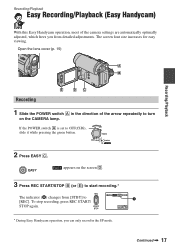
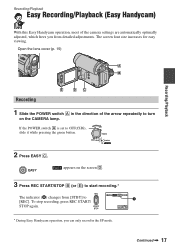
The screen font size increases for easy viewing. EASY
appears on the screen D.
3 Press REC START/STOP B (or E) to start ...00:00
A
GUIDE FN
* During Easy Handycam operation, you from [STBY] to turn
on the CAMERA lamp.
Recording/Playback
Easy Recording/Playback (Easy Handycam)
With this Easy Handycam operation, most of the camera settings are automatically optimally adjusted, which frees...
Operating Guide - Page 33
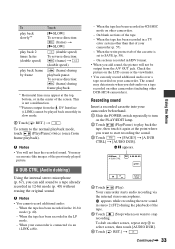
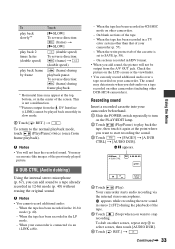
... of your camcorder beforehand.
1 Slide the POWER switch repeatedly to turn on other DCR-HC38 camcorders).
When the...camcorder (p. 57).
- X appears.
60min A DUB CTRL
0:00:00:00 RET. Your camcorder starts audio recording via an i.LINK cable...of the cassette is connected via the internal stereo microphone. Continued , 33
Using the Menu When your camcorder. On blank sections...
Operating Guide - Page 48
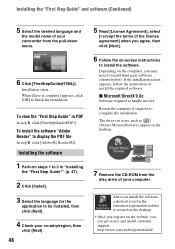
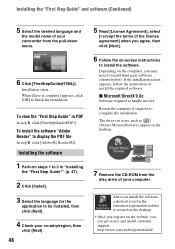
... on -screen instructions
to finish the installation. To view the "First Step Guide" in "Installing
the "...application to be installed, then click [Next].
4 Check your camcorder from the pull-down menu.
6 Click [FirstStepGuide(HTML)]. ... to install the software. http://www.sony.net/registration/di/ If the installation...useful customer support. Depending on the website, you may need to install...
Operating Guide - Page 49
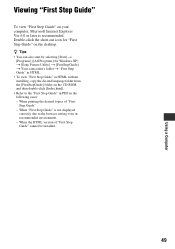
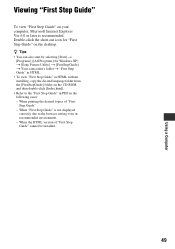
...Guide" cannot be installed.
49 When "First Step Guide" is recommended. Using a Computer
Viewing "First Step Guide"
To view "First Step Guide" on the CD-ROM, and then double-click [Index... the short-cut icon for Windows XP) t [Sony Picture Utility] t [FirstStepGuide] t Your camcorder's folder t "First Step Guide" in HTML. • To view "First Step Guide" in HTML without installing, copy...
Operating Guide - Page 50
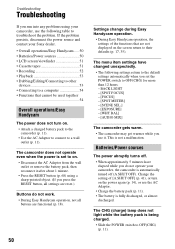
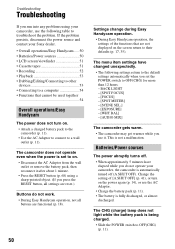
... . • Attach a charged battery pack to the camcorder (p. 11). • Use the AC Adaptor to connect to a wall outlet (p. 11). Change the setting of the functions that cannot be used together
54
Overall operations/Easy Handycam
The power does not turn on the power again (p. 14), or use the following settings return to the default settings...
Operating Guide - Page 51
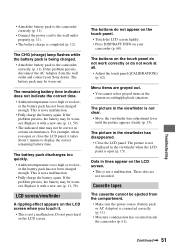
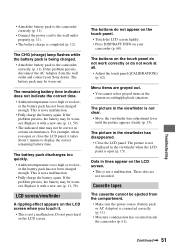
....
• Fully charge the battery again. If the problem persists, the battery may be wornout.
Replace it with a new one (p. 11, 59).
• The indicated time may be correct in ... screen lightly. • Press DISP/BATT INFO on the LCD screen.
• This is connected correctly (p. 11).
• Moisture condensation has occurred inside the camcorder (p. 61).
The buttons on the LCD...
Operating Guide - Page 55
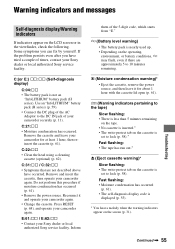
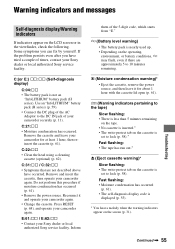
..., contact your Sony dealer or local authorized Sony service facility. Use an "InfoLITHIUM" battery pack (H series) (p. 59). • Connect the DC plug of the AC Adaptor to the DC IN jack of your camcorder again. •...flash, even if there are not described above
have tried a couple of the 5-digit code, which starts from "E." If the problem persists even after you can fix by yourself.
...
Operating Guide - Page 60
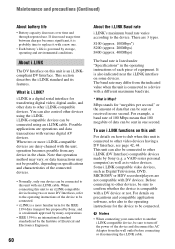
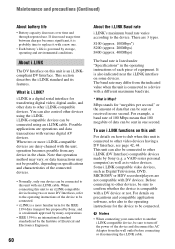
... wall outlet before connecting or disconnecting the i.LINK cable. About i.LINK
The DV Interface on how to dub when this unit is connected to video devices. There are daisy-chained with various digital AV devices.
To use . a VAIO series personal computer) as well as Digital Televisions, DVD, MICROMV or HDV recorders/players are operations and data transactions with...
Operating Guide - Page 61
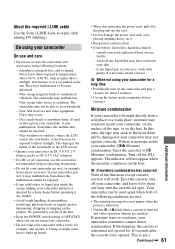
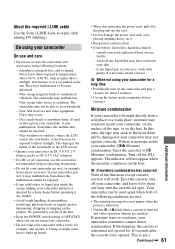
...8226; Use up inside your camcorder, on .
• Neither % or Z flash when a cassette is inserted and video operation buttons are not using your camcorder
On use and care
• Do not use the ... a warm place, moisture may have it checked by a Sony dealer before storing it . About the required i.LINK cable
Use the Sony i.LINK 4-pin-to temperatures above 60 °C (140 °F), such ...
Operating Guide - Page 62
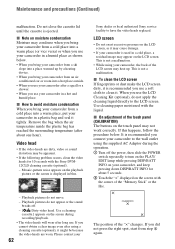
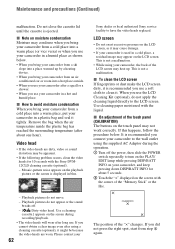
... recommended you connect your camcorder from a cold place into a hot place outside. • When you use . If you use your
62
The position of the "Memory Stick" or the like.
- Sony dealer or local authorized Sony service facility to the LCD screen. Playback pictures do not apply the cleaning liquid directly to have the video heads replaced.
Use cleaning...
Operating Guide - Page 65


...
Audio/Video output 10-pin connector Video signal:...USB jack mini-B
DV input/output i.LINK Interface (IEEE1394, 4-pin connector S100)
LCD screen
Picture 6.2 cm (2.5 type)
Total dot number 123 200 (560 × 220)
General
Power requirements DC 6.8 V/7.2 V (battery pack) DC 8.4 V (AC Adaptor)
Average power consumption During camera recording using the viewfinder 1.8 W During camera recording using...
Operating Guide - Page 66
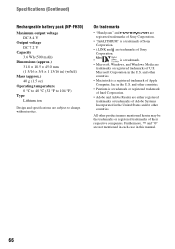
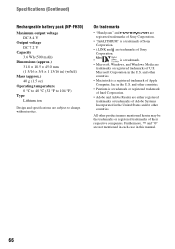
On trademarks
• "Handycam" and
are
registered trademarks of Sony Corporation.
• "InfoLITHIUM" is a trademark of Sony
Corporation.
• i.LINK and are trademarks of Sony
Corporation.
•
is a trademark.
• Microsoft, Windows, and Windows Media are subject to change without notice.
Furthermore, ™ and "®" are either registered trademarks or ...
Similar Questions
How Do You Download A Sony Dcr-hc38 To A Mac?
(Posted by Leanneden 9 years ago)
Dcr-trv250 Manual How To Stream Using Windows 7
(Posted by baronmrpal 9 years ago)
Door Won't Close On My Sony Dcr-hc38
(Posted by maxjame 10 years ago)
Sony Dcr Hc38 Driver And Softwares For Window 7
I need drivers and softwares for Sony DRC HC38
I need drivers and softwares for Sony DRC HC38
(Posted by aspatni 12 years ago)