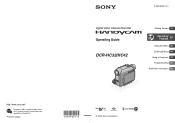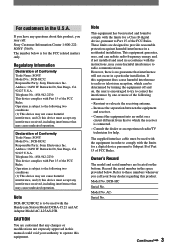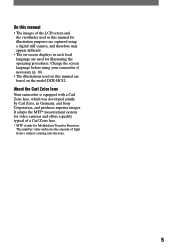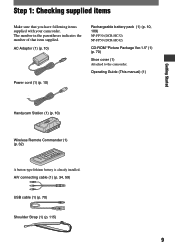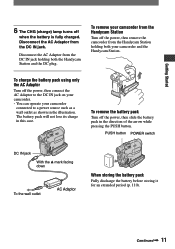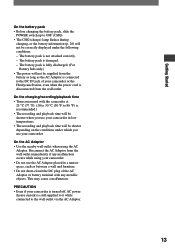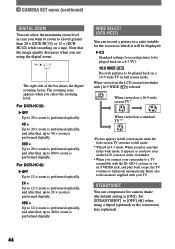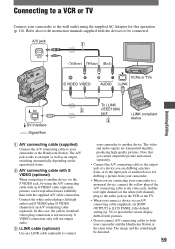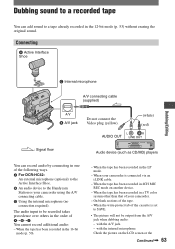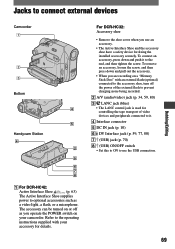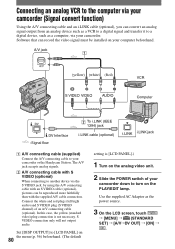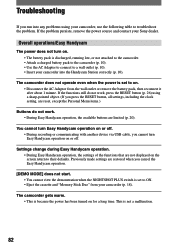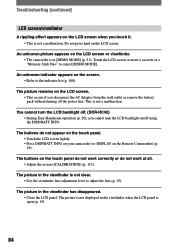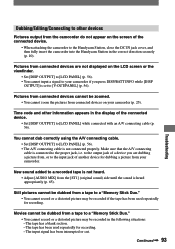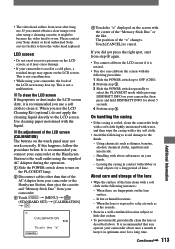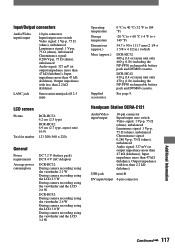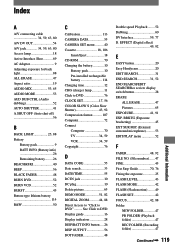Sony DCR-HC32 Support Question
Find answers below for this question about Sony DCR-HC32 - Handycam Camcorder - 20 x Optical Zoom.Need a Sony DCR-HC32 manual? We have 1 online manual for this item!
Question posted by wynneab on April 3rd, 2012
Parts
I have misplaced the AC adaptor andthe Handycam station. Can I purchase?
Current Answers
Related Sony DCR-HC32 Manual Pages
Similar Questions
Sony Video Camera Recorder 8 (ccd-fx310) Troubleshooting
I have a Sony Video Camera Recorder 8 (CCD-FX310) which has not been used for years....... I am supp...
I have a Sony Video Camera Recorder 8 (CCD-FX310) which has not been used for years....... I am supp...
(Posted by bobkerestes 1 year ago)
Video On How To Fix 1 Sony Handycam Dcr Hc 32 Touch Screen
(Posted by gaan 10 years ago)
Sony Video Camera Dcr-sx85 Date Stamp On Photo Only Shows On Viewfinder Not
when uploaded
when uploaded
(Posted by jess7he 10 years ago)
How Can I Connect Sony Dcra-c121 And Dcr-hc 42e Sony Handycam Thru I.link Cable
Not able to connect my SONY handycam to my HP pavilion laptop as it does not have i.link port. Is th...
Not able to connect my SONY handycam to my HP pavilion laptop as it does not have i.link port. Is th...
(Posted by preetman9 10 years ago)
How To Connect Dcr- Hc 32 Sony Handycam
How to connect DCR- HC 32 sony handycam to window 7, please suggest
How to connect DCR- HC 32 sony handycam to window 7, please suggest
(Posted by reshmaneyamath 11 years ago)