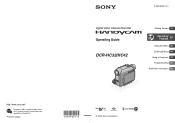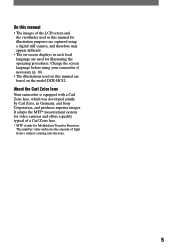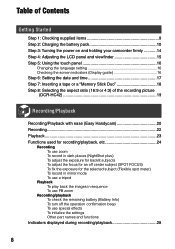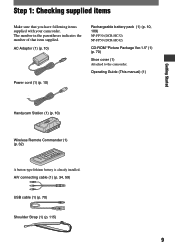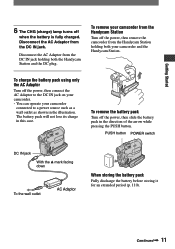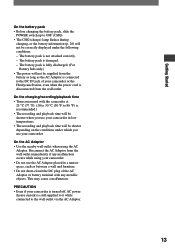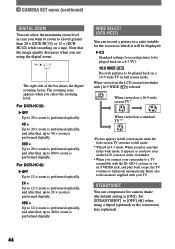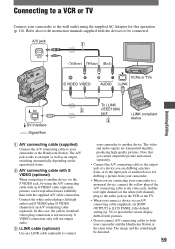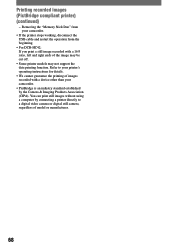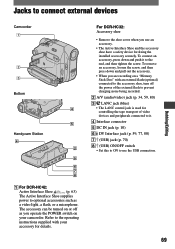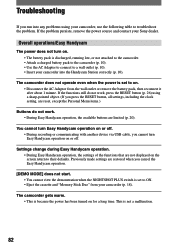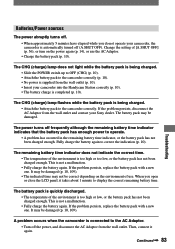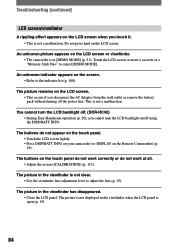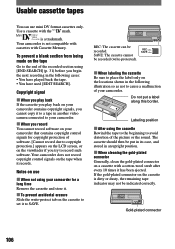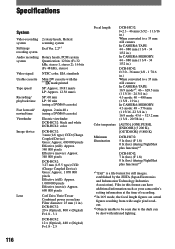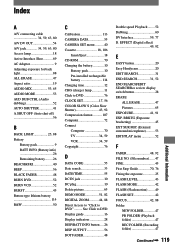Sony DCR-HC32 Support Question
Find answers below for this question about Sony DCR-HC32 - Handycam Camcorder - 20 x Optical Zoom.Need a Sony DCR-HC32 manual? We have 1 online manual for this item!
Question posted by Anonymous-106873 on April 8th, 2013
Dc Chargeing Cord
what it looks like both ends
Current Answers
Related Sony DCR-HC32 Manual Pages
Similar Questions
How Can I Connect Sony Dcra-c121 And Dcr-hc 42e Sony Handycam Thru I.link Cable
Not able to connect my SONY handycam to my HP pavilion laptop as it does not have i.link port. Is th...
Not able to connect my SONY handycam to my HP pavilion laptop as it does not have i.link port. Is th...
(Posted by preetman9 10 years ago)
How To Connect Dcr- Hc 32 Sony Handycam
How to connect DCR- HC 32 sony handycam to window 7, please suggest
How to connect DCR- HC 32 sony handycam to window 7, please suggest
(Posted by reshmaneyamath 11 years ago)
Best Sony Camcorder Under 1k That Saves To Internal Hd With Interval Recording
Best Sony Camcorder under 1K that saves to internal HD WITH Interval recording
Best Sony Camcorder under 1K that saves to internal HD WITH Interval recording
(Posted by themaingmaster 12 years ago)
I Need A Charging Cord For The Sony Camcorder Ccd-trv138 Ntsc
Where do I find a charging cord for the Sony Camcorder CCD-TRV138 NTSC Hi8
Where do I find a charging cord for the Sony Camcorder CCD-TRV138 NTSC Hi8
(Posted by deidrebuck 12 years ago)
Where I Can Get A Memeory Stick For The
Sony Dcr Pc101 - Handycam Camcorde -1.0
Sony DCR PC101 - Handycam Camcorder - 1.0
Sony DCR PC101 - Handycam Camcorder - 1.0
(Posted by drfsantos 12 years ago)