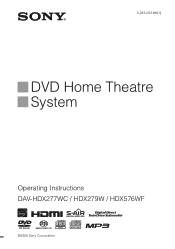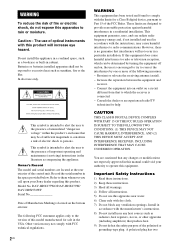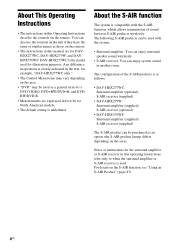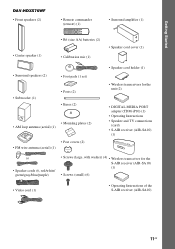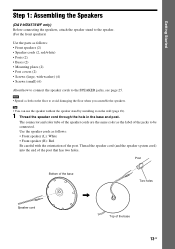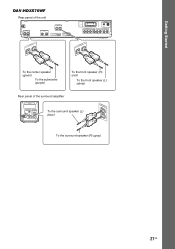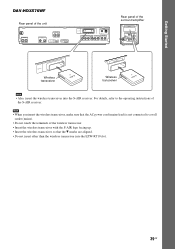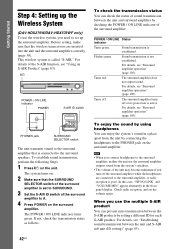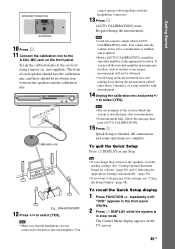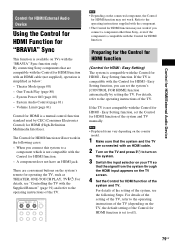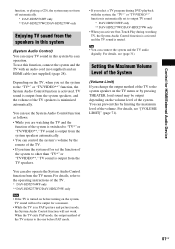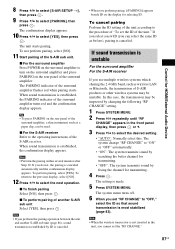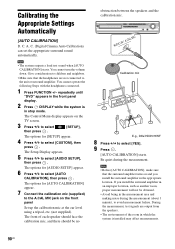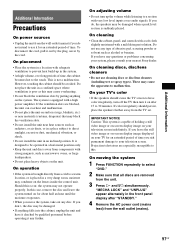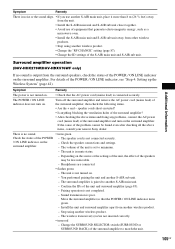Sony DAVHDX576WF Support Question
Find answers below for this question about Sony DAVHDX576WF - DAV Home Theater System.Need a Sony DAVHDX576WF manual? We have 1 online manual for this item!
Question posted by Arrisdiaz on September 1st, 2020
How Do I Pair My Sourround Apeakers To S Air Without The Remote Control..
Current Answers
Answer #1: Posted by Troubleshooter101 on September 1st, 2020 12:33 AM
https://www.sony.com/electronics/support/articles/00008739
Thanks
Please respond to my effort to provide you with the best possible solution by using the "Acceptable Solution" and/or the "Helpful" buttons when the answer has proven to be helpful. Please feel free to submit further info for your question, if a solution was not provided. I appreciate the opportunity to serve you!
Troublshooter101
Answer #5: Posted by divakarkatta7946 on September 1st, 2020 1:07 AM
IMPORTANT: This article applies only to specific products and/or operating systems. Check Applicable Products and Categories for details.
Follow this procedure to troubleshoot why the wireless connection is not being established:
IMPORTANT: If model-specific information is required to complete any of the steps in this solution, refer to the operating instructions supplied with the product.
NOTE: Because each of these steps represents a possible solution to this issue, check the wireless connection after completing each step.
- On the wireless amplifier, set the S-AIR® Channel to A.NOTE: If the red S-AIR indicator light on the back of the unit is lit, change the S-AIR ID switch to a different channel. Then, set the switch back to A and the red light should go off.
- Verify that the surround selector on the back of the unit is set to surround, not surround back.
- Perform a full reset on the Blu-ray Disc® system.IMPORTANT: After you click on RESETTING under the SETUP menu, scroll down and select the ALL SETTINGS option.
- Turn off both systems.
- Pull out both S-AIR transceiver cards and then push them firmly back in place until you hear a click.
- Turn on both of the units.
- On the Blu-ray Disc system, proceed through the EASY SETUP menu: however, skip the auto-calibration.
- Start playback on the movie contents (not the previews) of a Blu-ray disc or other HD content.NOTES:
- The units should now be paired and the green light on the surround amplifier lit solid.
- If the green light is not solid and the units are not paired, continue with the next step.
- On the Blu-ray Disc system, unplug the HDMI® cable from the HDMI port and then wait several seconds to determine if the units will pair.NOTES:
- If the units pair (the green light on the surround amplifier should be solid), the HDMI cable may be the issue. Replace the HDMI cable with a different brand and/or size HDMI cable and then check to verify the wireless connection is still working. If no cable is available, contact the Sony® Customer Support at (239) 768-7547 to speak with a customer service representative.
- If the pairing was not successful, reconnect the HDMI cable and continue with the next step.
- On the wireless amplifier, follow these steps to change the S-AIR Channel to B:
- On the main unit, access SYSTEM SETTINGS from within the SETUP menu and change the S-AIR ID switch to B.
- Set the S-AIR ID switch on the surround amplifier to B.
- The units should now be paired and the green light on the surround amplifier lit solid.
- If the green light is not solid and the units are not paired, continue with the next step.
- Again, unplug the HDMI cable from the HDMI port on the Blu-ray Disc system and then wait several seconds to determine if the units will pair.NOTES:
- If the units pair (the green light on the surround amplifier should be solid), the HDMI cable may be the issue. Replace the HDMI cable with a different brand and/or size HDMI cable and then check to verify the wireless connection is still working. If no cable is available, contact the Sony Customer Support at (239) 768-7547 to speak with a customer service representative.
- If the pairing was not successful, reconnect the HDMI cable and continue with the next step.
- On the wireless amplifier, follow these steps to change the S-AIR Channel to C:
- On the main unit, access SYSTEM SETTINGS from within the SETUP menu and change the S-AIR ID switch to C.
- Set the S-AIR ID switch on the surround amplifier to C.
- The units should now be paired and the green light on the surround amplifier lit solid.
- If the green light is not solid and the units are not paired, continue with the next step.
- Once more, unplug the HDMI cable from the HDMI port and then wait several seconds to determine if the units will pair.NOTES:
- If the units pair (the green light on the surround amplifier should be solid), the HDMI cable may be the issue. Replace the HDMI cable with a different brand and/or size HDMI cable and then check to verify the wireless connection is still working. If no cable is available, contact the Sony Customer Support at (239) 768-7547 to speak with a customer service representative.
- If the pairing was not successful, reconnect the HDMI cable and continue with the next step.
- Follow these steps to complete the one-to-one pairing procedure:
- On the main unit, within the SETUP menu, access SYSTEM SETTINGS, then select S-AIR Pairing.
- On the back of the surround amplifier, press the black PAIRING button using a sharp-pointed instrument, such as a paper clip or pen tip.
- Once the pairing is established, both the red light on the back of the unit and the green light on the front of the unit will be solid.
- Both units should now be paired and sound should be heard from the rear speakers.
Answer #6: Posted by sureshkumavat679 on September 1st, 2020 1:46 AM
- On the main unit, within the SETUP menu, access SYSTEM SETTINGS, then select S-AIR Pairing.
- On the back of the surround amplifier, press the black PAIRING button using a sharp-pointed instrument, such as a paper clip or pen tip.
Related Sony DAVHDX576WF Manual Pages
Similar Questions
I lost the remote control for the above system, although I was able to use a universal remote contro...
Hi my name is Alex, I bought a sony DAVHDX576WF without a remote control and I canot change the radi...
looking for receiver only model number dav-hdx576wf sony bravia