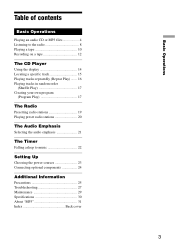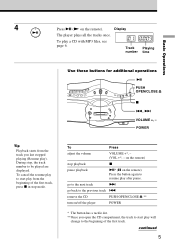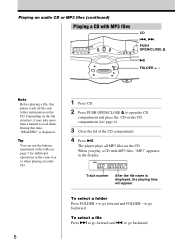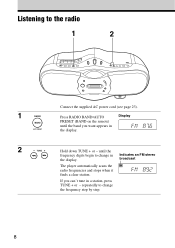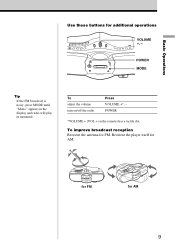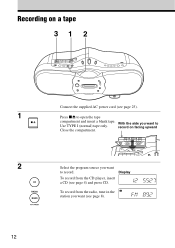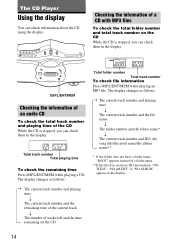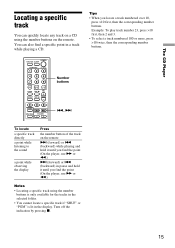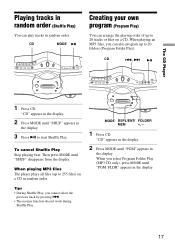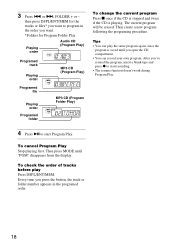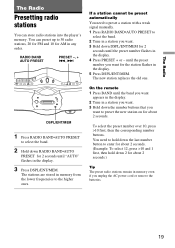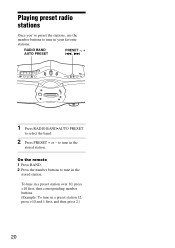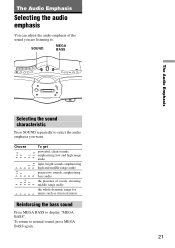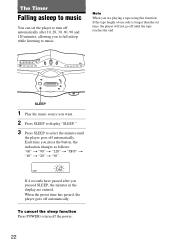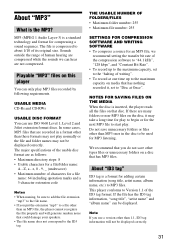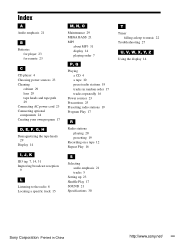Sony CFDF17CP Support Question
Find answers below for this question about Sony CFDF17CP.Need a Sony CFDF17CP manual? We have 1 online manual for this item!
Question posted by theo68 on June 16th, 2013
The Display Is Not Working How Do You Save Preset Stations?
The person who posted this question about this Sony product did not include a detailed explanation. Please use the "Request More Information" button to the right if more details would help you to answer this question.
Current Answers
Related Sony CFDF17CP Manual Pages
Similar Questions
Radio Presets On The Sony Cfd-s50
The instructions don't seem to address how you set preset radio stations on the Sony CFD-S50. Surely...
The instructions don't seem to address how you set preset radio stations on the Sony CFD-S50. Surely...
(Posted by dickfish 7 years ago)
How To Preset Radio Stations On Sony Cfd-s350
(Posted by caswellsj 9 years ago)
Sony Cfd-s05 Cd Radio How Do I Preset Stations
my radio automatically turns back to a station I never use. How do I preset stations? I lost the man...
my radio automatically turns back to a station I never use. How do I preset stations? I lost the man...
(Posted by landscapingwoman 9 years ago)
Sony's Cfdf17cp Cd Radio Cassette Recorder
where can i buy the Sony CFDF17CP CD Radio Cassette Recorder in canada or the U.S
where can i buy the Sony CFDF17CP CD Radio Cassette Recorder in canada or the U.S
(Posted by kharris92 11 years ago)
Sony Cfdf17cp
I am looking for an electrical cord for this Sony product, where can I find one
I am looking for an electrical cord for this Sony product, where can I find one
(Posted by parincrew 11 years ago)