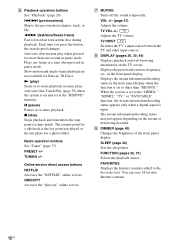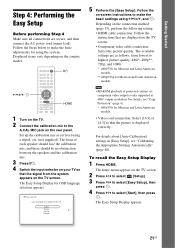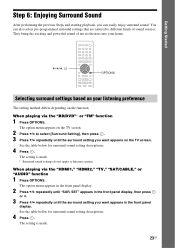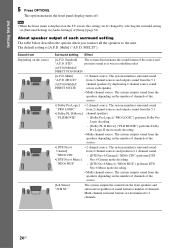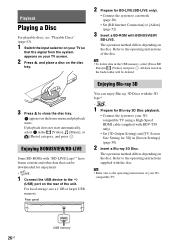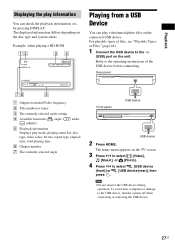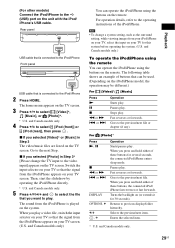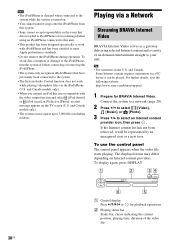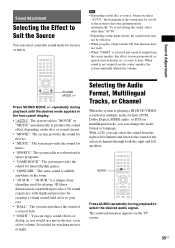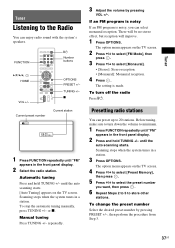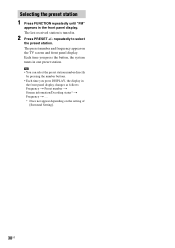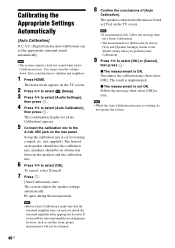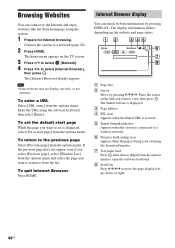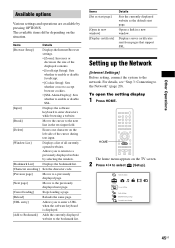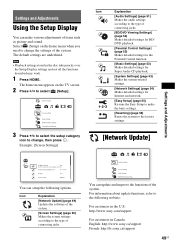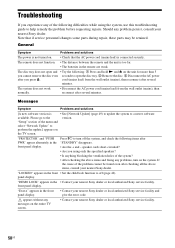Sony BDV-T58 Support Question
Find answers below for this question about Sony BDV-T58.Need a Sony BDV-T58 manual? We have 4 online manuals for this item!
Question posted by rocion on December 12th, 2011
Ipod Docking Station Troubleshooting
I connected the ipod docking station to the front panel. I followed the instructions and used the remote to go to HOME and view on TV Screen. I followed the arrow to Music, then I scrolled up and down to find the Ipod (front) and Ipod (rear) but it's not there. What is the problem?
Current Answers
Related Sony BDV-T58 Manual Pages
Similar Questions
Can My Sony Home Theater System, Bdv T-11, Be Operated Wihout A Remote?
how can I operate my sony bdv t-11 without a remote?
how can I operate my sony bdv t-11 without a remote?
(Posted by rileyfromriloph 9 years ago)
How To Activate Pandora On Sony Blu Ray Home Theater System Bdv T58
(Posted by spwi 9 years ago)
How To Install Flash Player On Sony Home Theater System Bdv N790
(Posted by harcsi 9 years ago)
What Input Does Your Blu Ray Player Have To Be On To Play Your Ipod Through It?
What input does your blu ray player have to be on to play your ipod through it?
What input does your blu ray player have to be on to play your ipod through it?
(Posted by Anonymous-83098 11 years ago)