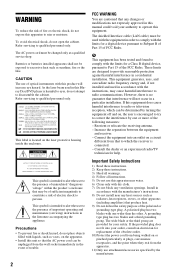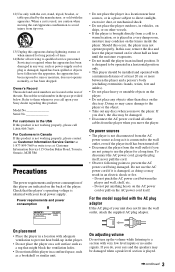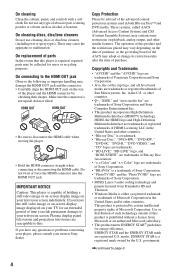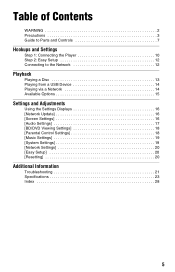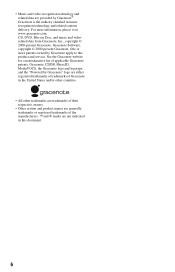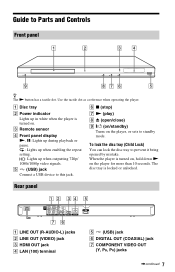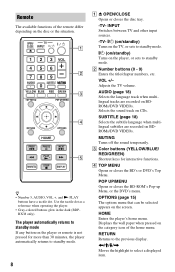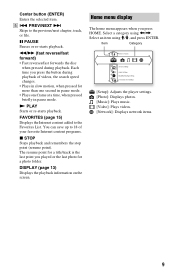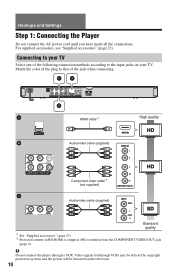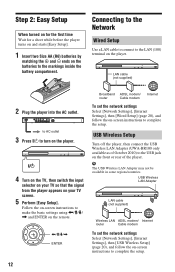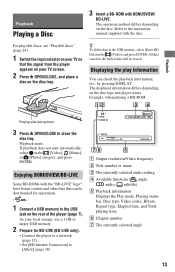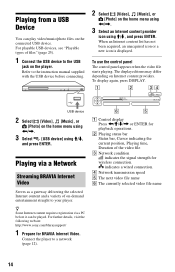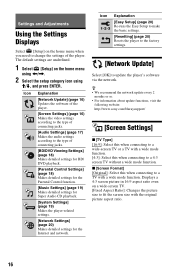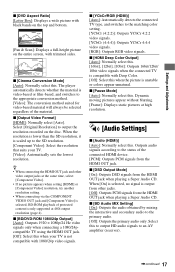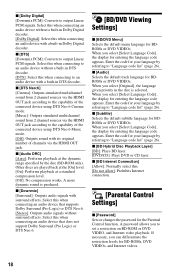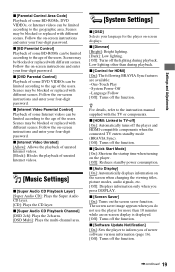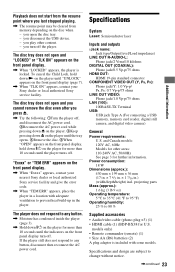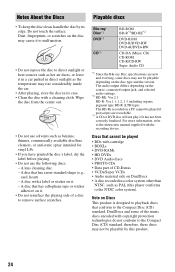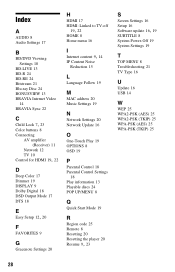Sony BDP-S380 Support Question
Find answers below for this question about Sony BDP-S380 - Blu-ray Disc™ Player.Need a Sony BDP-S380 manual? We have 1 online manual for this item!
Question posted by francojda on June 9th, 2011
Como Proceder Para Desbloquear Meu Blue-ray Bdp-s380/bx38 Para Permitir A Transm
The person who posted this question about this Sony product did not include a detailed explanation. Please use the "Request More Information" button to the right if more details would help you to answer this question.
Current Answers
Related Sony BDP-S380 Manual Pages
Similar Questions
Resetear Blue Ray
1.Como reseteo de fabrica el blue Ray SONY BDP-S6200 ya que el menú no sale en la tv
1.Como reseteo de fabrica el blue Ray SONY BDP-S6200 ya que el menú no sale en la tv
(Posted by patricioromeromejia 5 years ago)
How To Make Sony Bdp-s380 Region Free
(Posted by rosieAKAC 9 years ago)
Software Update
how do you do a software update on model bdp-s380/bx38
how do you do a software update on model bdp-s380/bx38
(Posted by CocoFrio116 12 years ago)
Sony Bdp-s350 Blue Ray Player Wireless Speakers Keep Cutting Out. Help!
in June i purchased the sony bdp-s350 blue ray player with wireless speakers. after 2 months the s...
in June i purchased the sony bdp-s350 blue ray player with wireless speakers. after 2 months the s...
(Posted by lisa57065 13 years ago)