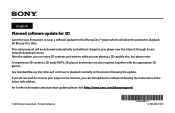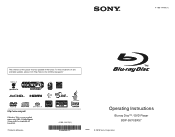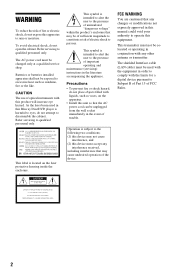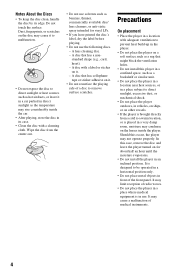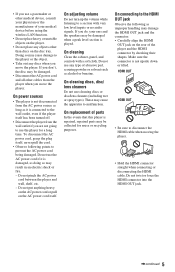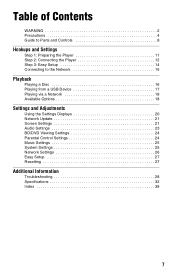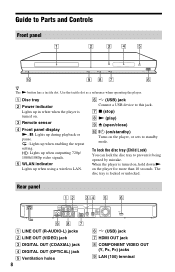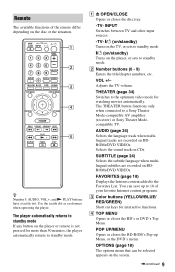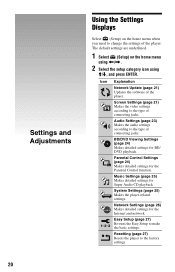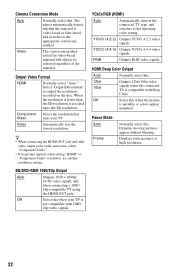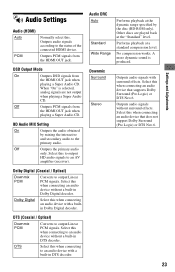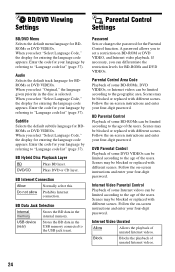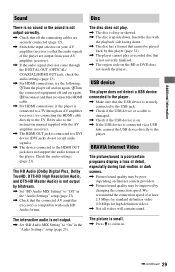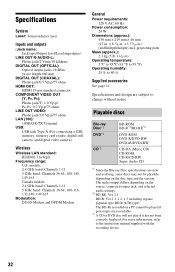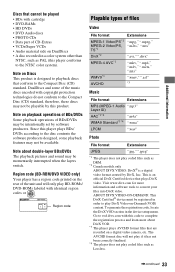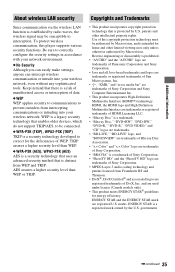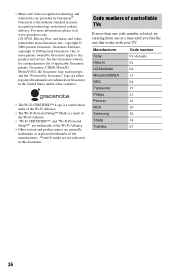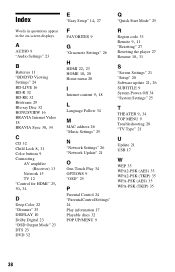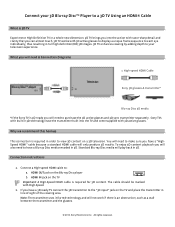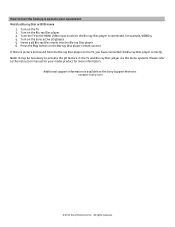Sony BDP-BX57 Support Question
Find answers below for this question about Sony BDP-BX57 - Blu-ray Disc™ Player.Need a Sony BDP-BX57 manual? We have 3 online manuals for this item!
Question posted by Williensteph1524 on December 28th, 2014
I Need To Obtain A Disc With The Firmware Upgrade For My Blu-ray Dvd Player.
The version on my blu-ray player is M04.R.752. The model is BDP-BX57.
Current Answers
Answer #1: Posted by waelsaidani1 on January 24th, 2015 10:35 AM
There are two ways to upgrade the Blu-ray Disc player firmware:
- Network Upgrade:
- The Network Upgrade operation is straightforward. Sony highly recommends that you use the Network Upgrade method.
- You will need to connect the Blu-ray Disc player to your Internet source using an Ethernet cable.
- Please see the Network Upgrade Instructions section below, for more information.
- Disc Upgrade:
- If you cannot connect the Blu-ray Disc player to your Internet source, please use the disc upgrade method.
- Please see the Disc Upgrade Instructions section below, for more information.
If you have questions or require assistance, please contact Sony Support at 1-866-909-SONY (7669).
Related Sony BDP-BX57 Manual Pages
Similar Questions
Why Loading Dvd Results In Invalid Error? Other Discs Ok.
(Posted by w1yrm 1 year ago)
How To Take A Sony S590 Blu Ray Dvd Player Off Hdmi
and I don't have a remote
and I don't have a remote
(Posted by Anonymous-129595 10 years ago)
Can Adobe Flash Player Be Installed On Sony Blu Ray Dvd Player
(Posted by Santr 10 years ago)
Do I Connect The Phone Line To My Blu-ray / Dvd Player Bdp-s480 Coming From My H
...ome (home) PC
...ome (home) PC
(Posted by greenc62 11 years ago)