Sony BDP-BX38 Support Question
Find answers below for this question about Sony BDP-BX38.Need a Sony BDP-BX38 manual? We have 1 online manual for this item!
Question posted by lombardy45 on June 12th, 2011
No Signal
No picture on Tv when turning the player on after checking all the connections
Current Answers
There are currently no answers that have been posted for this question.
Be the first to post an answer! Remember that you can earn up to 1,100 points for every answer you submit. The better the quality of your answer, the better chance it has to be accepted.
Be the first to post an answer! Remember that you can earn up to 1,100 points for every answer you submit. The better the quality of your answer, the better chance it has to be accepted.
Related Sony BDP-BX38 Manual Pages
Operating Instructions - Page 1


4-261-090-11(1)
The software of this player may be updated in Malaysia
4-261-090-11(1)
Operating Instructions
Blu-ray Disc™ / DVD Player BDP-S380/BX38
© 2011 Sony Corporation To find out details on any available updates, please visit: http://www.sony.com/bluraysupport/
Printed in the future.
Operating Instructions - Page 2
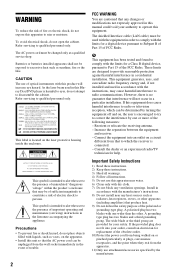
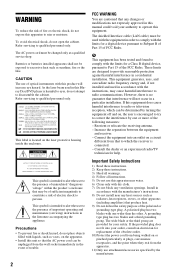
... approved in this Bluray Disc/DVD player is encouraged to try to Part... separation between the equipment
and receiver. - Connect the equipment into your safety. To avoid.... Consult the dealer or an experienced radio/TV technician for your outlet, consult an electrician for...digital device, pursuant to correct the interference by turning the equipment off and on or pinched particularly...
Operating Instructions - Page 3
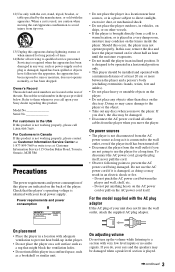
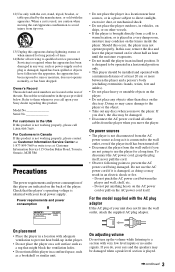
...the player and wall, shelf, etc. - Doing so may be installed and operated with very low level inputs or no audio signals.
... combination to the player or the object.
• Take out any discs when you move the player.
Check that might block ...cord if it is connected to the wall outlet, even if the player itself has been turned off.
• Disconnect the player from a cold to...
Operating Instructions - Page 4
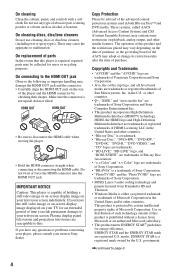
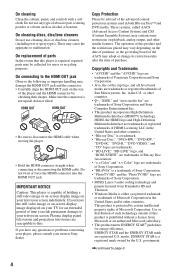
...TV for an extended period of time you have any type of purchase. If you risk permanent damage to this player is repaired, repaired parts may be advised of the advanced content protection systems used in both Blu-ray...and controls with a soft cloth. Make sure the connector is a registered mark owned by checking their shapes. Do not twist or force the HDMI connector into the HDMI OUT jack....
Operating Instructions - Page 6
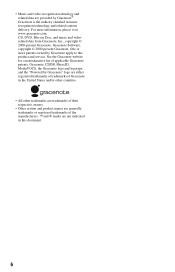
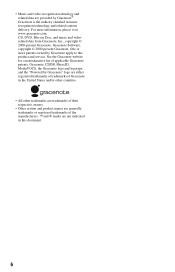
... are trademarks of their respective owners.
• Other system and product names are not indicated in music recognition technology and related content delivery. CD, DVD, Blu-ray Disc, and music and videorelated data from Gracenote, Inc., copyright © 2000-present Gracenote. Gracenote is the industry standard in this product and service.
Operating Instructions - Page 7
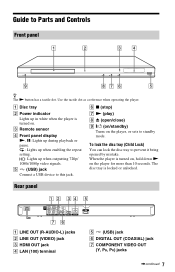
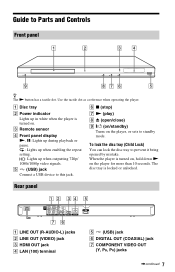
... signals. To lock the disc tray (Child Lock) You can lock the disc tray to this jack.
C Remote sensor
D Front panel display N, X: Lights up during playback or pause. : Lights up when enabling the repeat setting. : Lights up in white when the player is turned on the player for more than 10 seconds. E (USB) jack Connect...
Operating Instructions - Page 8
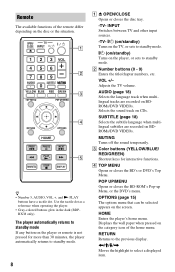
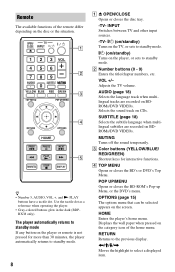
... language when multilingual subtitles are recorded on the player or remote is not pressed for interactive functions. MUTING Turns off the sound temporarily.
z • Number 5, AUDIO, VOL +, and N PLAY
buttons have a tactile dot. INPUT Switches between TV and other input sources.
-TV- [/1 (on/standby) Turns on the TV, or sets to standby mode. B Number buttons (0 - 9) Enters...
Operating Instructions - Page 10
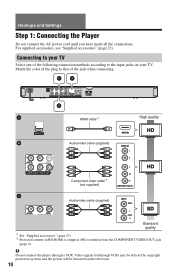
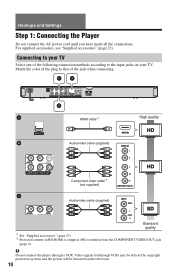
...
(page 4). b
Do not connect the player through VCRs may be affected by copyright protection systems and the picture will be distorted on the television...TV
Select one of the jack when connecting.
Match the color of the plug to that of the following connection methods according to your TV. Video signals fed through a VCR. Hookups and Settings
Step 1: Connecting the Player
Do not connect...
Operating Instructions - Page 12
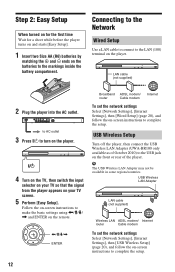
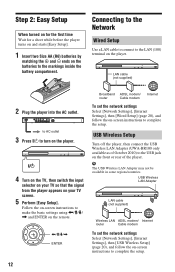
... settings using LAN cable (not supplied)
2 Plug the player into the AC outlet. to AC outlet
3 Press [/1 to turn on the player.
4 Turn on the TV, then switch the input
selector on your TV screen.
5 Perform [Easy Setup].
Follow the on your TV so that the signal from the player appears on -screen instructions to the markings inside the...
Operating Instructions - Page 13
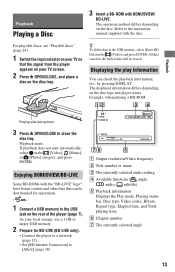
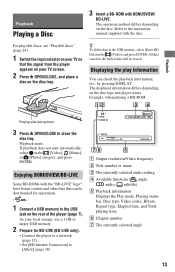
...TV so
that can check the playback information, etc., by pressing DISPLAY. If playback does not start automatically, select in the buda folder will be downloaded for BD-LIVE (BD-LIVE only).
• Connect the player to a network (page 12).
• Set [BD Internet Connection... and other data that the signal from the player appears on the rear of the player (page 7). Playback
Playing a...
Operating Instructions - Page 14
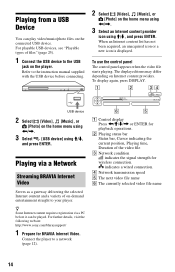
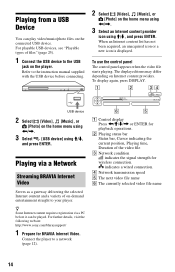
Playing from a USB Device
You can play video/music/photo files on the player. For playable USB devices, see "Playable types of files" (page 25).
1 Connect the USB device to the instruction manual supplied with the USB device before connecting.
2 Select [Video], [Music], or
[Photo] on the home menu using Refer to the USB
jack on the connected USB device.
Operating Instructions - Page 17
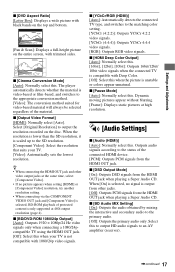
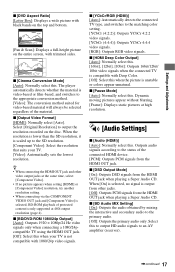
... Output] [Auto]: Outputs 1920 × 1080p/24 Hz video signals only when connecting a 1080/24pcompatible TV using the HDMI OUT jack. [Off]: Select this . When [On] is selected, no picture appears when setting [HDMI] or [Component Video] resolution, try another resolution setting. • When connecting via the COMPONENT VIDEO OUT jack and [Component Video] is...
Operating Instructions - Page 18
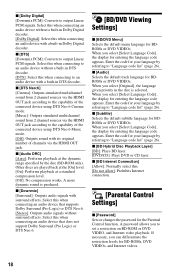
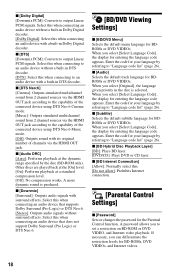
... the default track language for BDROMs or DVD VIDEOs. Enter the code for entering the language code appears. x [Downmix] [Surround]: Outputs audio signals with its original number of the connected device using DTS Neo:6 Cinema mode. [Music]: Outputs simulated multichannel sound from 2 channel sources via the HDMI OUT jack. When you select...
Operating Instructions - Page 19
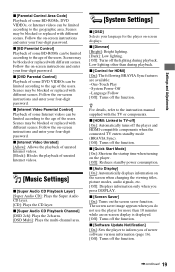
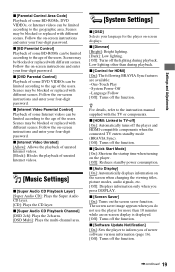
...[HDMI: Linked to TV-off] [On]: Automatically turns off the player and HDMI-compatible components when the connected TV enters standby mode (BRAVIA Sync). [Off]: Turns off the lighting during... [Screen Saver] [On]: Turns on the player. [Off]: Reduces standby power consumption. Follow the on the screen when changing the viewing titles, picture modes, audio signals, etc. [Off]: Displays ...
Operating Instructions - Page 21
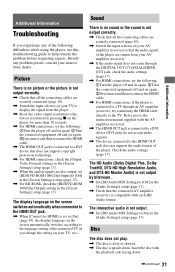
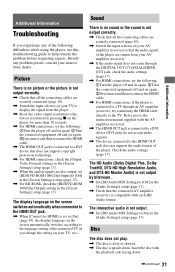
... OUT jack is upside down .
,continued 21 Sound
There is no picture or the picture is not output correctly.
, Check that all the connecting cables are securely connected (page 10).
, Switch the input selector on your AV amplifier (receiver) so that the audio signals of the player are also output, set to [On] (page 19), the display...
Operating Instructions - Page 22
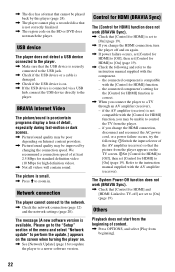
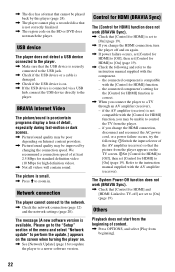
... OPTIONS, and select [Play from the player appears on the TV screen. 2Set [Control for HDMI] to [Off], then set [Control for HDMI] and [HDMI: Linked to the network.
, Check the network connection (page 12) and the network settings (page 20).
Refer to the player. BRAVIA Internet Video
The picture/sound is set to [On] (page...
Operating Instructions - Page 23
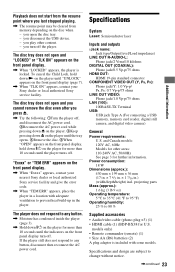
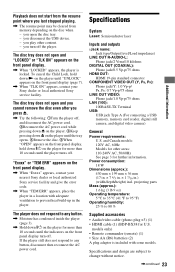
... jack/1.0 Vp-p/75 ohms
LAN (100): 100BASE-TX Terminal
USB: USB jack Type A (For connecting a USB memory, memory card reader, digital still camera, and digital video camera)
General
Power requirements... the player until the player turns off the player. The player does not respond to 80 %
Supplied accessories • Audio/video cable (phono plug ×3) (1) • HDMI cable (1) (BDP-BX38 for ...
Operating Instructions - Page 24
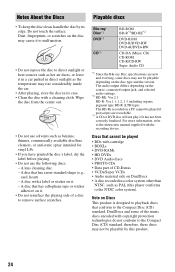
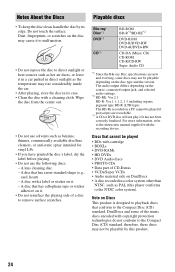
...• To keep the disc clean, handle the disc by this player conforms to the NTSC color system). Blu-ray Disc*1 DVD*3
CD*3
BD-ROM BD-R*2/BD-RE*2
DVD-ROM ...discs that has a non-standard shape (e.g., card, heart). - The audio output differs depending on the source, connected output jack, and selected audio settings.
*2 BD-RE: Ver.2.1 BD-R: Ver.1.1, 1.2, 1.3 including organic pigment type...
Operating Instructions - Page 25
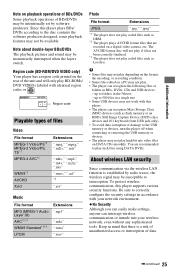
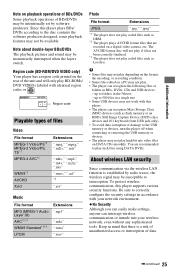
..., DVDs, CDs and USB devices: - Note about double-layer BDs/DVDs The playback pictures and sound may not be momentarily interrupted when the layers switch. You are recorded on... USB memory or devices, turn the player off when connecting or removing the USB memory or devices. • The player may not play BD-ROMs/ DVD VIDEOs labeled with this player supports various security functions. ...
Operating Instructions - Page 28
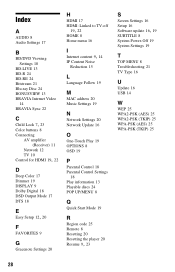
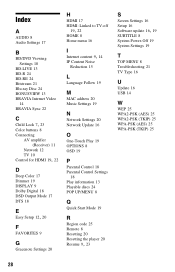
...24 BD-RE 24 Bitstream 21 Blu-ray Disc 24 BONUSVIEW 13 BRAVIA Internet Video
14 BRAVIA Sync 22
C Child Lock 7, 23
Color buttons 8 Connecting
AV amplifier (Receiver) 11
Network 12 TV 10
Control for HDMI 19, ...POP UP/MENU 8
Q
Quick Start Mode 19
R
Region code 25 Remote 8 Resetting 20 Resetting the player 20
Resume 9, 23
S
Screen Settings 16 Setup 16
Software update 16, 19
SUBTITLE 8 System Power-Off ...
Similar Questions
Blu-ray Player Model Bdp S2200
Turns On To The Sony Blue Ray Disc Logo Screen...then A Black Screen With A Fading Blue Line...after...
Turns On To The Sony Blue Ray Disc Logo Screen...then A Black Screen With A Fading Blue Line...after...
(Posted by jojo41372 7 years ago)
What Usb Wireless Lan Adapters Works With Sony Bluray Bdp-bx38
(Posted by siteez 9 years ago)
Will This Blu-ray Player Play Dvds From Region #4 (australia)?
This is a Sony BDP-S480/S580/BX58, Blu-ray disc player.
This is a Sony BDP-S480/S580/BX58, Blu-ray disc player.
(Posted by hartphyll 12 years ago)
How Do I Do Internet Video And Live Streaming
I have the Blu Ray and would like to internet video or live streaming. I have the USB Wireless Lan A...
I have the Blu Ray and would like to internet video or live streaming. I have the USB Wireless Lan A...
(Posted by bdmusick 12 years ago)

