Sony BDP-S2200 Support Question
Find answers below for this question about Sony BDP-S2200.Need a Sony BDP-S2200 manual? We have 2 online manuals for this item!
Question posted by jojo41372 on October 11th, 2016
Blu-ray Player Model Bdp S2200
Turns On To The Sony Blue Ray Disc Logo Screen...then A Black Screen With A Fading Blue Line...after Several Minutes The Blu-ray Disc Logo Pops Up And Moves Around The Screen.(sleepmode)no Main Menu..ever Shows Upplz Help!
Current Answers
There are currently no answers that have been posted for this question.
Be the first to post an answer! Remember that you can earn up to 1,100 points for every answer you submit. The better the quality of your answer, the better chance it has to be accepted.
Be the first to post an answer! Remember that you can earn up to 1,100 points for every answer you submit. The better the quality of your answer, the better chance it has to be accepted.
Related Sony BDP-S2200 Manual Pages
Operating Instructions - Page 1


Before using this player, please read these instruction carefully.
Getting Started Playback Internet Settings and Adjustments Additional Information
BDP-S2200 4-544-647-11(1)
Blu-ray Disc™ / DVD Player
Operating Instructions
Thank you for your purchase.
Operating Instructions - Page 2


...This label is located on , the user is encouraged to try to correct the interference by turning the equipment off and on the laser protective housing inside the enclosure.
This transmitter must not be... - WARNING
To reduce the risk of fire or electric shock, do not expose this Blu-ray Disc/DVD player is harmful to eyes, do not attempt to disassemble the cabinet. However, there is no guarantee ...
Operating Instructions - Page 5


... or problems concerning your player, please consult your nearest Sony dealer. Cinavia Notice
This product uses Cinavia technology to limit the use of an unauthorized copy is detected, a message will be displayed and playback or copying will be advised of the advanced content protection systems used in both Blu-ray Disc™ and DVD media...
Operating Instructions - Page 6


... other countries.
• Blu-ray Disc™, Blu-ray™, BD-Live™, BONUSVIEW™, and the logos are trademarks of the Blu-ray Disc Association.
• "DVD Logo" is a trademark of ... HDMI® and HDMI HighDefinition Multimedia Interface, and the HDMI Logo are trademarks or registered trademarks of Sony Corporation.
• MPEG Layer-3 audio coding technology and patents ...
Operating Instructions - Page 9
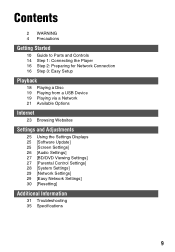
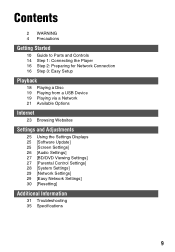
... Parts and Controls 14 Step 1: Connecting the Player 16 Step 2: Preparing for Network Connection 16 Step 3: Easy Setup
Playback
18 Playing a Disc 19 Playing from a USB Device 19 Playing via... a Network 21 Available Options
Internet
23 Browsing Websites
Settings and Adjustments
25 Using the Settings Displays 25 [Software Update] 25 [Screen Settings]...
Operating Instructions - Page 10


... of the tray. Getting Started
Guide to Parts and Controls
Front panel
1
2 34
6
5
A Disc tray B Z (open/close) C [/1 (on/standby)
Turns on the remote to lock or unlock the tray.
10 E Power indicator Lights up when the player is turned on, press x STOP, HOME, and then TOP MENU button on the player, or sets to standby mode.
Operating Instructions - Page 12


... sets to standby mode.
[/1 (on/standby) Turns on the screen.
z N PLAY, VOL +, and AUDIO buttons have a tactile dot. B Color buttons (YELLOW/ BLUE/RED/GREEN) Shortcut keys for more than 20 minutes, the player automatically returns to the previous display. C TOP MENU Opens or closes the BD's or DVD's Top Menu.
Remote
The available functions of the remote...
Operating Instructions - Page 13


...sound track on the screen. Home menu display
The home menu appears when you press... press for a photo folder.
MUTING Turns off the sound temporarily.
Select a ...player's home menu.
For further NETFLIX online service details, visit the following website and check the FAQ: http://www.sony.com/ bluraysupport/ D m/M (fast reverse/fast forward) • Fast reverse/fast forward the disc...
Operating Instructions - Page 16


... Size AAA (R03)
batteries (not supplied) by matching the 3 and # ends on the batteries to turn on the player.
4 Turn on the TV and set the input
selector on your TV screen.
16
This will show the signal from the player on and starts [Easy Initial Settings].
2 Connect the supplied AC adaptor
in reverse order.
1 to...
Operating Instructions - Page 20


1 Connect the player to a network
(page 16).
2 Press SEN button on the remote. 3 Select an Internet content and a
variety of on-demand entertainment using
Operating Instructions - Page 21


... the home menu using Screen mirroring, the quality of picture and sound may sometimes be deteriorated due to interference from other network.
• Some network functions may not be connected directly with a Screen mirroring compatible device (e.g. b
• When using
No wireless router (or access point) is compatible with Miracast. smartphone, tablet). The player can...
Operating Instructions - Page 25
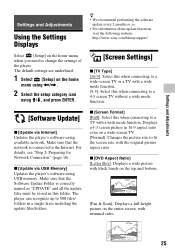
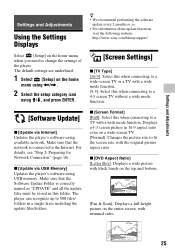
... [Setup] on the home menu when you need to change the settings of the player. Settings and Adjustments
Settings and Adjustments
Using the Settings Displays
z
• We recommend performing the software update every 2 months or so.
• For information about update functions, visit the following website: http://www.sony.com/bluraysupport/
Select [Setup...
Operating Instructions - Page 28


... components when the connected TV enters standby mode (BRAVIA Sync). [Off]: Turns off the function.
System Power-Off - x [Startup Screen] Set the startup screen when turning on the player. [Network Service Screen]: Starts on Sony Entertainment Network portal screen. [Home Menu Screen]: Starts on the player. [Off]: Reduces standby power consumption. x [Parental Control Area Code] Playback of...
Operating Instructions - Page 31


...and then POP UP/ MENU button on the remote.
, Try the following difficulties while using the player, use...Screen Settings] setup (page 26).
, For DVD-ROMs, check the [DVD-ROM 24p Output] setting in [HDMI Settings] is connected to help remedy the problem before requesting repairs.
Additional Information
Additional Information
Troubleshooting
If you change the setting on your nearest Sony...
Operating Instructions - Page 33
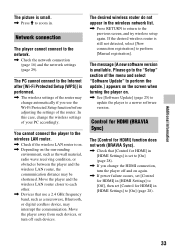
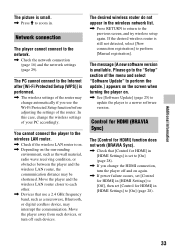
...the settings of the menu and select "Software Update" to perform the update.] appears on the screen when turning the player on.
, See [Software Update] (page 25) to update the player to [On] ...
Control for HDMI (BRAVIA Sync)
The [Control for HDMI] in . Move the player away from such devices, or turn the player off such devices.
The desired wireless router do not appear in [HDMI ...
Operating Instructions - Page 35


...;C to 35 ºC (41 °F to 95 °F) Operating humidity: 25 % to change without notice. Playable discs
Blu-ray Disc*1 DVD*3
CD*3
BD-ROM BD-R*2/BD-RE*2
DVD-ROM DVD-R/DVD-RW DVD+R/DVD+RW
CD-DA (Music CD) CD...-ROM CD-R/CD-RW
*1 Since the Blu-ray Disc specifications are new and evolving, some discs may not be playable depending on a PC cannot be played
• BDs ...
Operating Instructions - Page 36


... to the NTSC color system). Region code
36
Note on Discs This product is designed to playback discs that conform to the Compact Disc (CD) standard, therefore, these discs may be playable by software producers. Since this player plays BDs/DVDs according to the disc contents the software producers designed, some of the unit and will...
Reference Guide - Page 1


Blu-ray Disc™ / DVD Player
Reference Guide
To view the instructions of advanced features, visit http://www.sony.com/bluraysupport/ and then download Operating Instructions.
4-544-646-11(1)
BDP-S2200
Reference Guide - Page 2


...symbol is placed in a confined space, such as sunshine and fire. In this case, remove the disc and leave the player turned on for this player, as other adaptors may cause a malfunction.
• Do not disassemble or reverse-engineer. • ... qualified personnel only. CAUTION
The use of optical instruments with this Blu-ray Disc/DVD player is located on the lenses inside the enclosure.
Reference Guide - Page 5


...174; guidelines for energy efficiency. See the Gracenote website for certain aspects of Sony Corporation.
• MPEG Layer-3 audio coding technology and patents licensed from ...by other countries.
• Blu-ray Disc™, Blu-ray™, BD-Live™, BONUSVIEW™, and the logos are trademarks of the Blu-ray Disc Association.
• "DVD Logo" is a trademark of Microsoft...
Similar Questions
Can I Use My Dish Network Remote For My Sony 3d Blu Ray Player ? Model Bdp-s5200
(Posted by mattwerst 1 year ago)
Screen Mirroring
What is the factory set password for screen mirroring ?
What is the factory set password for screen mirroring ?
(Posted by Bllyhrr 8 years ago)
How To Set Sony 3d Model#bdp-s590/bx59 Player To Play 3d Blue Ray Movie Movie
(Posted by esnroth 9 years ago)
How To Restore My Sony Bluray Player Model #bdp-s390 To Factory
(Posted by obozsilky 9 years ago)
Sony Bdp Sx1000 Won't Play Discs Or Even Display A Menu. I Only See The Logos...
(Posted by chrisjss2 11 years ago)

