Sony Ericsson Xperia ion Support Question
Find answers below for this question about Sony Ericsson Xperia ion.Need a Sony Ericsson Xperia ion manual? We have 1 online manual for this item!
Question posted by twatkins on October 29th, 2013
Transfer Photos
how do I transfer photos. I can connect with usb cable, but the dirctory i can find does not include all the images from the camera.
Current Answers
There are currently no answers that have been posted for this question.
Be the first to post an answer! Remember that you can earn up to 1,100 points for every answer you submit. The better the quality of your answer, the better chance it has to be accepted.
Be the first to post an answer! Remember that you can earn up to 1,100 points for every answer you submit. The better the quality of your answer, the better chance it has to be accepted.
Related Sony Ericsson Xperia ion Manual Pages
User Guide - Page 4
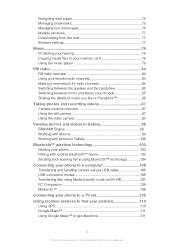
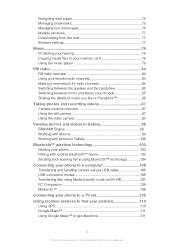
... 99 Working with photos in Gallery 100
Bluetooth™ wireless technology 103 Naming your phone 103 Pairing with another Bluetooth™ device 103 Sending and receiving items using Bluetooth™ technology 104
Connecting your phone to a computer 106 Transferring and handling content using a USB cable 106 USB connection modes 106 Transferring files using Media transfer mode via Wi...
User Guide - Page 5
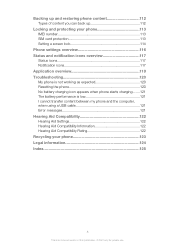
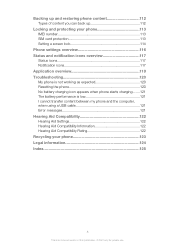
... Notification icons 117 Application overview 119 Troubleshooting 120 My phone is not working as expected 120 Resetting the phone 120 No battery charging icon appears when phone starts charging.......121 The battery performance is low 121 I cannot transfer content between my phone and the computer, when using a USB cable 121 Error messages 121 Hearing Aid Compatibility 122...
User Guide - Page 6
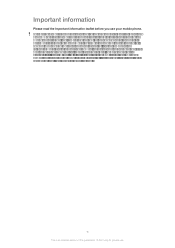
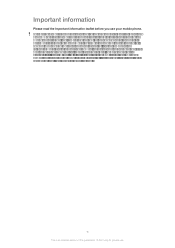
.../or service providers in all areas. For applications accessed on or through a third party Web site, please review such Web sites' terms of use your mobile phone. Some of the services and features described in advance.
User Guide - Page 13
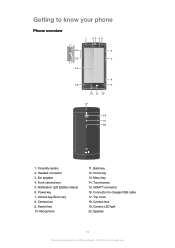
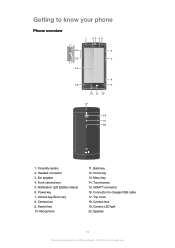
... 16. Top cover 18. Speaker
13
This is an Internet version of this publication. © Print only for charger/USB cable 17. Camera key 9. Back key 12. Headset connector 3. Notification LED (Battery status) 6. Getting to know your phone
Phone overview
1 23 45
16
6
15
7
14
8
13
9
12 11 10
17
18 19 20
1. Touchscreen 15...
User Guide - Page 15
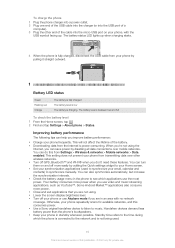
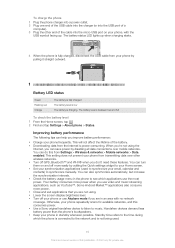
... > Wireless & networks > Mobile networks > Data enabled. Handsfree devices demand less battery power than the phone's loudspeakers. • Keep your phone in an area with the
USB symbol facing up when charging starts.
4 When the phone is fully charged, disconnect the USB cable from your phone by disabling all data connections over other end of the cable into the USB port of...
User Guide - Page 38


... Internet-connected PC running Windows® • A USB cable for your old phone • A USB cable for your new Android™ phone • Your old phone • Your new Android™ phone If you match data such as email addresses with that appears, click Install to start the installation and then follow the instructions to transfer your contacts. To transfer contacts...
User Guide - Page 65
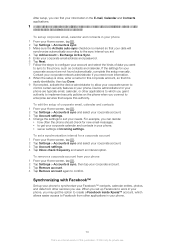
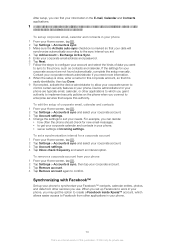
... you connect to enterprise services that require this corporate account, so that it is marked so that your data will synchronize automatically according to the sync interval you can find your information in your phone, you want to sync to synchronize your Facebook™ contacts, calendar entries, photos, and data from your phone 1 From...
User Guide - Page 66
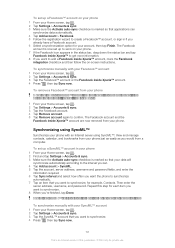
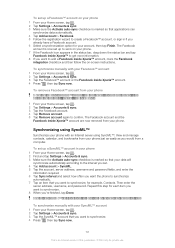
... the registration wizard to synchronize, for private use. Contact your SyncML™ service provider for each item you want to add a Facebook inside Xperia™ to work on your phone. 7 If the Facebook icon appears in if you
already have a Facebook account. 6 Select a synchronization option for your account, then tap Finish.
To...
User Guide - Page 71
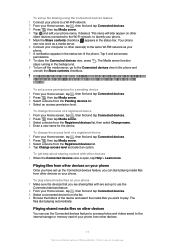
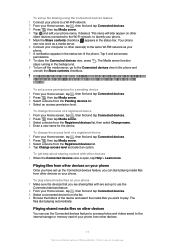
... publication. © Print only for the device. Your phone
can use . If the device cannot connect, check that you want to identify your phone. 5 Mark the Share contents checkbox. To get help ... list, then select Change name. 4 Enter a new name for private use the Connected devices feature to access photos and videos saved to the internal storage or memory card of a registered device 1 ...
User Guide - Page 72
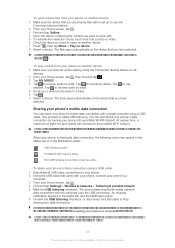
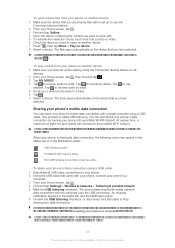
... tap Share > Play on another device 1 Make sure you are active
To share your phone's mobile data connection with . 5 To activate item selection mode, touch and hold a photo or video. 6 Check the items you want to establish a network connection via USB cable. For more information. The files open automatically on the device that you have a tethering data...
User Guide - Page 78
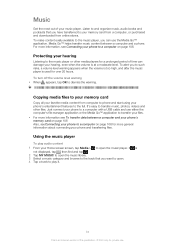
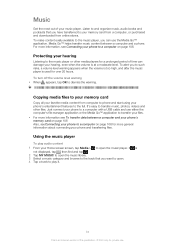
To alert you to transfer music, photos, videos and other media players for a prolonged period of this publication... your music player. For more general information about connecting your hearing
Listening to a computer on page 106. Protecting your phone and transferring files. Just connect your phone to a computer with a USB cable and use either the computer's file manager application ...
User Guide - Page 88


... subject. 6 To activate auto focus, touch and hold a spot on -screen button 1 Activate the camera. 2 If the still camera is not selected, drag to bring an off-center face into focus. To delete a photo 1 Open the photo you release your photos and videos. You can use face detection to . 3 To display all settings, press . 5 To...
User Guide - Page 98
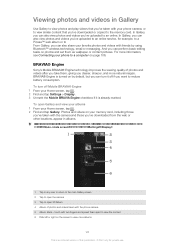
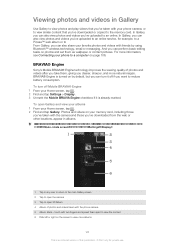
...™ wireless technology, email or messaging.
To open Gallery and view your albums 1 From your favorite photos and videos with the phone camera 5 Album stack - For more information, see Connecting your Home screen, tap . 2 Find and tap Settings > Display. 3 Unmark the Mobile BRAVIA Engine checkbox if it off if you want to reduce battery consumption...
User Guide - Page 106
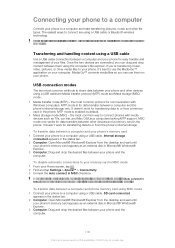
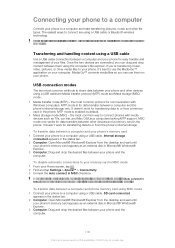
... your memory card in MSC mode 1 From your Home screen, tap . 2 Find and tap Settings > Xperia™ > Connectivity. 3 Unmark the Auto connect in MSC checkbox. To transfer data between a computer and phone memory card using MSC mode 1 Connect your phone to a computer using a USB cable. The easiest ways to use . You might not be able to or from the...
User Guide - Page 107
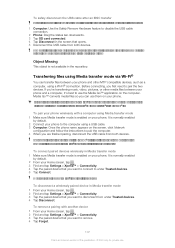
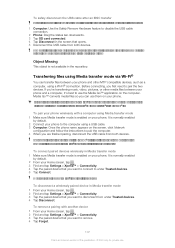
... device 1 From your Home screen, tap . 3 Find and tap Settings > Xperia™ > Connectivity. 4 Tap the paired device that supports Media transfer, for private use them on your phone.
The above instructions only work if Windows® 7 is connected to the computer using a USB cable. 3 Computer: Once the phone name appears on your computer's operating system for more information...
User Guide - Page 108
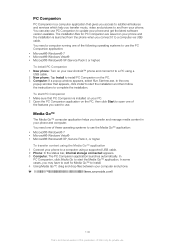
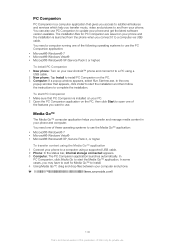
.... Media Go™
The Media Go™ computer application helps you transfer and manage media content in your new Android™ phone and connect it to and from the phone when you connect it to a PC using a supported USB cable. 2 Phone: In the status bar, Internal storage connected appears. 3 Computer: The PC Companion application launches automatically. To start PC...
User Guide - Page 109
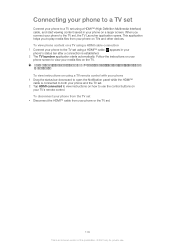
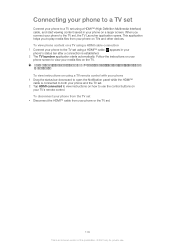
... on a TV using a HDMI cable connection 1 Connect your phone to the TV set using a HDMI™ (High Definition Multimedia Interface) cable, and start viewing content saved in your phone on the TV. For best results, use . Connecting your phone to a TV set
Connect your phone to a TV set using a HDMI™ cable. To view instructions on your media files on TVs...
User Guide - Page 118
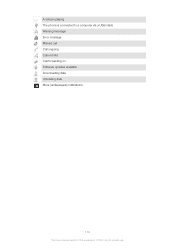
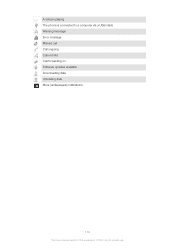
A song is playing The phone is connected to a computer via a USB cable Warning message Error message Missed call Call ongoing Call on hold Call forwarding on Software updates available Downloading data Uploading data More (undisplayed) notifications
118
This is an Internet version of this publication. © Print only for private use.
User Guide - Page 121
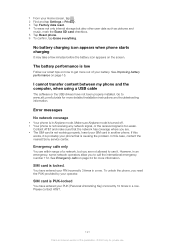
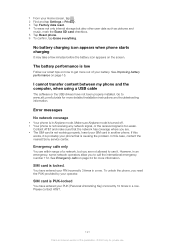
... this publication. © Print only for private use it is causing the problem.
I cannot transfer content between my phone and the computer, when using a USB cable
The software or the USB drivers have entered your SIM card in a row.
If this
works, it . You have not been properly installed. The battery performance is not working...
User Guide - Page 124
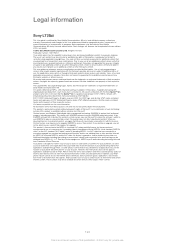
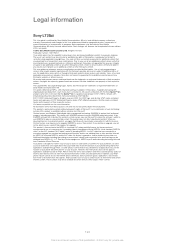
...connection with the third party provider and may be used and protected. Any rights not expressly granted herein are trademarks of your AT&T phone may include.... © 2012 Sony Mobile Communications AB. This product ...including that the Xperia™ ion is designed to provide MPEG-4 and/or AVC video. MPEG Layer-3 audio decoding technology licensed from third parties. Your phone...
Similar Questions
How To Transfer Photos From Xperia Ion To Memory Card
(Posted by BergaXat 9 years ago)
How Do I Connect My Xperia Neo To Internet Via Usb Cable
(Posted by margatomt 9 years ago)
How To Transfer Pictures To New Phone Xperia Ion
(Posted by JUAMa 9 years ago)
How To Transfer Photos From A Sony Xperia Ion
(Posted by shNelix 9 years ago)
Saving Contacts For Transferring To A Computer Or Another Mobile Phone
How can I save the contacts in my present mobile phone to transfer them to another mobile or a compu...
How can I save the contacts in my present mobile phone to transfer them to another mobile or a compu...
(Posted by pyfonjallaz 12 years ago)

