Sony Ericsson Xperia ion Support Question
Find answers below for this question about Sony Ericsson Xperia ion.Need a Sony Ericsson Xperia ion manual? We have 1 online manual for this item!
Question posted by vemem on August 11th, 2014
How To Delete Extra Home Screens On Xperia Ion
The person who posted this question about this Sony Ericsson product did not include a detailed explanation. Please use the "Request More Information" button to the right if more details would help you to answer this question.
Current Answers
There are currently no answers that have been posted for this question.
Be the first to post an answer! Remember that you can earn up to 1,100 points for every answer you submit. The better the quality of your answer, the better chance it has to be accepted.
Be the first to post an answer! Remember that you can earn up to 1,100 points for every answer you submit. The better the quality of your answer, the better chance it has to be accepted.
Related Sony Ericsson Xperia ion Manual Pages
User Guide - Page 15
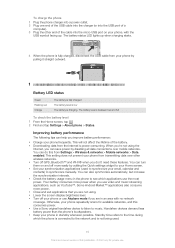
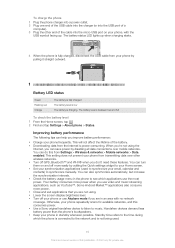
... battery usage menu in the phone to see which the phone is connected to the network and is fully charged, disconnect the USB cable from transmitting data over mobile networks. Your battery consumes more... on and off more easily by adding the Quick settings widget to your Home screen. • Set your phone repeatedly scans for private use. The battery level is charging.
This setting does...
User Guide - Page 20
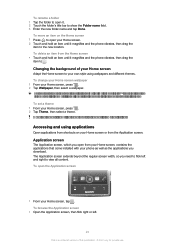
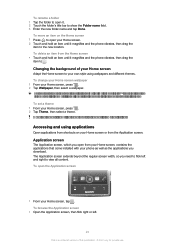
To delete an item from the Home screen • Touch and hold an item until it magnifies and the phone vibrates, then drag the item to .
To browse the Application screen
• Open the Application screen, then flick right or left and right to view all content. To move an item on your Home screen or from your Home screen, contains...
User Guide - Page 33


...and data traffic costs. To activate data roaming 1 From the Home screen, tap . 2 Find and tap Settings > Wireless & networks > Mobile networks. 3 Mark the Data roaming checkbox. Data roaming
Depending ...
This is an Internet version of your phone to music, it separately.
If a portable handsfree is turned off all data connections with the phone, you receive a call and resumes when...
User Guide - Page 34
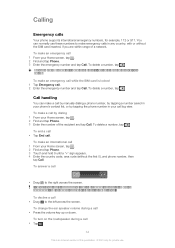
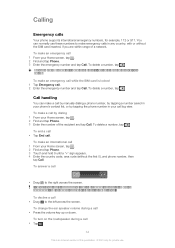
... SIM card is an Internet version of the recipient and tap Call. To delete a number, tap . To make an emergency call 1 From your Home screen, tap . 2 Find and tap Phone. 3 Enter the emergency number and tap Call.
Calling
Emergency calls
Your phone supports international emergency numbers, for private use these numbers to make emergency calls...
User Guide - Page 40


.... 3 Edit the desired information. You can join contacts in your phone. 4 Enter or select the desired information for the contact. 5 When you want to delete, or tap Mark all
contacts. 4 Tap Delete > OK.
To delete contacts 1 From your Home screen, tap , then tap . 2 Press , then tap Delete contacts. 3 Mark the contacts you want to view. 3 To view...
User Guide - Page 43
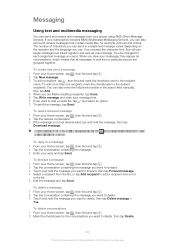
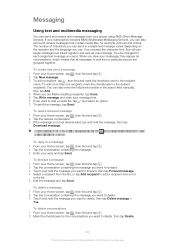
...in the list. 5 Edit the message and tap Send. To delete conversations 1 From your Home screen, tap , then find and tap . 2 Tap the desired ...Home screen, tap , then find and tap . 2 Tap the conversation containing the message you want to delete. 3 Touch and hold the message, then tap
Download message.
You are finished adding recipients, tap Done. 5 Tap Write message and enter your phone...
User Guide - Page 45
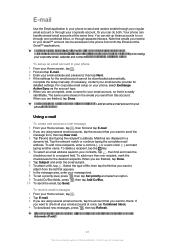
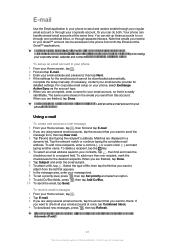
... area, enter your phone on page 64 for detailed settings. The same name shows in the emails you send from both . See To add an extra e-mail account in ...phone 1 From your Home screen, tap . 2 Find and tap E-mail. 3 Enter your Home screen, tap , then find and mark the checkbox next to a recipient field. To add more than one recipient, mark the checkboxes for private use.
To delete...
User Guide - Page 48
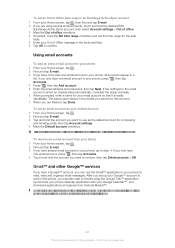
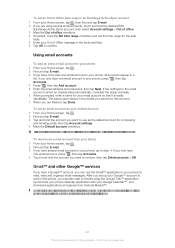
...email accounts
To add an extra e-mail account in your phone 1 From your Home screen, tap . 2 Find and tap E-mail. 3 If you have one email account in your phone, all accounts appear in your phone, press , then tap ...1 From your Home screen, tap . 2 Find and tap E-mail. 3 Tap and hold the account you can use . The same name shows in the phone, you want to remove, then tap Delete account > OK...
User Guide - Page 52
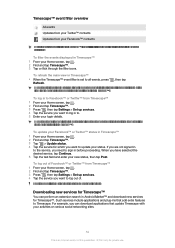
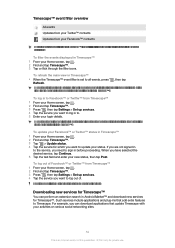
... private use.
Downloading new services for Timescape™
You can download applications that add extra features to Timescape. Timescape™ event filter overview
All events Updates from your Twitter™ contacts Updates from Timescape™ 1 From your Home screen, tap . 2 Find and tap Timescape™. 3 Press , then tap Settings > Set up services. 4 Tap...
User Guide - Page 53


...you don't have a Google account set up on your phone, follow the instructions to download and install it appears in Timescape™ 1 From the Home screen, tap . 2 Find and tap Timescape™. 3 ... can be added on -screen
instructions to a contact, you tap a tile, the infinite button appears in Timescape™ 1 From your Home screen.
If you delete any other media. Timescape&#...
User Guide - Page 57


... misuse their permissions by stealing or deleting data, or reporting your phone is not responsible for which you can damage your phone.
Some applications might happen if, for example, the application memory becomes full, or you trust. It is an Internet version of an application 1 From the Home screen, tap . 2 Find and tap Settings. 3 Tap...
User Guide - Page 58
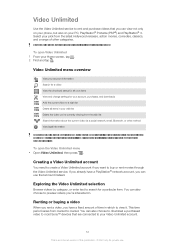
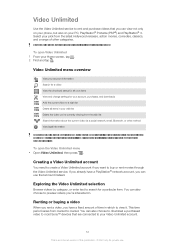
Select your Home screen, tap . 2 Find and tap . For example, the option to delete all options are not always available. To open Video Unlimited 1 From your pick from the... Unlimited selection
Browse videos by category, or enter text to market. You can view not only on your phone, but also on your Video Unlimited account.
58
This is an Internet version of other method View legal ...
User Guide - Page 65
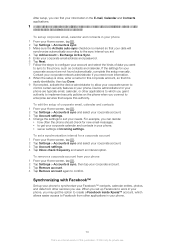
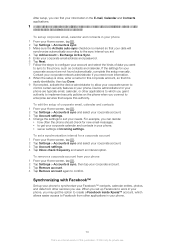
...the setup manually. Synchronizing with Facebook™
Set up corporate email, calendar and contacts in your phone 1 From your Home screen, tap . 2 Tap Settings > Accounts & sync. 3 Make sure the Activate auto-sync ...For example, you grant authority to create a Facebook inside Xperia™ account, which you can find your needs. To remove a corporate account from other services you use...
User Guide - Page 66
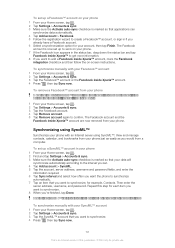
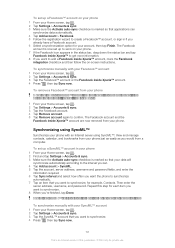
... a Facebook™ account from your phone When you remove a Facebook™ account from your phone, the Facebook account is not deleted and you would from a computer. 1 From your Home screen, tap . 2 Tap Settings > ...want to add a Facebook inside Xperia™ account. 4 Press , then tap Sync now. To set up a Facebook™ account on your phone 1 From your Home screen, tap . 2 Tap Settings >...
User Guide - Page 69
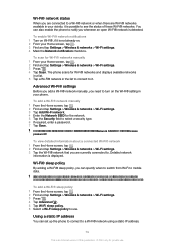
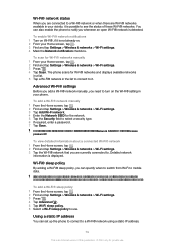
... view detailed information about a connected Wi-Fi® network 1 From the Home screen, tap . 2 Find and tap Settings > Wireless & networks > Wi-Fi settings. 3 Tap the Wi-Fi® network that you are not connected to a Wi-Fi® network, the phone uses mobile data connection to access the Internet (if you have set up...
User Guide - Page 72
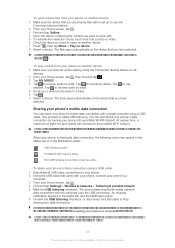
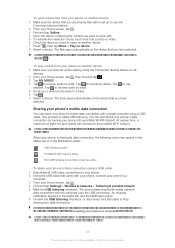
... . You can also open the checked items on the device that came with your phone, connect your phone to a
computer. 3 From your Home screen, tap . 4 Find and tap Settings > Wireless & networks > Tethering & portable...with is an Internet version of eight hot spot clients can share your phone's mobile data connection with a single computer using a USB cable. The files open automatically on device...
User Guide - Page 98
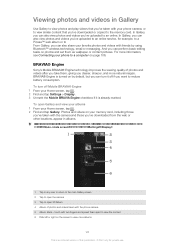
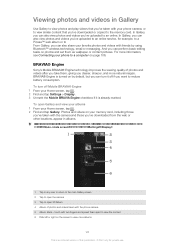
... From Gallery, you can also share your Home screen, tap . 2 Find and tap Settings > Display. 3 Unmark the Mobile BRAVIA Engine checkbox if it off Mobile BRAVIA® Engine 1 From your favorite ...email or messaging. In Gallery, you want to reduce battery consumption. To turn the phone sideways, mark the Auto-rotate screen checkbox under Settings > Display.
1
2
3 4
5 6
1 Tap in Gallery...
User Guide - Page 101
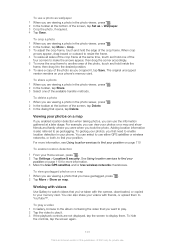
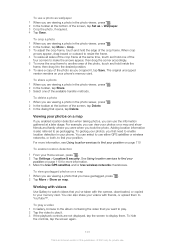
...controls are not displayed, tap the screen to display them to find your phone's memory card. Viewing your phone. For example, you can select... you can also share your memory card. You can view your Home screen, press . 2 Tap Settings > Location & security. Working with ... the bottom of the screen, tap Set as > Wallpaper. 3 Crop the photo, if required. 4 Tap Save.
To delete a photo 1 When ...
User Guide - Page 106
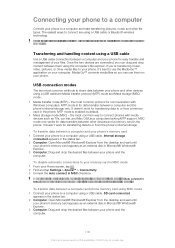
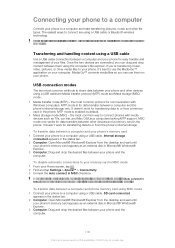
...It doesn't work for transferring data to or from the desktop and wait until your phone's memory card appears as an external disk in Microsoft® Windows® Explorer....in MSC mode 1 From your phone to transfer some copyright-protected material between a computer and your phone's memory card 1 Connect your Home screen, tap . 2 Find and tap Settings > Xperia™ > Connectivity. 3 ...
User Guide - Page 126
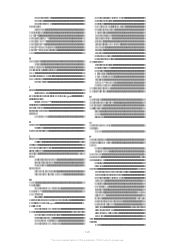
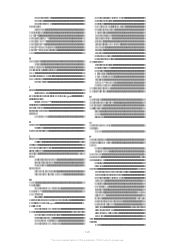
... hardware keys 14 HD (High Definition) video 95 HDMI 109 hearing aid compatibility 122 Home screen 18
customizing 19
I icons 117
in the camera 95 Improving photos with BRAVIA®... 30
O on-screen keyboard 25 overview
phone 79
P pausing a track 79 personal information 38 phone
battery 15 performance 15 phonebook 38 Phonepad 24, 27 photo albums 99 deleting 100 viewing 98 photos...
Similar Questions
How To Costumize Home Screen Xperia Arc S
(Posted by thergopej 9 years ago)
How To Delete Photos On A Xperia Ion By Sony Phone
(Posted by Nutg 10 years ago)

