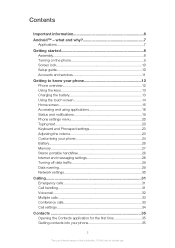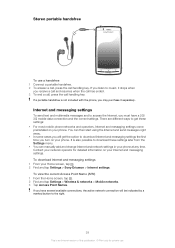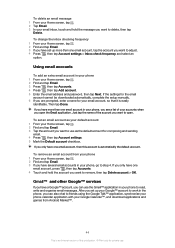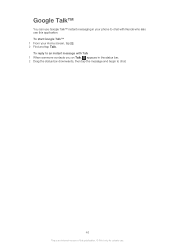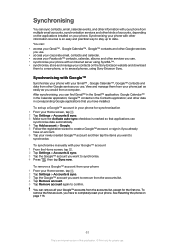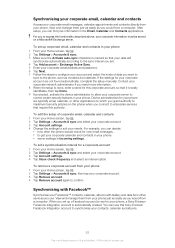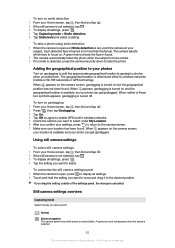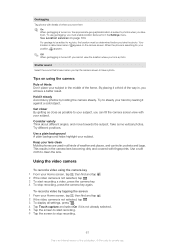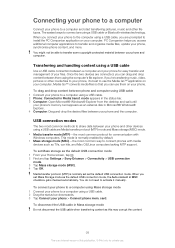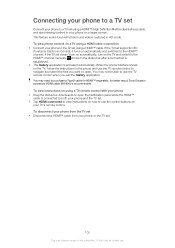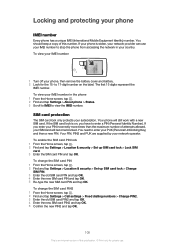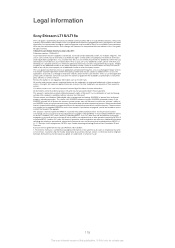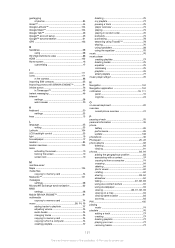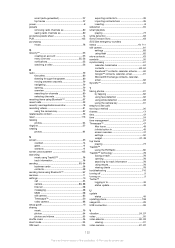Sony Ericsson Xperia arc S Support Question
Find answers below for this question about Sony Ericsson Xperia arc S.Need a Sony Ericsson Xperia arc S manual? We have 1 online manual for this item!
Question posted by beki2supers on July 30th, 2014
How To Use Camera Key Of Xperia Arc S
The person who posted this question about this Sony Ericsson product did not include a detailed explanation. Please use the "Request More Information" button to the right if more details would help you to answer this question.
Current Answers
Related Sony Ericsson Xperia arc S Manual Pages
Similar Questions
How To Use Sony Ericsson Xperia Arc S Wifi With Windows7
(Posted by Ecleal 9 years ago)
How To Use Sony Ericsson Xperia Arc S For Sprint
(Posted by blTho 9 years ago)
Sony Ericsson Xperia Arc S Set Where Camera Pictures Are Saved
(Posted by sahbu 10 years ago)
Phone Does Not Charge Properly And It Comes Up With Error Message Use Lock Key
W508 not always charging correctly , sometimes takes power instead of charging , or it says ' chargi...
W508 not always charging correctly , sometimes takes power instead of charging , or it says ' chargi...
(Posted by gillline 11 years ago)
Saving Contacts For Transferring To A Computer Or Another Mobile Phone
How can I save the contacts in my present mobile phone to transfer them to another mobile or a compu...
How can I save the contacts in my present mobile phone to transfer them to another mobile or a compu...
(Posted by pyfonjallaz 12 years ago)