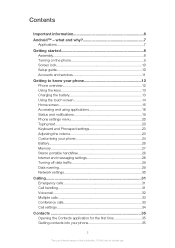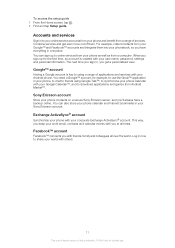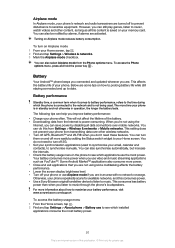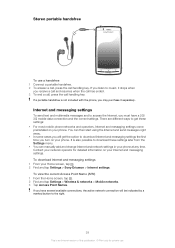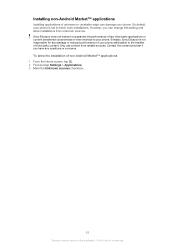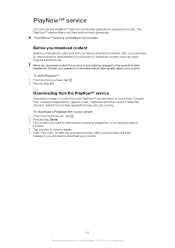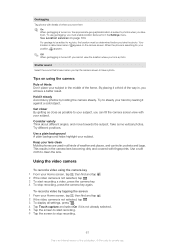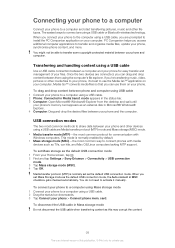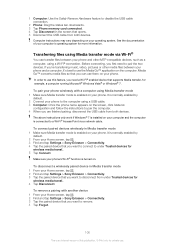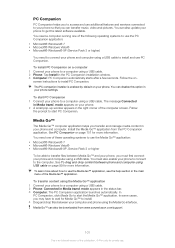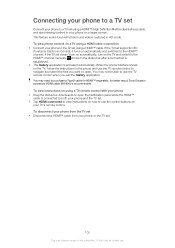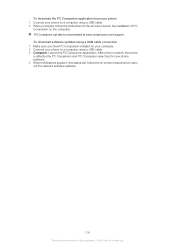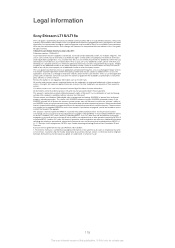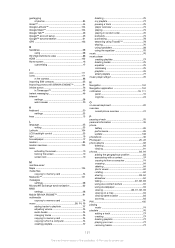Sony Ericsson Xperia arc S Support Question
Find answers below for this question about Sony Ericsson Xperia arc S.Need a Sony Ericsson Xperia arc S manual? We have 1 online manual for this item!
Question posted by Os1va on July 30th, 2014
How To Install Application From Memory In Xperia Arc S
The person who posted this question about this Sony Ericsson product did not include a detailed explanation. Please use the "Request More Information" button to the right if more details would help you to answer this question.
Current Answers
Related Sony Ericsson Xperia arc S Manual Pages
Similar Questions
How To Install Applications Through Usb Cable On Sony Ericsson Arc S
(Posted by spinmugser 9 years ago)
How Can I Install Application Sony Ericsson Xperia Neo 8
(Posted by rasiljt25 9 years ago)
How To Install Gtalk For Sony Ericsson Xperia Arc S Phones
(Posted by daKath 9 years ago)
How To Install Programs From Computer On Xperia Arc S
(Posted by amakocdnc 10 years ago)
Install Android On Xperia X2
i want to install android on xperia x2 ...how ?? please tell me how and from website downlad it
i want to install android on xperia x2 ...how ?? please tell me how and from website downlad it
(Posted by nourxx2009 11 years ago)