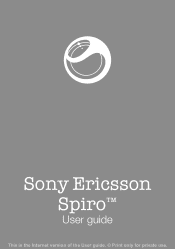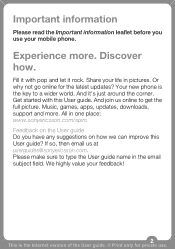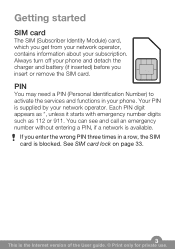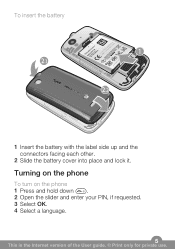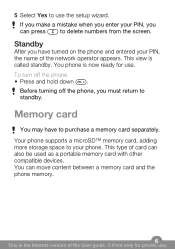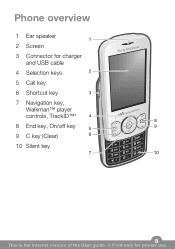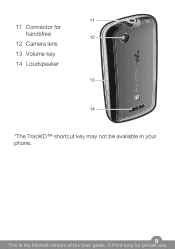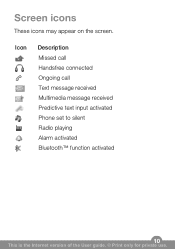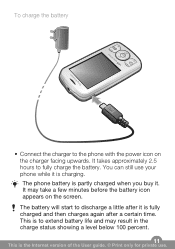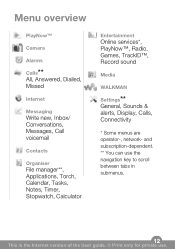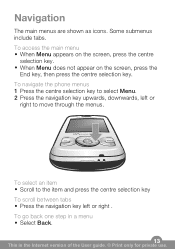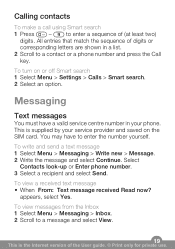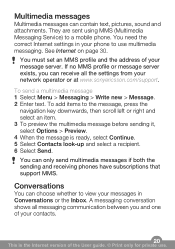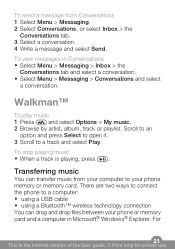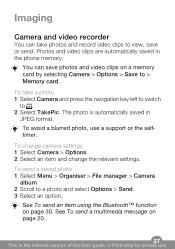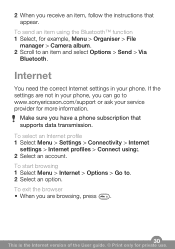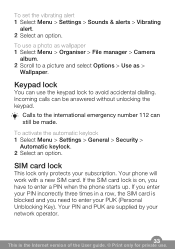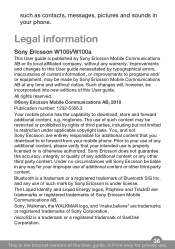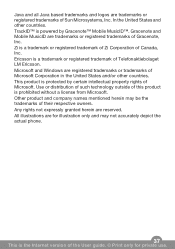Sony Ericsson Spiro Support Question
Find answers below for this question about Sony Ericsson Spiro.Need a Sony Ericsson Spiro manual? We have 1 online manual for this item!
Question posted by idja666 on October 12th, 2011
Picture Messages
I cant get or send picture messages, and tmobile wont help they have terrible service
Current Answers
Related Sony Ericsson Spiro Manual Pages
Similar Questions
Where Is The Message Center No In Sony Hazel Mobile Phone..?
where is the message center no in sony Hazel mobile phone..?
where is the message center no in sony Hazel mobile phone..?
(Posted by flameyas 11 years ago)
How Can I Connect My Spiro Through Pc Scite?
i cant connect my spiro to my pc. there is no use of the pc suite
i cant connect my spiro to my pc. there is no use of the pc suite
(Posted by jayachandiran1708 11 years ago)
How To View Pictures From File Manager>pictures
how to view pictures from manager > pictures ...........through memory card usb on computer
how to view pictures from manager > pictures ...........through memory card usb on computer
(Posted by kuganeshdfg 11 years ago)
Saving Contacts For Transferring To A Computer Or Another Mobile Phone
How can I save the contacts in my present mobile phone to transfer them to another mobile or a compu...
How can I save the contacts in my present mobile phone to transfer them to another mobile or a compu...
(Posted by pyfonjallaz 12 years ago)