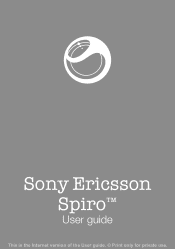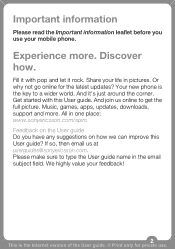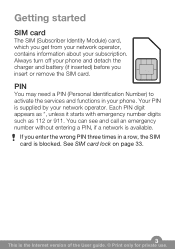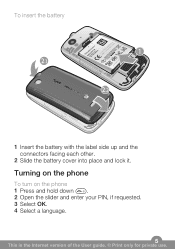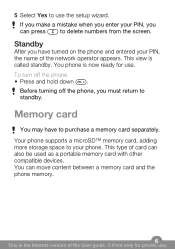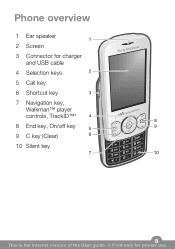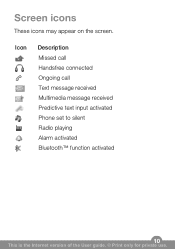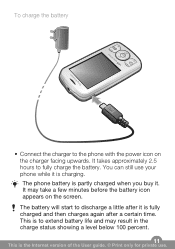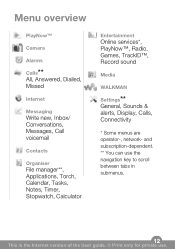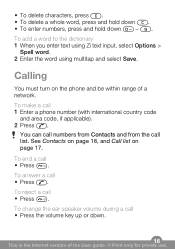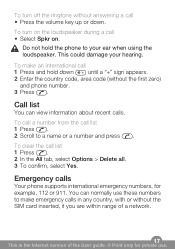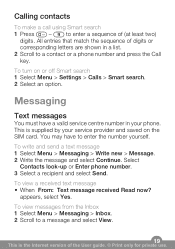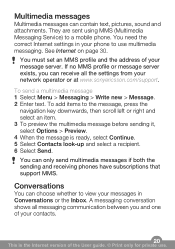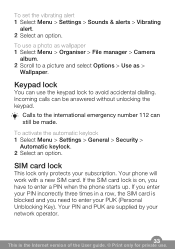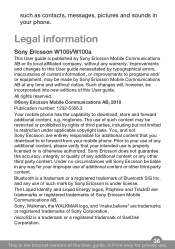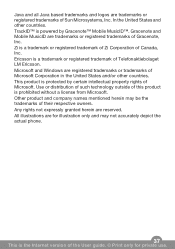Sony Ericsson Spiro Support Question
Find answers below for this question about Sony Ericsson Spiro.Need a Sony Ericsson Spiro manual? We have 1 online manual for this item!
Question posted by bcgolder on February 23rd, 2013
How Do I Increase Number Of Rings Before Call Goes To Voicemail
The person who posted this question about this Sony Ericsson product did not include a detailed explanation. Please use the "Request More Information" button to the right if more details would help you to answer this question.
Current Answers
Related Sony Ericsson Spiro Manual Pages
Similar Questions
Where Is The Message Center No In Sony Hazel Mobile Phone..?
where is the message center no in sony Hazel mobile phone..?
where is the message center no in sony Hazel mobile phone..?
(Posted by flameyas 11 years ago)
How Can I Connect My Spiro Through Pc Scite?
i cant connect my spiro to my pc. there is no use of the pc suite
i cant connect my spiro to my pc. there is no use of the pc suite
(Posted by jayachandiran1708 11 years ago)
Saving Contacts For Transferring To A Computer Or Another Mobile Phone
How can I save the contacts in my present mobile phone to transfer them to another mobile or a compu...
How can I save the contacts in my present mobile phone to transfer them to another mobile or a compu...
(Posted by pyfonjallaz 12 years ago)
Deactivate Gprs Settings In Sony Spiro W100
(Posted by Venkatesanulaganathan 12 years ago)
Photos Transfered From Differnt Phones Not Opening
when transfered the photos from differnt phones it doesnt open and says tht the picture too large
when transfered the photos from differnt phones it doesnt open and says tht the picture too large
(Posted by salamsiddiqui 12 years ago)