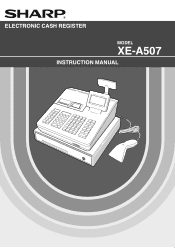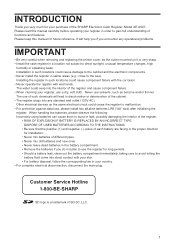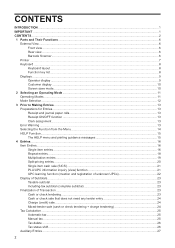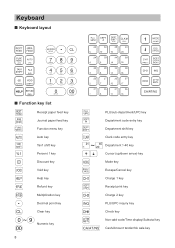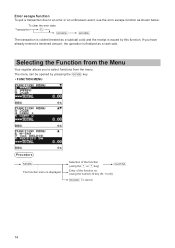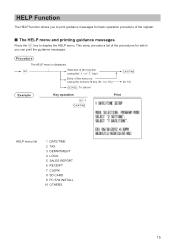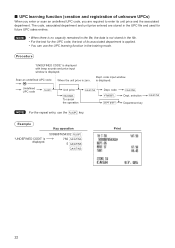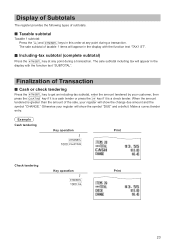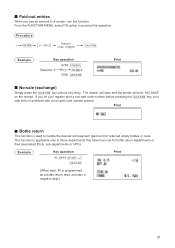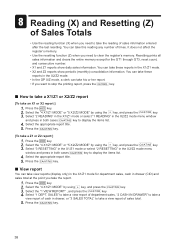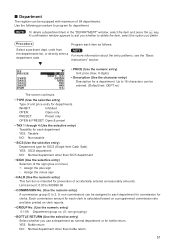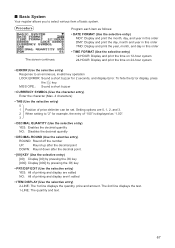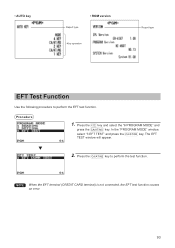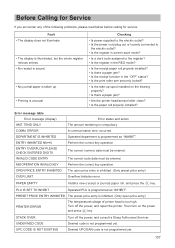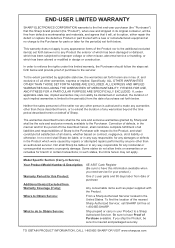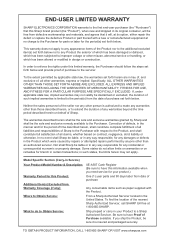Sharp XE-A507 Support Question
Find answers below for this question about Sharp XE-A507.Need a Sharp XE-A507 manual? We have 2 online manuals for this item!
Question posted by Mushtaqsarwary on May 13th, 2018
How To Exit Auto Key Menu
Current Answers
Answer #1: Posted by BusterDoogen on May 13th, 2018 12:32 PM
I hope this is helpful to you!
Please respond to my effort to provide you with the best possible solution by using the "Acceptable Solution" and/or the "Helpful" buttons when the answer has proven to be helpful. Please feel free to submit further info for your question, if a solution was not provided. I appreciate the opportunity to serve you!
Related Sharp XE-A507 Manual Pages
Similar Questions
My cash register froze it says entry overflow how can I erase it
two cash registers the master reads ram error the second register blank screan key boards do nothing...