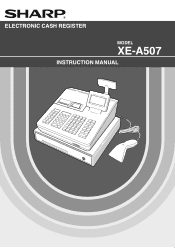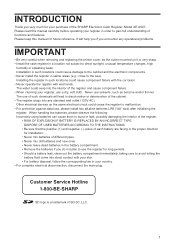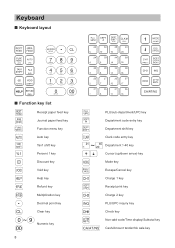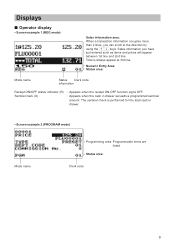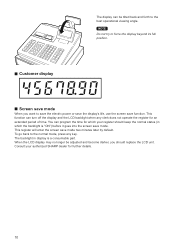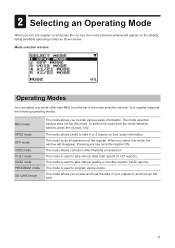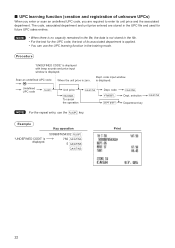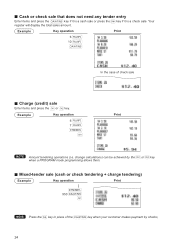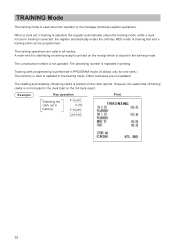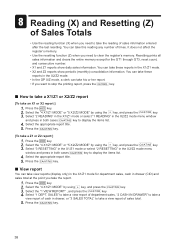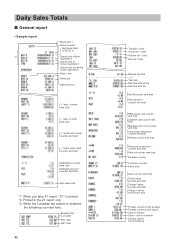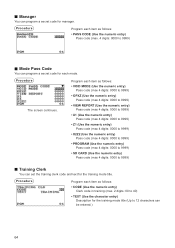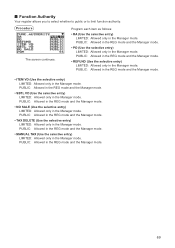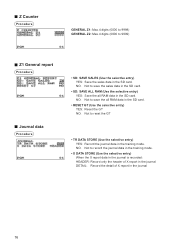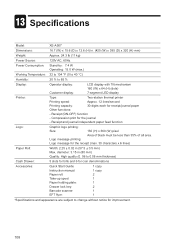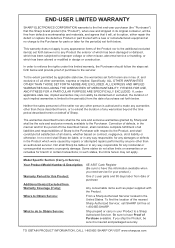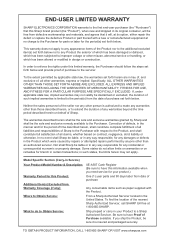Sharp XE-A507 Support Question
Find answers below for this question about Sharp XE-A507.Need a Sharp XE-A507 manual? We have 2 online manuals for this item!
Question posted by GEOCIN1 on January 15th, 2015
How Do I Get To Training Mode?
I Have A Sharp Xe-a507 And No Where In The Manual Can I Find How To Start The Training Mode. Can You Help Me?
Current Answers
Answer #1: Posted by waelsaidani1 on January 15th, 2015 9:53 PM
The training mode is used when the operator or the manager practices register operations. When a clerk set in training is selected, the register automatically enters the training mode, while a clerk not set in training is selected, the register automatically enters the ordinary REG mode. A training text and a training clerk can be programmed. The training operations are valid in all modes. A mark which is identifying a training receipt is printed on the receipt which is issued in the training mode. The consecutive number is not updated. The preceding number is repeated in printing. Training clerk programming is performed in PROGRAM mode. (It allows only for one-clerk.) The memory in clerk is updated in the training mode. Other memories are not updated. The reading and resetting of training clerks is printed on the clerk reports. However, the sales total of training clerks is not included in the clerk total on the full clerk report. More information on page 34 of the manual
Related Sharp XE-A507 Manual Pages
Similar Questions
My Cash Register Froze It Says Entry Overflow How Can I Erase It
My cash register froze it says entry overflow how can I erase it
My cash register froze it says entry overflow how can I erase it
(Posted by Hsa411 7 years ago)
Sharp Cash Registers Pos Er-a750
two cash registers the master reads ram error the second register blank screan key boards do nothing...
two cash registers the master reads ram error the second register blank screan key boards do nothing...
(Posted by Dearl001 8 years ago)
How To Get Your Sharp Xe-a507 Cash Register Back Into Program Mode
(Posted by alexccfcsa 9 years ago)
How To Set Up The Bar Code Scanner For Sharp Xe A507 Cash Register?
(Posted by enslaBAST 10 years ago)
How To Reset A Sharp Cash Register Model Number Xe-a203 When It Locks Up
(Posted by mahelkbopp 10 years ago)