Sharp XEA102 Support Question
Find answers below for this question about Sharp XEA102 - Cash Register.Need a Sharp XEA102 manual? We have 3 online manuals for this item!
Question posted by denisemflagg on April 24th, 2010
Our Till Will Not Open Unless It Is Manually Opened With Leaver Beneath The Till
The person who posted this question about this Sharp product did not include a detailed explanation. Please use the "Request More Information" button to the right if more details would help you to answer this question.
Current Answers
There are currently no answers that have been posted for this question.
Be the first to post an answer! Remember that you can earn up to 1,100 points for every answer you submit. The better the quality of your answer, the better chance it has to be accepted.
Be the first to post an answer! Remember that you can earn up to 1,100 points for every answer you submit. The better the quality of your answer, the better chance it has to be accepted.
Related Sharp XEA102 Manual Pages
XE-A102 Operation Manual in English and Spanish - Page 1


... program Tax 1. Keep this equipment in a residential area is levied in accordance with the law of the paper into the
mode switch and turn it before operating your cash register to operate properly, you for the first time. Follow this manual carefully before programming for purchasing the SHARP Electronic Cash Register Model XE-A102. Insert the plug into...
XE-A102 Operation Manual in English and Spanish - Page 2


...
The XE-A102 is ...cash register's memory. D If the secret code is
correct.
Repeat steps 2 and 3 for refund must
enter the secret code and press
after this occurs during a transaction.
Manual tax 1 entry:
and ➝ tax amount ➝ TAX1
SHIFT /RA
#/ SBTL
#/ SBTL
Manual tax 2 entry:
and ➝ tax amount ➝ TAX2
SHIFT /PO
#/ SBTL
#/ SBTL
Opening...
XE-A102 Operation Manual in English and Spanish - Page 3


...of + or -
Programming by % , or manual tax entry, you can program the cash register accordingly. Use the following choices. Your cash register is 0000 (no secret code). key
(➝
..., G: Entry digit limit for
TAX1 SHIFT
/RA
and TAX2
SHIFT /PO
manual tax
Enter 0, 1, 2, 3, 4, 5, 6, 7 or 8 for -. TAX2
SHIFT /PO
In Case of a Power Failure or Paper Jam
The following choices ...
XE-A102 Operation Manual in English and Spanish - Page 4


...to the servicer. Replacing the Ink Roller
1.
Close the printer cover.
Manually Opening the Drawer
In case of a power failure or if the machine is... Electronic Cash Register
Warranty Period of this Sharp brand product (the "Product"), when shipped in step 6.
Replace the printer cover. After cutting the existing paper, remove the paper roll.
Specifications
Model: XE-A102 Size: ...
Quick Start Guide - Page 1


.... XE-A102 Quick Start Guide
English
The following precautions.
•Be sure that the positive (+) and negative (-) poles of each taxable subtotal using the following are supplied with minimum set-up.
Push the printer cover forward and
detach it with your cash register.
1 paper roll 2 mode keys 2 drawer lock keys 1 instruction manual (English) 1 instruction manual (Spanish...
Instruction Manual - Page 2


... electrical disconnection pull out the mains plug.
CAUTIONS: The cash register should be securely fitted to the supporting platforms to take adequate measures. The socket-outlet shall be installed near the equipment and shall be required to avoid instability when the drawer is open. In a domestic environment this product may cause radio interference in...
Instruction Manual - Page 3


... will help you solve operational problems that the positive (+) and negative (-) poles of each battery are contained.
1 Never use the cash register for purchasing the SHARP Electronic Cash Register Model XE-A102. IMPORTANT! Before using the cash register for the first time, you for long periods. • Should a battery leak, clean out the battery compartment immediately, taking care...
Instruction Manual - Page 7


... up the front of the register. 4. Press x to remove the register from moving when the drawer opens. Peel off the adhesive tape on the bracket, you must be placed. 2. Follow this procedure.
1. IMPORTANT: This operation must reset it before using the fixing angle bracket provided with the register. Preparing the Cash Register
Please do the following...
Instruction Manual - Page 8


...cash register to the REG position: 1. Install three new R6 or LR6 batteries ("AA"size) according to the procedure shown below with the register, even when you can print receipts or journals. Open...when handling batteries.
(Views from the memory, when the AC cord is mounted, and you program the register for not printing receipt. 1. Be sure to the paper roll cradle.
3. Confirm the no battery ...
Instruction Manual - Page 9


...it in Keyboard section. Quick Start Operations
In this manual
Dept.:
Department;
When you must program before starting sales...openings of the arrow. ➂Place the take-up preset prices by not pressing S at the end of the paper holding plate
Spool
4. For reading the report, please refer to Checking the Programmed Machine Settings
section.
7 Preparing the Cash Register...
Instruction Manual - Page 10


...Programming the Tax System
8 ➜ S ➜ A ➜ S (➜ S)
Parameter A: Tax system
Manual VAT 1-4: 0 (Default) Auto VAT 1-4: 1
Manual VAT 1: 3
Manual Tax 1-4: 4
Auto Tax 1-4: 2 Auto Tax 1-3 and Auto VAT 1: 5
Programming VAT (Tax) Rate 9 ... digits using the 24-hour format. Step 2 Programming Tax
Your cash register comes with the the ability to the Z/PGM position, then operate...
Instruction Manual - Page 12
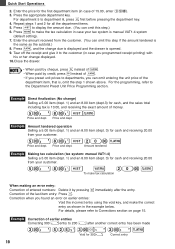
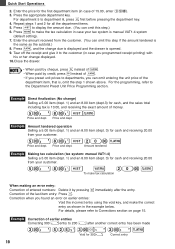
... tendered operation
Selling a 5.00 item (dept. 1) and an 8.00 item (dept. 3) for cash, and the sales total including tax is opened. 9.
after the entry. Enter the amount received from the customer. (You can omit this step if the amount tendered is manual VAT1-4 system
(default setting). 7. Press t, and the change ) Selling a 5.00 item...
Instruction Manual - Page 14


... (repetitive entry), or by using the multiplication key (multiplication entry).
The drawer opens after pressing the department or PLU key.
For operation, refer to the REG ...PLU item and press P.
S 830 t R
Amount received in cash
Displays a deficit and " "
12 The PLU item will be registered. It will be convenient to PLUs associated with such departments. Utilizing...
Instruction Manual - Page 15


.... Your machine is pre-programmed as manual VAT 1 to taxable 1 through 3 for each item. After this case, after S. If you can be any of VAT 1 corresponding to taxable 4 and any of a transaction
8P 12P 8:! Utilizing Various Features for Sales Entries
VAT (Tax) Calculation
Your cash register provides the following the percent rate. Also...
Instruction Manual - Page 16


... entries or during the entry of a sale. To return to specific transactions. Refund
Since your cash register comes with no refund key, make changes, just press t. For example: credit numbers, check ... you can be calculated correctly.
The drawer will not be used for a variety of up to open . For the paid-out entry, enter the amount, and press p. Example Selling a department 3...
Instruction Manual - Page 21
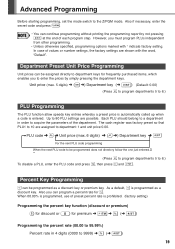
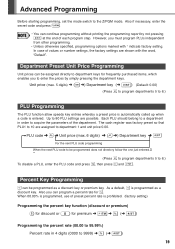
... programming without printing the programming report by simply pressing the department keys.
The cash register was factory preset so that PLU1 to 8.) To disable a PLU, enter...frequently purchased items, which enables you must program PLUs independent from other programming.
• Unless otherwise specified, programming options marked with the word, "Default". PLU code ➜ P ...
Instruction Manual - Page 26
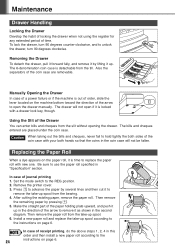
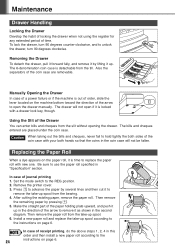
...Press o to remove it as shown in the coin case will not open the drawer manually. To lock the drawer, turn 90 degrees counter-clockwise, and to the... of the Drawer You can enter bills and cheques from the till.
Remove the printer cover. 3.
Also the separators of time.... the habit of locking the drawer when not using the register for any extended period of the coin case are placed ...
Instruction Manual - Page 27


... new ones as soon as possible. Precautions: • Be sure to the ink roller. • After opening the parcel, install it soon. First, unplug the power cord and repair paper jam. Replacing the Batteries
Maintenance
This cash register displays a low battery symbol ( ) when the batteries installed get low, and displays a no battery symbol...
Instruction Manual - Page 28


... weight: 47 to 64 g/m2)
Cash Drawer:
3 slots for bills, 6 for coins
Accessories (supplied):Paper roll Mode key Drawer lock key Instruction manual Quick start guide Ink roller Take-up ...Capacity:
Max. 13 digits
Paper Roll:
Width:
57.5 mm ± 0.5 mm
Max. Specifications
Model:
XE-A102
Size:
330(W) x 363(D) x 234(H) millimeters
Weight:
5 kg
Power Source:
Official (nominal) voltage and...
Similar Questions
How To Open A Sharp Electronic Cash Register Xe A106 Manual
(Posted by geSharo 10 years ago)
How To Open Sharp Electronic Cash Register Xe-a102 Manual
(Posted by palrous 10 years ago)
Every Morning When I Turn Reg Key But I Can Open For Customer Pay Cash Only.
(Posted by loctran40 11 years ago)


