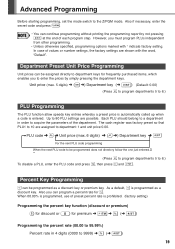Sharp XEA102 Support Question
Find answers below for this question about Sharp XEA102 - Cash Register.Need a Sharp XEA102 manual? We have 3 online manuals for this item!
Question posted by steve60489 on May 29th, 2010
Xe-a102 How To Discount Dollar Amount Rather Than Percentage
I have a Sharp xe-a102 cash register and can't figure out how to discount a dollar amount rather than percentage amount. Anyone know how to do this?
Current Answers
Related Sharp XEA102 Manual Pages
Similar Questions
How Do You Get A Sharp Register To Figure Change?
(Posted by chandahmedt 10 years ago)
How To Set Date And Time Sharp Cash Register Xe-a102
(Posted by trougina 10 years ago)
Xe-a102 Zeroes And Beeping
XE-A102 is continually beeping and displaying zeroes 00000000000 across the display. Nothing seems t...
XE-A102 is continually beeping and displaying zeroes 00000000000 across the display. Nothing seems t...
(Posted by admin80114 12 years ago)
Sharp Cash Register Xe-a102 Beeping & All Buttons Non Responsive, No Disply
it was working fine yesterday, it printed the Z report & was turned off for the night, this morn...
it was working fine yesterday, it printed the Z report & was turned off for the night, this morn...
(Posted by mandolesi 13 years ago)