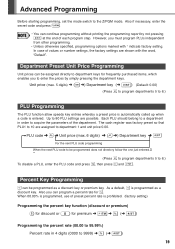Sharp XEA102 Support Question
Find answers below for this question about Sharp XEA102 - Cash Register.Need a Sharp XEA102 manual? We have 3 online manuals for this item!
Question posted by GabNegr on October 15th, 2013
How To Read The X Reports For Cash Register
The person who posted this question about this Sharp product did not include a detailed explanation. Please use the "Request More Information" button to the right if more details would help you to answer this question.
Current Answers
Related Sharp XEA102 Manual Pages
Similar Questions
How To Read A Z1 Cash Register Tape
(Posted by srdeRATMA 9 years ago)
How To Read A Z1 Cash Register Report
(Posted by Keviba 10 years ago)
Sharp Electronic Cash Register Xe-a102 Keypad Won't Work
(Posted by wynnlane 10 years ago)
How To Manually Reset Sharp Electronic Cash Register Xe-a102 Cash Register
without a key
without a key
(Posted by sumslyank 10 years ago)
How To Reset A Sharp Electronic Cash Register Xe-a102
(Posted by johnfffu 10 years ago)