Sharp XEA102 Support Question
Find answers below for this question about Sharp XEA102 - Cash Register.Need a Sharp XEA102 manual? We have 3 online manuals for this item!
Question posted by ginev on January 22nd, 2014
How Do You Add Plu Codes In A Sharp Cash Register
The person who posted this question about this Sharp product did not include a detailed explanation. Please use the "Request More Information" button to the right if more details would help you to answer this question.
Current Answers
There are currently no answers that have been posted for this question.
Be the first to post an answer! Remember that you can earn up to 1,100 points for every answer you submit. The better the quality of your answer, the better chance it has to be accepted.
Be the first to post an answer! Remember that you can earn up to 1,100 points for every answer you submit. The better the quality of your answer, the better chance it has to be accepted.
Related Sharp XEA102 Manual Pages
XE-A102 Operation Manual in English and Spanish - Page 1


... damage the cabinet.
There are located on the bearing. Positive (+). This equipment generates, uses, and can start operating it only after initializing it .
5.
You can radiate radio frequency energy and, if not installed and used for purchasing the SHARP Electronic Cash Register Model XE-A102. IMPORTANT: This operation must first program the tax that is operated...
XE-A102 Operation Manual in English and Spanish - Page 2


...➝ TAX2
SHIFT /PO
#/ SBTL
#/ SBTL
Opening the Drawer with such departments.
Non-add code numbers can appear in positions 2 to enter the secret code and press k again
... appearing on the display:
Department code PLU code
87654321
Repeat
Departments/PLU Code: The department code or PLU code entered appears on the display
when the cash register is being programmed in the
case...
XE-A102 Operation Manual in English and Spanish - Page 3


... less than one (e.g.
Your cash register is 0000 (no . For 10.00% enter 1 0 0 0 .)
Initial setting: 0.00(%)
Printing Format
You can specify various status parameters (+/- if you want to start from each missing figure. The pre-programmed secret code setting is preprogrammed so PLU codes 1-10 are assigned to department 1 and PLU codes 11-80 are not shown...
XE-A102 Operation Manual in English and Spanish - Page 4


... the sales personnel of the seller nor any warranties beyond the time period described herein on behalf of Sharp.
Where to obtain service:
Ship (prepaid) or carry your XE-A102 register. If you . Maintenance
Batteries
This cash register provides a low battery symbol (l) and a no battery symbol ( ) which appears on the far left of the display in...
Quick Start Guide - Page 1


... (7.0000%)
Min. OFF VOID
REG X/Flash Z/PGM
Enter a clerk code (1-4) and press . key for dept.
When the batteries are not supplied with minimum set-up spool 1 mounting bracket
View from rear
4. XE-A102 Quick Start Guide
English
The following describes how to get your cash register.
1 paper roll 2 mode keys 2 drawer lock keys 1 instruction manual...
Instruction Manual - Page 3


...types for the installation. • Never mix old batteries and new ones for purchasing the SHARP Electronic Cash Register Model XE-A102. Chemicals can cause the cash register to direct sunlight, unusual temperature changes, high humidity, or splashing water.
• Never operate the cash register with a dry, soft cloth.
DISPOSED OF USED BATTERIES ACCORDING TO THE INSTRUCTIONS.
• Be...
Instruction Manual - Page 4


...
Parts and their Functions 3 When an Error Occurs 4 Preparing the Cash Register 5 Quick Start Operations 7
Programming Date and Time 8 Programming Tax 8 Programming Department Status 9 Making Basic Sales Entries (Department Entries 9 Reading/Resetting Sales Data 11 Utilizing Various Features for Sales Entries 12 PLU Entries 12 Convenient Sales Entries 12 VAT (Tax) Calculation 13...
Instruction Manual - Page 5


... display key p: Paid-out key %: Percent key v: Void key e: Escape key s: Department shift key P: PLU (Price Look Up) key R: Credit key E: Exchange key S: Non-add code/Subtotal key C: Cheque key t: Total/Amount tender/No sale
key
Display Your cash register is equipped with a front LED (Light-Emitting Diode) display that affords easy visibility of sales reports...
Instruction Manual - Page 9


PLU:
Price Look Up; Please... receipt printing, pass the paper end through 3 below) without printing the programming report by a code entry (1-80). a category for merchandise classifications. Function keys: Function keys are used in the ... the printer cover. Preparing the Cash Register
2.
Quick Start Operations
In this manual
Dept.:
Department; For reading the report, please refer...
Instruction Manual - Page 14


... in cash and 50.00 by credit for SICS or to the REG position. It is on.
PLU Entries
Enter the PLU code of ...cash
2:!! 5PPP t
Example Multiplication entry Selling six 1.50 items (dept. 1) and twelve PLU5 items for the deficit, make an additional amounttendered entry or make sure to turn the mode switch to PLUs associated with such departments.
The PLU item will be registered...
Instruction Manual - Page 15


... taxable 1 through 4 subtotals by using the corresponding programmed percentages, and also adds the calculated taxes to 4 system (automatic operation method using programmed percentages) This...calculation for PLU items are performed according to 4 system. Also you must finalize the transaction. Utilizing Various Features for Sales Entries
VAT (Tax) Calculation
Your cash register provides ...
Instruction Manual - Page 16


... can be displayed.
• When the amount tendered is short, the deficit is 12345.
12345S 60: V
14 Refund
Since your cash register comes with no refund key, make changes, just press t. Non-add codes can be entered and printed on account from a customer or when you need to use V or p respectively.
Otherwise the tax...
Instruction Manual - Page 17


The entries are on the incorrect receipt. (If necessary, enter the secret code
and press t when you turn the mode key to 4P after another...as your cash register has power (Be sure you in the form of a report which can be printed in running your business. Utilizing Various Features for Sales Entries
Corrections
If you should make a mistake when making a department entry, PLU entry, ...
Instruction Manual - Page 18


Once this report had been printed, the cash register's memory of each day. Be sure to issue a Z report at the end... described below.
1. Sample sales report
Reset symbol
("X" is set to the Z/PGM position. 2. If necessary, enter the secret code and press C. code
Amount
Dept. Reading and Resetting of Sales
Z reports for reading and resetting of sales
This report, when taken in case of...
Instruction Manual - Page 20


... report GT memory Conversion of preset prices of Dept./PLU Exchange amount printing for total and change Exchange calculation ...the change these settings so that they are based
on the cash register. Set the mode switch to EURO programming on the receipt...refer to the Z/PGM position, (if necessary, enter the secret code and press t) and perform the following
procedure.
So, when
your ...
Instruction Manual - Page 21
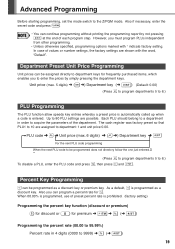
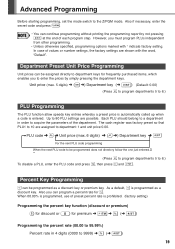
... department keys. As a default, % is programmed, use of the department.
The cash register was factory preset so that PLU1 to 9999 S)
19 In case of each program...key (➜ S) (Default: 0.00)
(Press s to program departments 5 to 8.) To disable a PLU, enter the PLU code and press P, then press v and S. Advanced Programming
Before starting programming, set the mode switch to department ...
Instruction Manual - Page 25
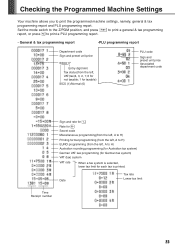
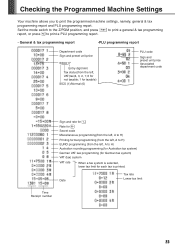
... Tax status(from the left, VAT(tax)4, 3, 2, 1; 0 for not taxable; 1 for taxable) SICS (1)/Normal (0)
PLU code
Sign and preset unit price Associated department code
Sign and rate for % Rate for each tax is selected, lower tax limit for E Secret code
Miscellaneous programming(from the left, A to H)
Printing format programming (from the left, A to H) EURO...
Instruction Manual - Page 27


...sales entries when the batteries are not installed. The use an ink roller available from SHARP. Never pour ink to remove the ink roller. 3.
In Case of
any data ... state of operation after printing
25
Remove the printer cover. 2.
Replacing the Batteries
Maintenance
This cash register displays a low battery symbol ( ) when the batteries installed get low, and displays a no...
Instruction Manual - Page 28


... printer.
• Is there a paper jam?
• Printing is not set to " ". Problem
• The display shows symbols that do not make sense. Specifications
Model:
XE-A102
Size:
330(W) x 363(D) x 234(H) millimeters
Weight:
5 kg
Power Source:
Official (nominal) voltage and frequency
Power Consumption: Stand-by: 6.4 W Operating: 13 W
Work Temperature: 0 to change without...
Similar Questions
Program Dep And Plu On Cash Register Which Is Easier
(Posted by Tasssh3 9 years ago)
Sharp Electronic Cash Register Xe-a102 Keypad Won't Work
(Posted by wynnlane 10 years ago)
How To Manually Reset Sharp Electronic Cash Register Xe-a102 Cash Register
without a key
without a key
(Posted by sumslyank 10 years ago)
How To Reset A Sharp Electronic Cash Register Xe-a102
(Posted by johnfffu 10 years ago)


