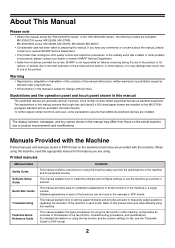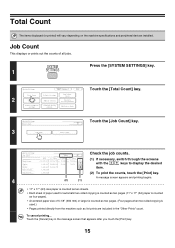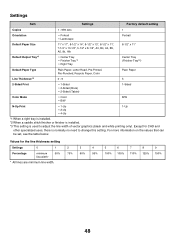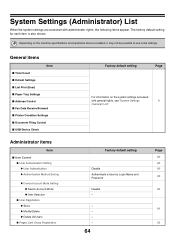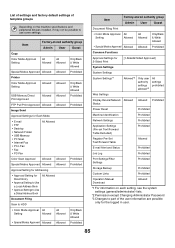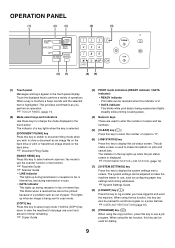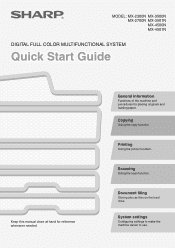Sharp MX 4501N Support Question
Find answers below for this question about Sharp MX 4501N - Color Laser - All-in-One.Need a Sharp MX 4501N manual? We have 3 online manuals for this item!
Question posted by info6713 on November 13th, 2012
How Do I Print A Document Showing A Count Of Copies In Made In Order To Charge
Current Answers
Answer #1: Posted by thehotchili2000 on November 13th, 2012 9:16 PM
Its a detailed task to configure this. Ive posted how to do this numerous times for different models of these Sharps and its the same for every model from mx2300 to mx6420....
Answer #2: Posted by thehotchili2000 on December 9th, 2012 2:41 AM
1)open web browser, login as admin, scroll to the bottom and select Job Log, view job log(select which ever options you want to display)
2)When copying, select OPTIONS, scroll down to Page Count. that will tell you how many pages have just been scanned prior to printing
3)Web into machine, logon as admin, USER COntrol, create user accounts,open print driver(on each users workstation) print preferences,JOB HANDLING, USER NUMBER(the user account number)
follow this link for the rest of the instructions...
ftp://ftp.lesolsoncompany.com/authentication/userauthenticationonmx-color.pdf
(Ive posted instructions on how to do this numerous times) for sharp 2300 up to current models its all the same.
when in doubt RTFM!!!!!!!!!! Loaded on the machine..web in to copier ip address....once you enable user control, it will lock everyone out of using the copier. To copy you will need a code, to scan/fax you will as well. EaCH "account" will have its own code, and be tracked accordingly
Related Sharp MX 4501N Manual Pages
Similar Questions
What type of printing/mailing laebls can be used in this copier?
The machine will receive a fax into memory and copy a document into memory but will not print. There...
Have a Sharp MX-4501n that had some work done (replacement of numerous parts) due to jamming and noi...