Sharp MX 4501N Support Question
Find answers below for this question about Sharp MX 4501N - Color Laser - All-in-One.Need a Sharp MX 4501N manual? We have 3 online manuals for this item!
Question posted by msajamesc on June 24th, 2014
Can I Print Envelopes On A Sharp Mx-4501n Copier
The person who posted this question about this Sharp product did not include a detailed explanation. Please use the "Request More Information" button to the right if more details would help you to answer this question.
Current Answers
There are currently no answers that have been posted for this question.
Be the first to post an answer! Remember that you can earn up to 1,100 points for every answer you submit. The better the quality of your answer, the better chance it has to be accepted.
Be the first to post an answer! Remember that you can earn up to 1,100 points for every answer you submit. The better the quality of your answer, the better chance it has to be accepted.
Related Sharp MX 4501N Manual Pages
MX-2300N | MX-2700N | MX-3500N | MX-3501N | MX-4500N | MX-4501N Operation Manual Suite - Page 4
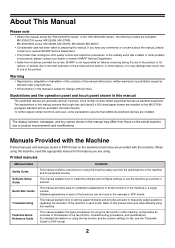
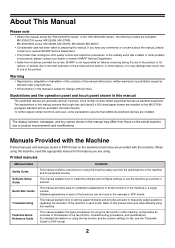
...the product. Printed manuals
Manual ... please contact your nearest SHARP Service Department.
• ...devices as a printer or scanner.
About This Manual
Please note
• Where this manual shows the "MX-2300/2700 series" or the "MX-3500/4500 series", the following models are indicated: MX-2300/2700 series: MX-2300N, MX-2700N MX-3500/4500 series: MX-3500N, MX-3501N, MX-4500N, MX-4501N...
MX-2300N | MX-2700N | MX-3500N | MX-3501N | MX-4500N | MX-4501N Operation Manual Suite - Page 17
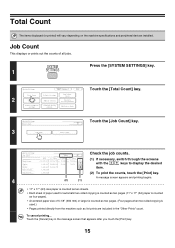
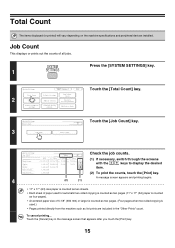
...Copies Prints Other Prints Fax Receive
B/W
F. Total Count
The items displayed (or printed) will vary depending on the machine specifications and peripheral devices installed. Touch the [Cancel] key in the "Other Prints" ... • Pages printed directly from the machine such as list prints are included in the message screen that appears after you touch the [Print] key.
15 Color 1/3
72,568
...
MX-2300N | MX-2700N | MX-3500N | MX-3501N | MX-4500N | MX-4501N Operation Manual Suite - Page 27
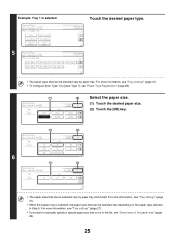
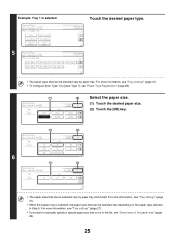
... the desired paper type.
• The paper types that is selected
5
System Settings Tray 1 Type/Size Setting Select the paper type. Plain Pre-Printed
Recycled
Letter Head Pre-Punched
Color
Cancel 1/2
1/2
System Settings Tray 1 Type/Size Setting Select the paper type. For more information, see "Direct entry of the paper size" (page...
MX-2300N | MX-2700N | MX-3500N | MX-3501N | MX-4500N | MX-4501N Operation Manual Suite - Page 29
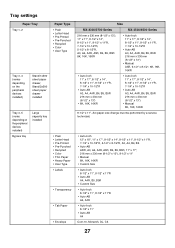
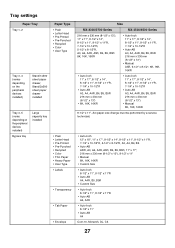
...; User Type
• Plain • Letter Head • Pre-Printed • Pre-Punched • Recycled • Color • Thin Paper • Heavy Paper • User Type • Labels
• Transparency
• Tab Paper
• Envelope
Size
MX-2300/2700 Series
MX-3500/4500 Series
216 mm x 330 mm (8-1/2" x 13"), 11" x 17", 8-1/2" x 14", 8-1/2" x 11", 8-1/2" x 11"R, 7-1/4" x 10...
MX-2300N | MX-2700N | MX-3500N | MX-3501N | MX-4500N | MX-4501N Operation Manual Suite - Page 63
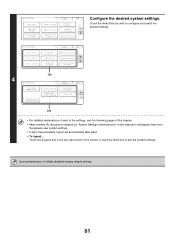
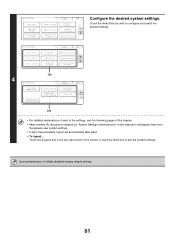
...activates, logout will automatically take place. • To logout... System Settings User Control
Device Control Printer Settings
Energy Save
Copy Settings
Image Send Settings
Logout
Exit
Operation Settings 2/3
Network Settings
Document Filing...
Document Filing Control
Logout
Exit
List Print
(User)
1/3
Fax Data Receive/Forward
USB-Device Check
Configure the desired system settings.
MX-2300N | MX-2700N | MX-3500N | MX-3501N | MX-4500N | MX-4501N Operation Manual Suite - Page 65
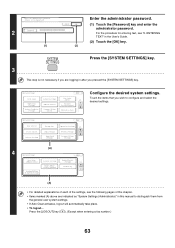
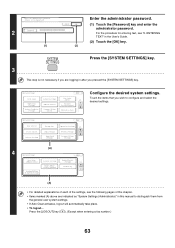
... the desired settings.
System Settings
Total Count
Paper Tray Settings
Printer Condition Settings
Default Settings
Address Control
Document Filing Control
Exit
List Print
(User)
1/3
Fax Data Receive/Forward
USB-Device Check
Configure the desired system settings.
For the procedure for entering text, see the following pages of this manual to distinguish them...
MX-2300N | MX-2700N | MX-3500N | MX-3501N | MX-4500N | MX-4501N Operation Manual Suite - Page 175


... Setup Guide
MODEL: MX-2300N MX-3500N MX-2700N MX-3501N MX-4500N MX-4501N
SHARP ELECTRONICS CORPORATION Sharp Plaza, Mahwah, New Jersey 07430-1163. Printed on 100% post-consumer recycled paper
PRINTED IN CHINA
2005L
KS1
TINSE3265FCZZ www.sharpusa.com
SHARP ELECTRONICS OF CANADA LTD. 335 Britannia Road East, Mississauga, Ontario, L4Z 1W9
This manual has been printed using a vegetable-based...
MX-2300N | MX-2700N | MX-3500N | MX-3501N | MX-4500N | MX-4501N Operation Manual Suite - Page 367


...), C (Cyan) and Bk (Black) toner.
Automatic:
The machine automatically determines whether each page is black and white. This mode helps conserve color toner when you do not need to print in black and white. The
following three selections are available for a presentation are counted as black and white, select [Black and White...
MX-2300N | MX-2700N | MX-3500N | MX-3501N | MX-4500N | MX-4501N Operation Manual Suite - Page 382
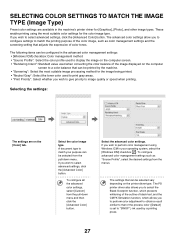
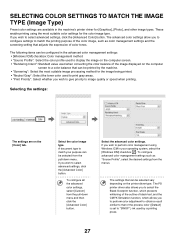
... the computer screen. • "Rendering Intent": Standard value used when converting the color balance of the process color ([Default] is set to "SWOP".) ink used to print gray areas. • "Print Priority": Select whether you wish to match the printing purpose of the color image, such as "Source Profile", select the desired settings from the menus...
MX-2300N | MX-2700N | MX-3500N | MX-3501N | MX-4500N | MX-4501N Operation Manual Suite - Page 578


...; To logout...
System Settings
Total Count
Paper Tray Settings
Printer Condition Settings
Default Settings
Address Control
Document Filing Control
Logout
Exit
List Print
(User)
1/3
Fax Data Receive/Forward
USB-Device Check
Configure the desired system settings.
Touch the [Logout] key in this chapter. • Items marked (A) above are indicated as "System Settings...
MX-2300N | MX-2700N | MX-3500N | MX-3501N | MX-4500N | MX-4501N Operation Manual Suite - Page 580
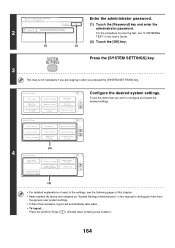
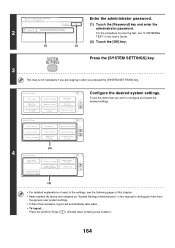
... [SYSTEM SETTINGS] key.
System Settings
Total Count
Paper Tray Settings
Printer Condition Settings
Default Settings
Address Control
Document Filing Control
Exit
List Print
(User)
1/3
Fax Data Receive/Forward
USB-Device Check
Configure the desired system settings.
ENTERING TEXT" in after you wish to configure and select the desired settings. For the procedure...
MX-2300N | MX-2700N | MX-3500N | MX-3501N | MX-4500N | MX-4501N Operation Manual Suite - Page 608
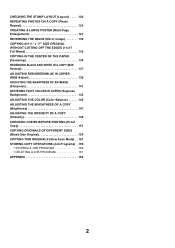
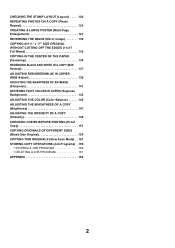
... AN IMAGE (Sharpness 141 WHITENING FAINT COLORS IN COPIES (Suppress Background 143 ADJUSTING THE COLOR (Color Balance 145 ADJUSTING THE BRIGHTNESS OF A COPY (Brightness 147 ADJUSTING THE INTENSITY OF A COPY (Intensity 149 CHECKING COPIES BEFORE PRINTING (Proof Copy 151 COPYING ORIGINALS OF DIFFERENT SIZES (Mixed Size Original 154 COPYING THIN ORIGINALS (Slow Scan Mode) . . 157...
MX-2300N | MX-2700N | MX-3500N | MX-3501N | MX-4500N | MX-4501N Operation Manual Suite - Page 609
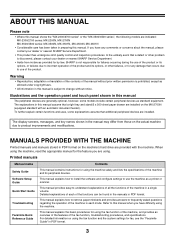
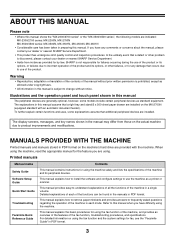
...3 MANUALS PROVIDED WITH THE MACHINE
Printed manuals and manuals stored in ...SHARP Service Department.
• This product has undergone strict quality control and inspection procedures. Illustrations and the operation panel and touch panel shown in this manual
The peripheral devices are indicated: MX-2300/2700 series: MX-2300N, MX-2700N MX-3500/4500 series: MX-3500N, MX-3501N, MX-4500N, MX-4501N...
MX-2300N | MX-2700N | MX-3500N | MX-3501N | MX-4500N | MX-4501N Operation Manual Suite - Page 704


...detail setting screen.
Copying will return to 20 mm). Cancel
Transparency Tab Paper Envelope
1/2 1/2
Bypass Tray Type/Size Setting
Type Tab Paper
Auto-Inch
Auto-...printed, you will begin.
• If the originals were placed in the screen of step 4. Plain Pre-Printed
Recycled
Letter Head Pre-Punched
Color
Thin Paper Heavy Paper
Labels
(3) Touch the [OK] key.
Press the [COLOR...
MX-2300N | MX-2700N | MX-3500N | MX-3501N | MX-4500N | MX-4501N Operation Manual Suite - Page 739


... extension tray, adjust the guides to the width of copy mode.
133 Full Color Color Mode
Auto
12x18
2-Sided Copy
Open the paper settings screen.
Touch the key ... appropriate paper type key.
Plain Pre-Printed
Recycled
Letter Head Pre-Punched
Color
Thin Paper Heavy Paper
Labels
(2) Touch the [OK] key. Cancel
Transparency Tab Paper Envelope
1/2 1/2
Bypass Tray Type/Size Setting...
MX-2300N | MX-2700N | MX-3500N | MX-3501N | MX-4500N | MX-4501N Operation Manual Suite - Page 753


... Modes File
Quick File
Special Modes
OK
Stamp
3/4 Color Image Edit Adjustments
3
Quick File
File
Proof Copy
(2)
(1)
Select Color Adjustments.
(1) Touch the the screens.
Color
OK
Adjustments
RGB Adjust
Sharpness
Suppress
4
Background
Color Balance
Brightness
Intensity
Touch the [Brightness] key.
Color Adjustments Brightness
5
OK
Adjust the brightness. keys to...
Quick Start Guide - Page 24


... the original with the side to be scanned face down !
2
Insert paper in the bypass tray.
Plain Pre-Printed
Recycled
Letter Head Pre-Punched
Color
Thin Paper Heavy Paper
(4) Labels
Cancel
Transparency Tab Paper Envelope
1/2 1/2
3
Select paper settings in the bypass tray.
(4) Touch the [Heavy Paper] key.
22
Touch the key of the...
Quick Start Guide - Page 35


...
B/W Reverse
When the [Color Adjustments] key is explained on what peripheral devices are not explained.) Although each of mode that you select settings for a variety of four screens. Color Adjustments
RGB Adjust
Sharpness
OK
Suppress Background
Color Balance
Brightness
Intensity
When a...basic procedure is the same for selecting a special mode is touched in the Copier Guide.
Quick Start Guide - Page 40


... be attached together to form one sheet of paper.
or text on copies. Inverting the image (Mirror Image)
Use this function to print a stamp or text in color. The sheets of one photo on one large copy. Printing the date or a stamp on copies (Stamp)
Use this function to enlarge a copy image and...
Installation Manual - Page 15


.../4500N, MX-3501N/4501N 1 - 12 SIM No
Content
26 6 Used to set the limit number of each color. 3) If the adjustment is required, adjust image lead edge reference
position by changing the setting value. • Sub scanning direction (Manual adjustment) 1) Enter SIM50-21 mode. 2) Check the rough adjustment and the fine adjustment print pattern...
Similar Questions
How To Change Sharp Mx-4501n Remove Waste Container
(Posted by crisda 10 years ago)
How To Set Up To Print Envelopes From The Side Tray
We Can No Longer Print Envelopes From Out Computer..we Have To Manually Do It
We Can No Longer Print Envelopes From Out Computer..we Have To Manually Do It
(Posted by ljacobs 11 years ago)
Print Envelopes
I would like to know how to print envelopes from this copier. thank you
I would like to know how to print envelopes from this copier. thank you
(Posted by mmauer 11 years ago)
I Make E7-06 Is A Sharp Mx-4501n
(Posted by omarroman12 12 years ago)
Printing Envelopes
How many envelopes can i print at a time and what is the best method to print them?
How many envelopes can i print at a time and what is the best method to print them?
(Posted by conniebraun 13 years ago)

