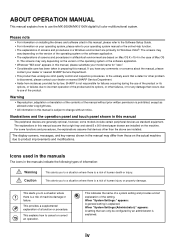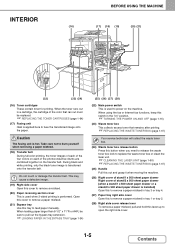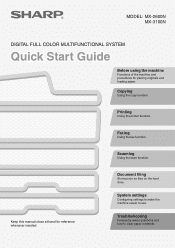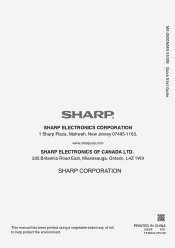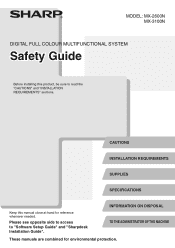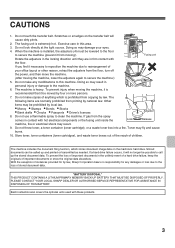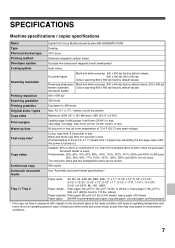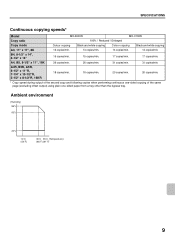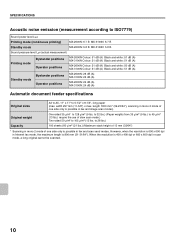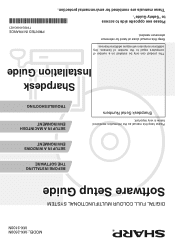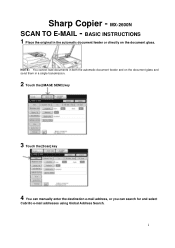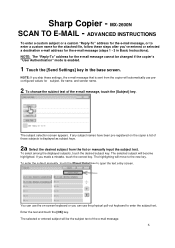Sharp MX-2600N Support Question
Find answers below for this question about Sharp MX-2600N.Need a Sharp MX-2600N manual? We have 4 online manuals for this item!
Question posted by judith15046 on November 26th, 2012
Toner Container
Current Answers
Answer #1: Posted by thehotchili2000 on November 27th, 2012 12:31 AM
there is a waste toner cartridge located behind a panel on the top front of the machine. you open it by grasping the top left of the grey front panel(located right below the paper output tray).
the toner is 100% safe so dont worry bout getting any on you. but trying to empty might get messy.
Related Sharp MX-2600N Manual Pages
Similar Questions
Our kindergarten in Tonga Island just received a gift from our relatives in New Zealand last month S...