Sharp MX-2600N Support Question
Find answers below for this question about Sharp MX-2600N.Need a Sharp MX-2600N manual? We have 4 online manuals for this item!
Question posted by bboies on March 10th, 2012
Encrypt A Pdf File
What are the steps to encrypt a scanned document?
Current Answers
There are currently no answers that have been posted for this question.
Be the first to post an answer! Remember that you can earn up to 1,100 points for every answer you submit. The better the quality of your answer, the better chance it has to be accepted.
Be the first to post an answer! Remember that you can earn up to 1,100 points for every answer you submit. The better the quality of your answer, the better chance it has to be accepted.
Related Sharp MX-2600N Manual Pages
MX-2600N | MX-3100N Operation Manual - Page 17


...
Correct the size or orientation of the print data
z Enlarge or reduce the print image z Print a mirror-image
Security is important
z Print confidentially z Print an encrypted PDF file
Functions used for specific purposes
z Print an "invoice copy" z Create a large poster
Convenient functions
z Give priority to a print job z Use two machines simultaneously z Store frequently...
MX-2600N | MX-3100N Operation Manual - Page 41
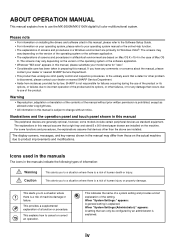
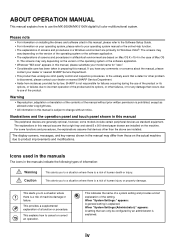
...devices as allowed under copyright laws.
• All information in the manual may vary depending on the machine. This alerts you have any damage that occurs due to use the MX-2600N/MX-3100N digital full color multifunctional...and inspection procedures. When "System Settings (Administrator):" appears: A setting that devices other failures, or for "xxxx". • Considerable care has been ...
MX-2600N | MX-3100N Operation Manual - Page 266


... MACHINES TO PRINT A LARGE PRINT JOB (Tandem Print 3-57 • SAVING AND USING PRINT FILES (Retention/Document Filing 3-58
CHECKING THE PRINT STATUS
JOB STATUS SCREEN 3-69 • SPOOL SCREEN/JOB QUEUE SCREEN/COMPLETED JOB SCREEN 3-70
PRINTING AN ENCRYPTED PDF FILE 3-72 GIVING A PRINT JOB PRIORITY/CANCELING A PRINT JOB 3-73
• GIVING A PRINT JOB PRIORITY...
MX-2600N | MX-3100N Operation Manual - Page 324
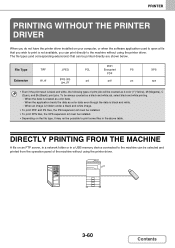
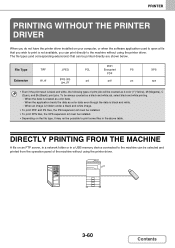
... the machine without using the printer driver.
3-60
Contents PDF/
File Type
TIFF
JPEG
PCL
Encrypted
PS
XPS
PDF
Extension
tiff, tif
jpeg, jpg, jpe, jfif
pcl
pdf
ps
xps
• Even if the print result is...computer, or when the software application used to print some files in a USB memory device connected to the machine can print directly to print is black and white. ...
MX-2600N | MX-3100N Operation Manual - Page 326


... status screen to begin printing.
☞ PRINTING AN ENCRYPTED PDF FILE (page 3-72)
DIRECTLY PRINTING A FILE IN USB MEMORY
A file in a USB memory device connected to the machine can copy a file into a commercially available USB memory device and connect the device to the machine to print the file directly.
Connect the USB memory device to the machine.
1
Use a FAT32 USB memory...
MX-2600N | MX-3100N Operation Manual - Page 327


... the touch panel. If you selected a file (PCL, PS, or XPS) in step 3 that has a password, you must enter the password in the job status screen to begin printing.
☞ PRINTING AN ENCRYPTED PDF FILE (page 3-72)
3-63
Contents Remove the USB memory device from the machine.
5
When you select a PDF file that includes print settings, the settings...
MX-2600N | MX-3100N Operation Manual - Page 330


... printing.
☞ PRINTING AN ENCRYPTED PDF FILE (page 3-72)
3-66
Contents Touch this key to return to the file or folder name selection screen.
• Touch the [File or Folder Name] key to... Fit To Page
Print
(2)
Print the selected file.
(1) Select print conditions. When you select a PDF file that has a password, you must enter the password in step 3 that can be applied.
(2) Touch the...
MX-2600N | MX-3100N Operation Manual - Page 336
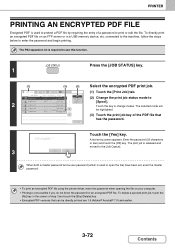
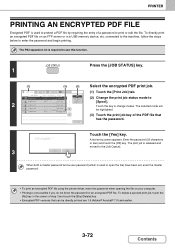
... of the PDF file that can be highlighted. To directly print an encrypted PDF file on your computer. • Printing is required to use this key to
Fax Job
Internet Fax
(1) Touch the [Print Job] tab. connected to the machine, follow the steps below to
2
Computer02 Computer03
020
Spooling Spooling
1
Complete
1
[Spool]. Print Job
Scan to change...
MX-2600N | MX-3100N Operation Manual - Page 480


... machine. This will be displayed as a one-touch key in the address book screen. Scan
PC Scan
Auto
Send:
Auto
Address Entry
Exposure
Auto
Text
Send Settings
Resolution 200X200dpi
Address Review
File Format
PDF
PDF
File
Color Mode
Auto/Grayscale
Mono2
Quick File
Special Modes
(C)
5 10 15
To
Cc
Condition
Settings
AAA AAA
AAA BBB
1
Address Review...
MX-2600N | MX-3100N Operation Manual - Page 482


... between copy, image send, and document filing modes. When the key is installed.
IMAGE SEND
DOCUMENT FILING
Scan File Name
Internet Fax
Fax
USB Mem.
Scan
PC Scan
Auto
Send:
Auto
Address Entry
Exposure
Auto
Text
Send Settings
Resolution 200X200dpi
Address Review File Format
PDF
PDF
File
Color Mode
Auto/Grayscale
Mono2
Quick File
Special Modes
(9)
(10) (11) (12...
MX-2600N | MX-3100N Operation Manual - Page 501
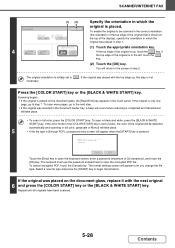
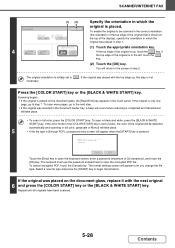
....
If the original was inserted in which the original is to open the encrypted PDF file. Cancel
Entry
Touch the [Entry] key to the left, touch the
key.
(2) Touch the [OK] key.
Scanning begins. • If the original is placed on the document glass, replace it with the top edge up , touch the
key. The...
MX-2600N | MX-3100N Operation Manual - Page 508
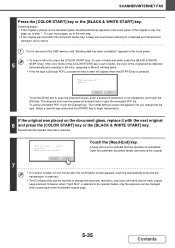
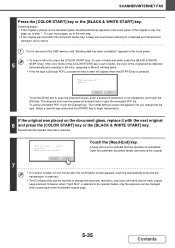
... press the [START] key to the next step. • If the original was placed on the document glass, the [Read-End] key appears in full color, grayscale or Mono2 will take place.
• If the file type is [Encrypt PDF], a password entry screen will be detected automatically and scanning in the touch panel. If the original...
MX-2600N | MX-3100N Operation Manual - Page 784
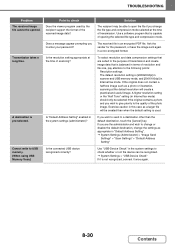
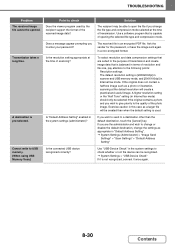
... disable the default destination, change the file type and compression mode selected at the default resolution will be recognized. ➞ System Settings > "USB-Device Check" If it once again.
...is used by the recipient support the format of scanning? Solution
The recipient may be opened. A destination is an encrypted PDF file. Is the resolution setting appropriate at the time ...
Quick Start Guide - Page 1
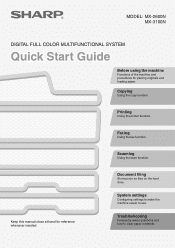
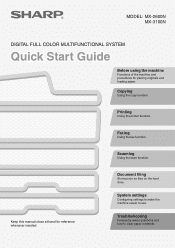
... and loading paper.
Scanning
Using the scan function. Troubleshooting
Frequently asked questions and how to use.
Faxing
Using the fax function. MODEL: MX-2600N MX-3100N
DIGITAL FULL COLOR MULTIFUNCTIONAL SYSTEM
Quick Start Guide
Before using the machine
Functions of the machine and procedures for reference whenever needed.
Document filing
Storing jobs as files on the hard...
Quick Start Guide - Page 87


... be face up!
1 Place the originals.
Cancel scanning
85 When using the document glass, place the original with the side to be prompted to [Encrypt PDF], you can change the format at the time of transmission. OK
(2)
Scan/File Format
File Type
PDF
TIFF
Encrypt PDF
XPS
Programmed
Specified Pages per File
Compression Ratio Low
Medium
High
(5)
(1-99)
OK
(6)
B/W Color/Gray...
Quick Start Guide - Page 93


... for using each special mode are installed.
91 When any other special mode key is completed. Scan
PC Scan
Auto 8½x11 Send:
Auto
Address Entry
Exposure
Auto
Send Settings
Resolution 200X200dpi
Address Review
File Format
PDF
PDF
File
Color Mode
Auto/Grayscale
Mono2
Quick File
Special Modes
To use a special mode, open the special modes menu.
Safety Guide - Page 1
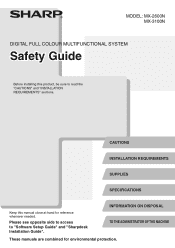
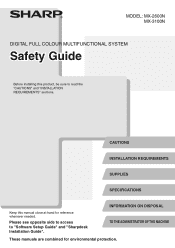
... reference whenever needed. CAUTIONS
INSTALLATION REQUIREMENTS
SUPPLIES
SPECIFICATIONS
Keep this product, be sure to "Software Setup Guide" and "Sharpdesk Installation Guide".
MODEL: MX-2600N MX-3100N
DIGITAL FULL COLOUR MULTIFUNCTIONAL SYSTEM
Safety Guide
Before installing this manual close at hand for environmental protection. Please see opposite side to access to read the "CAUTIONS...
Safety Guide - Page 9
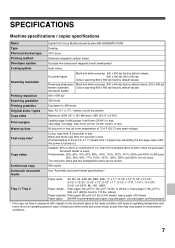
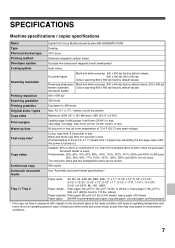
... / copier specifications
Name
Digital Full Colour Multifunctional System MX-2600N/MX-3100N
Type
Desktop
Photoconductive type OPC drum
Printing method
Electrophotographic system (laser)
Developer system
Dry-type two-component magnetic brush development
Fusing system
Heat rollers
Scanning resolution
Document glass
Black and white scanning: 600 x 300 dpi (factory default values...
Safety Guide - Page 76
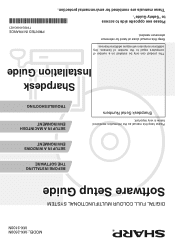
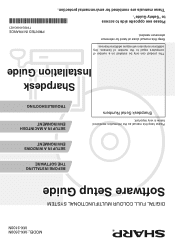
MODEL: MX-2600N MX-3100N
DIGITAL FULL COLOUR MULTIFUNCTIONAL SYSTEM
Software Setup Guide
Please keep this manual close at hand for environmental protection. Sharpdesk Serial Numbers
BEFORE INSTALLING THE SOFTWARE
SETUP IN A WINDOWS ENVIRONMENT
...
Scan To Email Instructions - Page 6
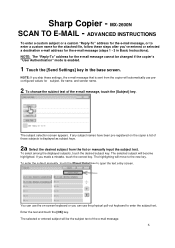
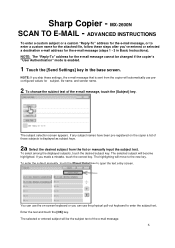
... touch the desired subject key. If you can use preconfigured values for the e-mail message (steps 1 - 3 in the base screen.
You can use the physical pull-out keyboard to .... MX-2600N SCAN TO E-MAIL - Enter the text and touch the [OK] key. Sharp Copier - ADVANCED INSTRUCTIONS
To enter a custom subject or a custom "Reply-To" address for the attached file, follow these steps after...
Similar Questions
How To Remove Toner Collection Container On Sharp Mx-2600n
(Posted by sigj28 9 years ago)

