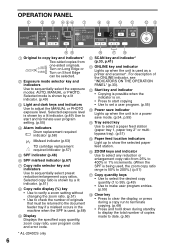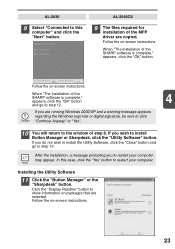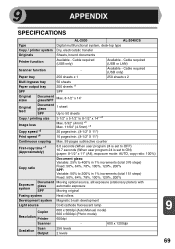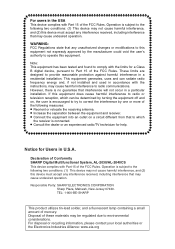Sharp AL 2040CS Support Question
Find answers below for this question about Sharp AL 2040CS - B/W Laser - All-in-One.Need a Sharp AL 2040CS manual? We have 1 online manual for this item!
Question posted by Anonymous-119194 on August 25th, 2013
Why Cannot Accept The Incoming Fax?
why cannot accept the incoming fax?
Current Answers
Related Sharp AL 2040CS Manual Pages
Similar Questions
Sharp Mx-5001n / Multifunction Devices
I want to scan a color print and email to myself. 1) Can this machine scan to TIFF rather than pdf? ...
I want to scan a color print and email to myself. 1) Can this machine scan to TIFF rather than pdf? ...
(Posted by garbagebinz 9 years ago)
My Sharp Mx2610n Says 'system Settings Disable Printing Of Incoming Fax Data.' ?
Do you know what this message means? And how do I correct it? Thanks in advance for any input. I am...
Do you know what this message means? And how do I correct it? Thanks in advance for any input. I am...
(Posted by rsb3320 10 years ago)
Fax Memory Full
When i try to fax it says fax memory full and cancals the fax. It will not anser the incoming faxes ...
When i try to fax it says fax memory full and cancals the fax. It will not anser the incoming faxes ...
(Posted by Dhall120 11 years ago)
Set Paper Size For Incoming Fax
all our faxes that come in are printing on 11x17 and we want to switch them to print on 8.5x11 like ...
all our faxes that come in are printing on 11x17 and we want to switch them to print on 8.5x11 like ...
(Posted by mech95986 11 years ago)
How Do I Turn The Volume Down For Incoming Faxes?
(Posted by Anonymous-107938 11 years ago)