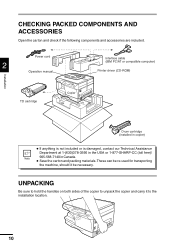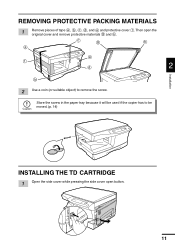Sharp AL-1340 Support Question
Find answers below for this question about Sharp AL-1340 - B/W Laser - Copier.Need a Sharp AL-1340 manual? We have 1 online manual for this item!
Question posted by mike2021 on April 8th, 2011
E-7 Error
i get an e-7 error ever time i turn my al-1340 on how do i fix this and what is it
Current Answers
Related Sharp AL-1340 Manual Pages
Similar Questions
Screen Typing Error
typing on the screen of the printer..(eror. failed to ecxpand ARM9 prg
typing on the screen of the printer..(eror. failed to ecxpand ARM9 prg
(Posted by Anonymous-158665 8 years ago)
Sharp Mx-5001n / Multifunction Devices
I want to scan a color print and email to myself. 1) Can this machine scan to TIFF rather than pdf? ...
I want to scan a color print and email to myself. 1) Can this machine scan to TIFF rather than pdf? ...
(Posted by garbagebinz 9 years ago)
Sharp
Fo 5700 Copier Error
Displaying error message - Fan Error Message - what is the fix and is it worth fixing
Displaying error message - Fan Error Message - what is the fix and is it worth fixing
(Posted by bshuping2 13 years ago)
H4 What Does This Mean? Own Al1631 Laser Copier
My AL1631 copier keeps flashing h 4 Cannot make copies. What can I do to fix it?
My AL1631 copier keeps flashing h 4 Cannot make copies. What can I do to fix it?
(Posted by Anonymous-22777 13 years ago)
H4 What Does This Mean? Own Al1631 Laser Copier
My AL1631 copier keeps flashing h 4 Cannot make copies. What can I do to fix it?
My AL1631 copier keeps flashing h 4 Cannot make copies. What can I do to fix it?
(Posted by Anonymous-22774 13 years ago)