Sanyo DP42849 Support Question
Find answers below for this question about Sanyo DP42849 - 42" LCD TV.Need a Sanyo DP42849 manual? We have 4 online manuals for this item!
Question posted by kevitc6 on August 10th, 2014
How To Reset Sanyo Tv To Factory Settings Dp 42849
The person who posted this question about this Sanyo product did not include a detailed explanation. Please use the "Request More Information" button to the right if more details would help you to answer this question.
Current Answers
There are currently no answers that have been posted for this question.
Be the first to post an answer! Remember that you can earn up to 1,100 points for every answer you submit. The better the quality of your answer, the better chance it has to be accepted.
Be the first to post an answer! Remember that you can earn up to 1,100 points for every answer you submit. The better the quality of your answer, the better chance it has to be accepted.
Related Sanyo DP42849 Manual Pages
Owners Manual - Page 3
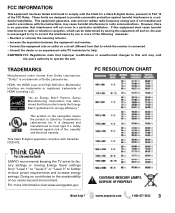
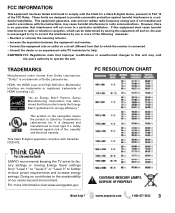
... or unauthorized changes to this unit may cause harmful interference to radio or television reception, which the receiver is a trademark of the following measures: -
...visit www.energystar.gov
Need help . PC RESOLUTION CHART
SANYO recommends keeping the TV set at its factory settings or moving Energy Saver settings from Dolby Laboratories.
CONTAINS MERCURY LAMPS, DISPOSE OF PROPERLY...
Owners Manual - Page 4
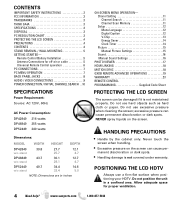
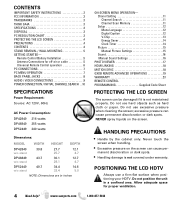
... Sound 16 Manual Sound Settings 16
PHOTO VIEWER 17 HDMI LINKING 18 MOTION SYNC 18 GXDB REMOTE ADVANCED OPERATIONS 19 WARRANTY 23 REMOTE CONTROL PROGRAMMING Supplied Code Sheet
PROTECTING THE LCD SCREEN
The screen can cause permanent discoloration or dark spots. POSITIONING THE LCD HDTV
Always use a firm-flat surface when positioning your HDTV...
Owners Manual - Page 5
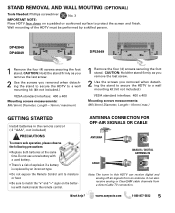
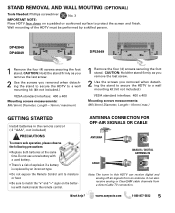
... to protect the screen and finish. It can receive digital and analog off air signals from a direct Cable TV connection. www.sanyoctv.com
1-800-877-5032
5
STAND REMOVAL AND WALL MOUTING (OPTIONAL)
Tools Needed: Phillips ..., Length-16mm (maximum)
1 Remove the four (4) screws securing the foot stand. DP42849 DP46849
DP52449
1 Remove the four (4) screws securing the foot stand.
Owners Manual - Page 6
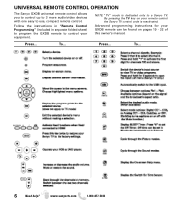
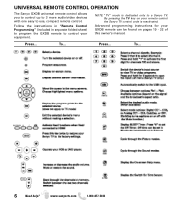
... program the GXDB remote to control your GXDB remote can be found on your remote control the Sanyo TV control code is dedicated only to use, compact remote control. NOTE: "TV" mode is reactivated. By pressing the TV key on pages 19 - 22 of this owner's manual.
www.sanyoctv.com
1-800-877-5032
To...
Owners Manual - Page 7
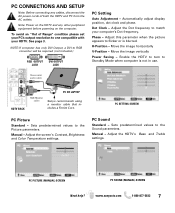
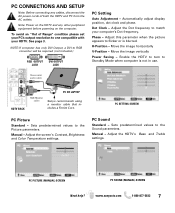
...when computer is blurred. Manual - Adjust the screen's Contrast, Brightness and Color Temperature settings.
Sets predetermined values to the Picture parameters.
Adjust this parameter when the picture appears to one...Dot frequency.
Stereo mini audio cable
HDTV BACK
PC OR LAPTOP
RGB Monitor cable
Sanyo recommends using a monitor cable that includes a Ferrite Core. See page 3. Move ...
Owners Manual - Page 10
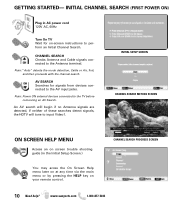
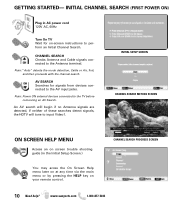
...MENU
Access an on screen trouble shooting guide (in AC power cord 120V AC, 60Hz
Turn On TV Wait for signals from devices connected to the AV input jacks. INITIAL CHANNEL SEARCH (FIRST POWER ...signals are detected, if neither of these searches detect signals, the HDTV will tune to the TV before comencing an AV Search. CHANNEL SEARCH Checks Antenna and Cable signals connected to perform an Initial...
Owners Manual - Page 11
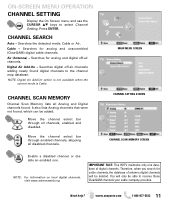
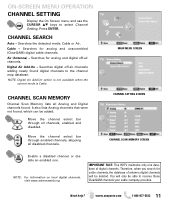
...unscrambled (ClearQAM) digital cable channels. Digital Air Add-On -
MAIN MENU SCREEN CHANNEL SETTING SCREEN CHANNEL SCAN MEMORY SCREEN
Enable a disabled channel or disable an enabled one database ... for analog and digital off -air channels adding newly found digital channels to select Channel Setting.
Cable - CHANNEL SCAN MEMORY
Channel Scan Memory lists all disabled channels. NOTE: For ...
Owners Manual - Page 12
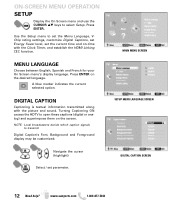
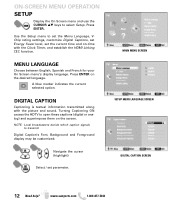
... SETUP MENU LANGUAGE SCREEN
DIGITAL CAPTION SCREEN
12 Need help?
Digital Caption's Font, Background and Foreground display may be customized:
Navigate the cursor (highlight)
Select / set the current time and on the desired language.
MENU LANGUAGE
Choose between English, Spanish and French for your On Screen menu's display language. ON-SCREEN...
Owners Manual - Page 14
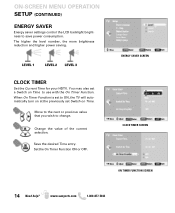
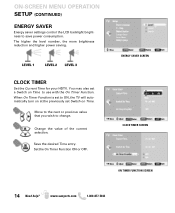
... FUNCTION SCREEN
14 Need help? ON-SCREEN MENU OPERATION SETUP (CONTINUED)
ENERGY SAVER
Energy saver settings control the LCD backlight brightness to change. When On Timer Function is set to ON, the TV will automatically turn on at the previously set a Switch on Time. The higher the level number, the more brightness reduction and higher...
Owners Manual - Page 15
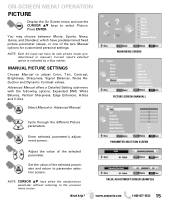
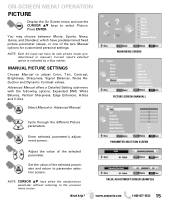
...Sharpness, Signal Balancer, Noise Reduction and Dynamic Contrast values.
Advanced Manual offers a Detailed Setting sub-menu with the following options: Expanded DNR, White Balance, Vertical Sharpness, Edge ...
PARAMETER SELECTION SCREEN
VALUE ADJUSTMENT SCREEN EXAMPLES
www.sanyoctv.com
1-800-877-5032 15 Set the value of the selected parameter and return to select Picture. You may choose ...
Owners Manual - Page 16
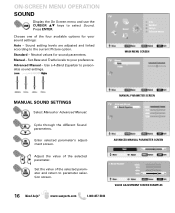
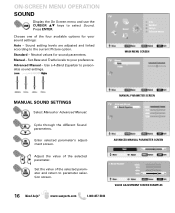
... through the different Sound parameters. www.sanyoctv.com
1-800-877-5032
VALUE ADJUSTMENT SCREEN EXAMPLES Standard - Set Bass and Treble levels to the current Picture option.
Sound setting levels are adjusted and linked according to your sound settings: Auto -
Neutral values for your preference. ADVANCED MANUAL PARAMETER SCREEN
Adjust the value of the...
Owners Manual - Page 17
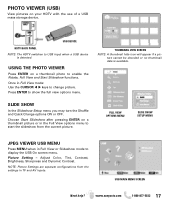
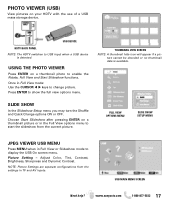
USB DEVICE
HDTV BACK PANEL NOTE: The HDTV switches ... you may turn the Shuffle and Quick Change options ON or OFF. NOTE: Picture Settings are separate configurations from the current picture.
Adjust Color, Tint, Contrast, Brightness, Sharpness...HDTV with the use of a USB mass storage device. Once in TV and AV inputs.
PHOTO VIEWER (USB)
View pictures on a thumbnail photo to enable...
Owners Manual - Page 18
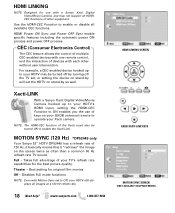
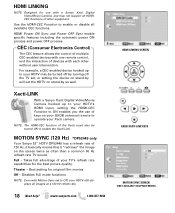
... stand-by as often than a common 60 Hz refresh rate TV would. Best setting for the best picture quality.
For example, a CEC-enabled device hooked up to your HDTV's HDMI input, setting the HDMI-CEC Function to ON enables you the use with a Sanyo Xacti Digital VIdeo/Movie Camera, and may be turned ON...
Owners Manual - Page 19
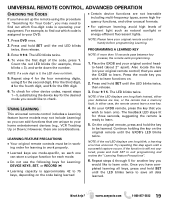
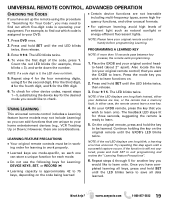
... substituting the device key for three seconds, suggesting the remote is still not captured, press and hold SET until the LED blinks twice to your equipment. LEARNING FEATURE PRECAUTIONS G Your original remote controls must be ... types, some models may need to find out which five-digit code is approximately 42 to learn onto. The feedback LED stays lit for the desired mode you want ...
Owners Manual - Page 20
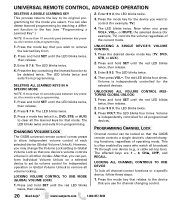
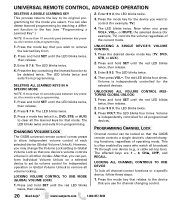
...the mode key for the device you select. Press the desired device mode key (TV, DVD,
STB, or AUX).
2. Press and hold SET until the red LED blinks
twice, then release.
2. Then press VOL-. The red...press VOL+, VOL-, or MUTE, the selected device (for example, TV.)
4. The LED blinks twice and exits from programming. Press and hold SET until the red LED blinks
twice, then release. 2. Press the...
Owners Manual - Page 21
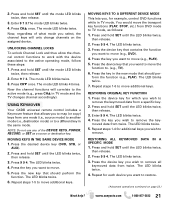
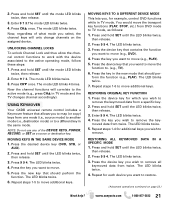
..., as a source or destination key.
Press 9 9 4. Press the key in TV mode. Repeat steps 1-4 for additional keys you , for example, control DVD functions while in the new mode that should per- Press and hold SET until the LED blinks twice,
then release. 2. The mode LED blinks 4 times. MOVING KEYS IN THE SAME...
Owners Manual - Page 22
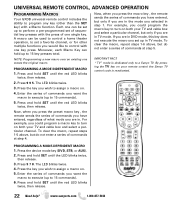
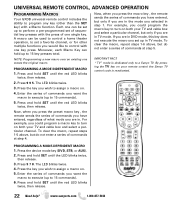
... you want the macro to execute (up to 15 commands). 6. By pressing the TV key on . 5. Press and hold SET until the LED blinks twice,
then release. 3. Press the key you wish to assign a macro on your remote control the Sanyo TV control code is dedicated only to assign a macro on.
4. Enter the series...
Owners Manual - Page 23
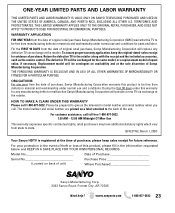
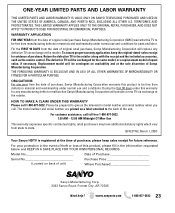
... will replace any manufacturing defect or malfunction Sanyo Manufacturing Corporation will provide a new TV via exchange at the time of purchase, please keep the original-dated-sales receipt for the same model, or a replacement model of purchase, Sanyo Manufacturing Corporation warrants this product to give us the television's model number and serial number when...
Quik 'N Easy Setup Guide - Page 2
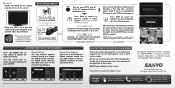
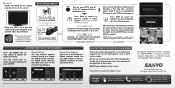
...NICK NICK VBCT
PROTECTING YOUR HDTV's LCD SCREEN
The screen can cause permanent ... CHANNEL SEARCH
If you ! Sanyo Manufacturing Corp. 3333 Sanyo Road, Forrest City, AR 72335...sus dudas.
Place the HDTV on a flat firm surface and allow adequate space on your...Setting and press ENTER.
excessive pressure can be glad to assist you receive Satellite or Cable service through a Set...
GXDB Remote Guide - Page 1
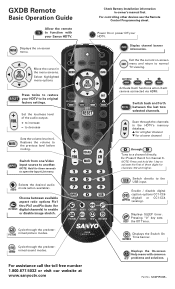
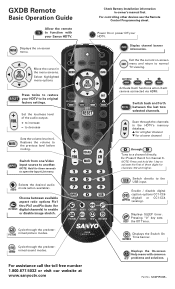
...power Off your Sanyo HDTV.
to decrease
XACTI MENU W
T
LIST
RESET
Sets the volume .... GXDB Remote
Basic Operation Guide
Allow the remote to its original
factory settings. Check Battery Installation information in the menu screens. Displays the on...database. ▲ for a higher channel ▼ for three seconds to normal TV viewing. Ex: Press 0 then 6 for PIX SHAPE digital channels) to the...
Similar Questions
Can I Reset To Factory Settings Without My Remote
Can I reset to factory settings without my remote
Can I reset to factory settings without my remote
(Posted by melmassey2006 2 years ago)
How To Navigate Sanyo Dp 42849 Without Remote
(Posted by manoSwe 10 years ago)
My Sanyo Tv Dp 42849 Has A White Screen And No Other Colors
(Posted by linemen 12 years ago)

