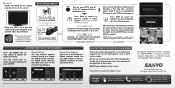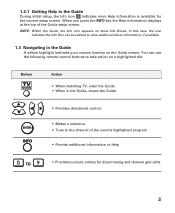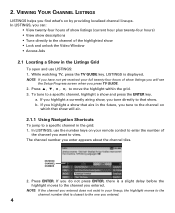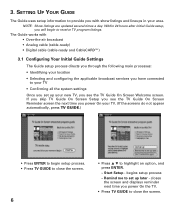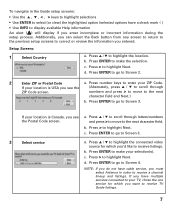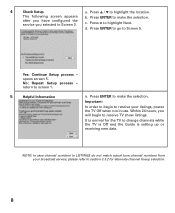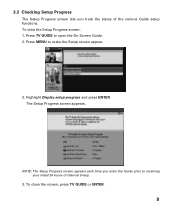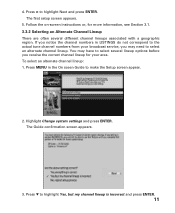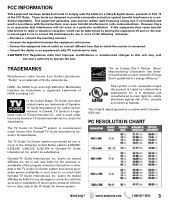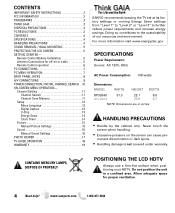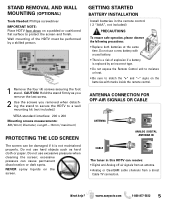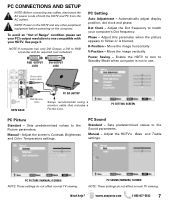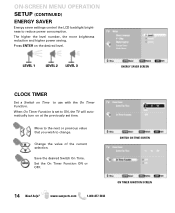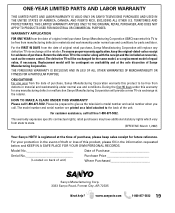Sanyo DP32649 Support Question
Find answers below for this question about Sanyo DP32649 - 32" LCD TV.Need a Sanyo DP32649 manual? We have 3 online manuals for this item!
Question posted by Anonymous-43165 on November 19th, 2011
What Is The Part Number For Sanyo Tv Dp32649 Lcd Replacement Screens
The person who posted this question about this Sanyo product did not include a detailed explanation. Please use the "Request More Information" button to the right if more details would help you to answer this question.
Current Answers
Related Sanyo DP32649 Manual Pages
Similar Questions
I Need A Replacement Screen For A 46-inch Slim Led Tv.my Number 7403435700 Cory
need a replacement screen for a 46 Sanyo inch slim LED TV on cracked the screen and need a new one t...
need a replacement screen for a 46 Sanyo inch slim LED TV on cracked the screen and need a new one t...
(Posted by Coryadkins 6 years ago)
How Do I Access My Menu Without Remote For Model Dp32649 Sanyo Flat Screen Tv
(Posted by brainsteven 9 years ago)
Can't Get Local Stations On Dp32649. Do I Need A Converter Box?
(Posted by iamokay2 11 years ago)
Sanyo Dp32649 Lcd Tv
when 1st turned on it flashes a picture for about 1 second and then it only has sound. any ideals.
when 1st turned on it flashes a picture for about 1 second and then it only has sound. any ideals.
(Posted by panzergen 13 years ago)