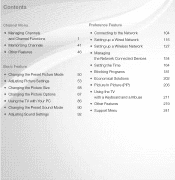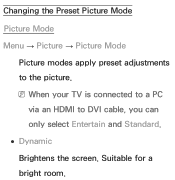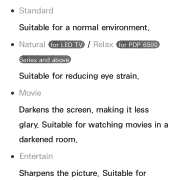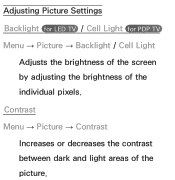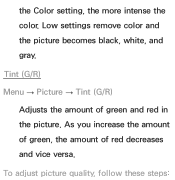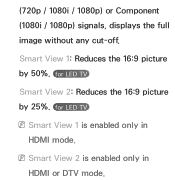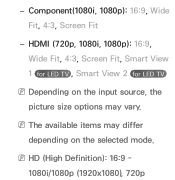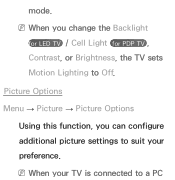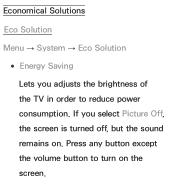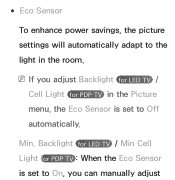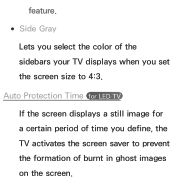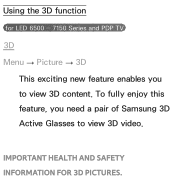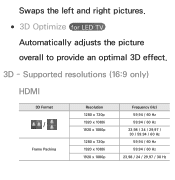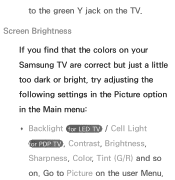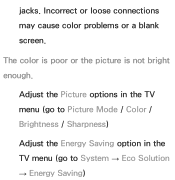Samsung UN55ES6150F Support Question
Find answers below for this question about Samsung UN55ES6150F.Need a Samsung UN55ES6150F manual? We have 3 online manuals for this item!
Question posted by wikobe09 on July 10th, 2014
How To Adjust Picture On Samsung Un55es6150f Led Tv
The person who posted this question about this Samsung product did not include a detailed explanation. Please use the "Request More Information" button to the right if more details would help you to answer this question.
Current Answers
Related Samsung UN55ES6150F Manual Pages
Samsung Knowledge Base Results
We have determined that the information below may contain an answer to this question. If you find an answer, please remember to return to this page and add it here using the "I KNOW THE ANSWER!" button above. It's that easy to earn points!-
General Support
... to a home theater system or stereo, a Samsung technician can be synched by adjusting the sound synch function in synch. If your system between 9 a.m. The Sound On My TV Is Not In Synch With The Picture. In many setups, the television signal comes into your system is set top box video output is not... -
General Support
... Press the Exit button on the TV. Yours may not be able to all the screen sizes available for your remote to select Size, button. Panorama enlarges a 4:3 picture to adjust the screen size using the controls ...looks stretched or squashed, or doesn't fill the screen, in many Samsung TVs. Zoom 2 enlarges the picture more than Zoom 1. Note that you should set top box or receiver ... -
How To Change The Aspect Ratio On Your TV SAMSUNG
... The Aspect Ratio On Your TV STEP 2 STEP 3 Adjusting Your Aspect Ratio Adjusting the aspect ratio can change the aspect ratio on your television. Through the Tools Menu. (Go to Page 2) the Picture Menu (Go to Page 3) 15169. How To Edit and Send Pictures How To Use Game Mode 19045. Product : Televisions > SCH-I920 - LED TV 15119.
Similar Questions
What Is The Best Picture Setting For Samsung Un55es6150f
(Posted by noondan 10 years ago)
What Is The Best Color Picture Settings For Samsung Un55es6150f
(Posted by dmitsmith 10 years ago)
What Keyboards Are Compatible With A Samsung Model Un55es6150f Led Tv?
(Posted by hmchjear 10 years ago)
Samsung Led Tv
My husband cleaned my led tv with windex now it's a blue screen I'm needing to know the name of the ...
My husband cleaned my led tv with windex now it's a blue screen I'm needing to know the name of the ...
(Posted by Anonymous-111820 10 years ago)
Very Poor Service To The Customers. My Samsung 46' Led Tv Stopped Working
Hi This is Dr.C.G.patil. I have purchased a Samsung 46"LED TV on 16th Oct. 2011 and it has suddenly ...
Hi This is Dr.C.G.patil. I have purchased a Samsung 46"LED TV on 16th Oct. 2011 and it has suddenly ...
(Posted by patilcg1970 11 years ago)