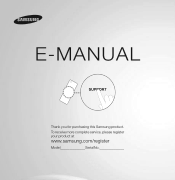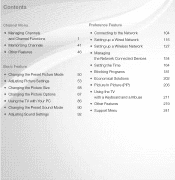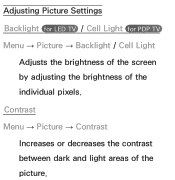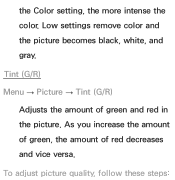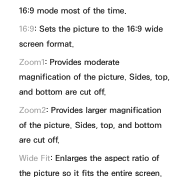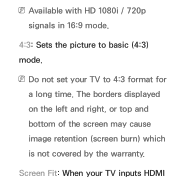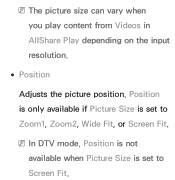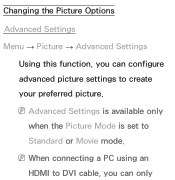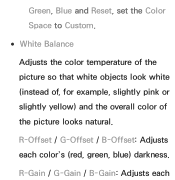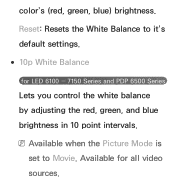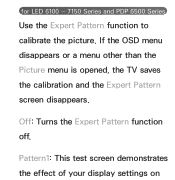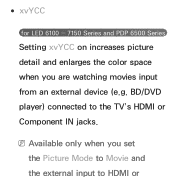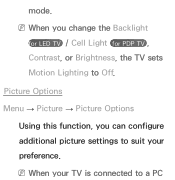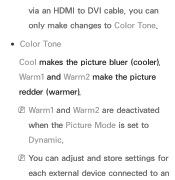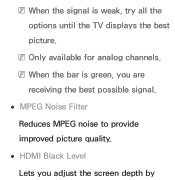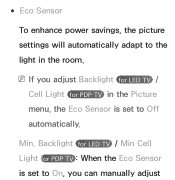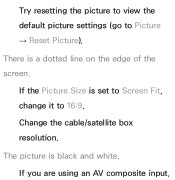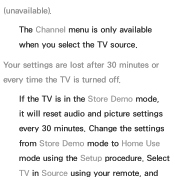Samsung UN46EH5300FXZA Support Question
Find answers below for this question about Samsung UN46EH5300FXZA.Need a Samsung UN46EH5300FXZA manual? We have 2 online manuals for this item!
Question posted by Brist2122 on August 10th, 2014
Please Post Best Picture Settings/calibration Of This Model Thanks
Calibrate un46eh5300FXza
Current Answers
Answer #1: Posted by TommyKervz on August 10th, 2014 10:20 AM
From page 57 on the user guide. Download below
http://www.helpowl.com/manuals/Samsung/UN46EH5300FXZA/173741
http://www.helpowl.com/manuals/Samsung/UN46EH5300FXZA/173741
Related Samsung UN46EH5300FXZA Manual Pages
Samsung Knowledge Base Results
We have determined that the information below may contain an answer to this question. If you find an answer, please remember to return to this page and add it here using the "I KNOW THE ANSWER!" button above. It's that easy to earn points!-
General Support
... to 720p. Related Articles: What Is The Native (Optimum) Resolution For My Plasma TV When I Set The Resolution On My Computer? The output resolution depends on the jacks you are using to... signal to your TV lets you the best picture. How Do I Attach It To A Computer? Your Plasma TV has a native resolution which can not changed or re-set -top-boxes, let you change the ... -
General Support
... Fit On A Memory Stick? Super Fine is the best quality setting. The better the quality, the fewer pictures. There are 3 settings for picture quality which will determine how many pictures can fit on several factors. The camcorder (mega pixels), the resolution of the pictures and the size of the memory stick. Image capacity depends on... -
General Support
... model number and serial number of red. Each mode has its own, independent group of green in a mode, you may need to select Mode. Press the Right arrow button to select Reset. Tint doesn't work in the other modes. Enter button. Press Enter to set the value you can reset the picture settings...
Similar Questions
How To Delete Channels From A Samnsung Un46eh5300fxza When Not Connected To Inte
We have a samsung un45eh5300fxza led tv but it IS NOT connected to the internet because we are on an...
We have a samsung un45eh5300fxza led tv but it IS NOT connected to the internet because we are on an...
(Posted by ask4alana 9 years ago)
How Do I Switch From Tv To Soundbar Sound
(Posted by Anonymous-126616 10 years ago)
What Are The Best Picture Settings For My Samsung Unes6820fxzc Led Tv?
What are the best picture settings for my Samsung un55es6820fxzc tv? The picture is driving me crazy...
What are the best picture settings for my Samsung un55es6820fxzc tv? The picture is driving me crazy...
(Posted by krisbliss 11 years ago)