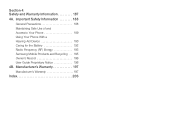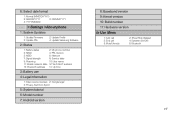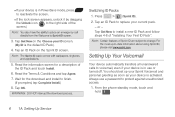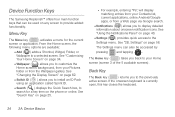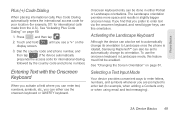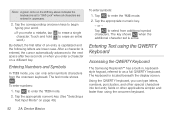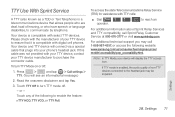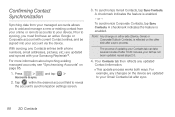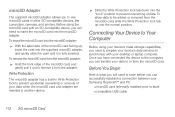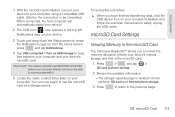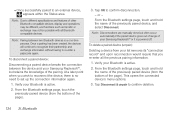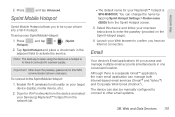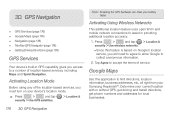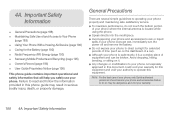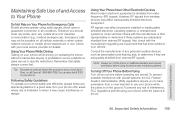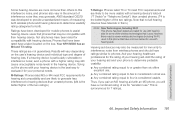Samsung SPH-M580 Support Question
Find answers below for this question about Samsung SPH-M580.Need a Samsung SPH-M580 manual? We have 2 online manuals for this item!
Question posted by Margimariv on March 18th, 2014
How Do I Unlock My Samsung Replenish I For Got The Password
The person who posted this question about this Samsung product did not include a detailed explanation. Please use the "Request More Information" button to the right if more details would help you to answer this question.
Current Answers
Related Samsung SPH-M580 Manual Pages
Samsung Knowledge Base Results
We have determined that the information below may contain an answer to this question. If you find an answer, please remember to return to this page and add it here using the "I KNOW THE ANSWER!" button above. It's that easy to earn points!-
General Support
...confirm setting the Device Lock feature To disable the Device Lock feature for Unlock Enter the password, for Unlock to check the box for "Select Prompt if device unused for .... Note: Even if the phone is automatically locked after the specified period of uppercase and lowercase letters, numbers, or punctuation marks Enter a password in the Password field, using the navigation keys... -
General Support
...to confirm setting the Device Lock feature To disable the Device Lock feature for Unlock Enter the password, for " Once the feature is automatically locked after the specified period of...using the navigation keys Highlight Password type and select a password type, using the Qwerty keypad Re-enter the same password again in use by others. Even if the phone is locked, you can protect... -
General Support
... to confirm setting the Device Lock feature To disable the Device Lock feature for Unlock Enter the password, for " Yes, with the handset's Device Lock feature, you will...phone is locked, you can protect your handset is not in use, using the navigation keys Highlight Password type and select a password type, using the Qwerty keypad Re-enter the same password again in the Password...