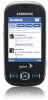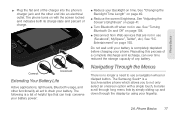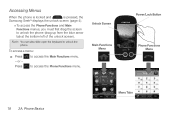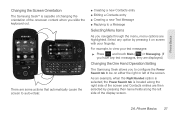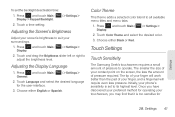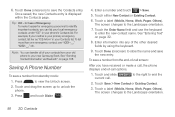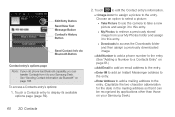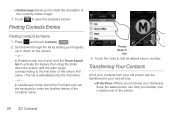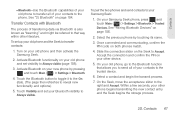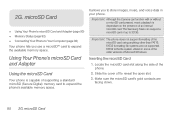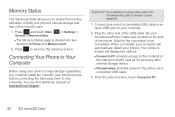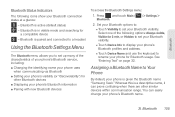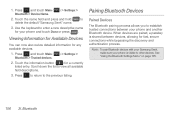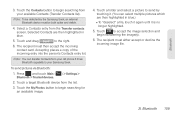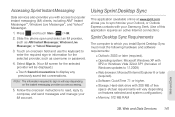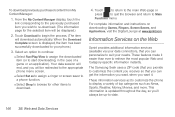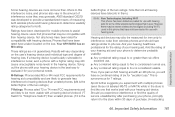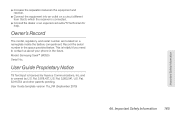Samsung SPH-M350 Support Question
Find answers below for this question about Samsung SPH-M350.Need a Samsung SPH-M350 manual? We have 4 online manuals for this item!
Question posted by juptha on April 16th, 2014
How Do I Factory Reset My Samsung Seek When Locked
The person who posted this question about this Samsung product did not include a detailed explanation. Please use the "Request More Information" button to the right if more details would help you to answer this question.
Current Answers
Related Samsung SPH-M350 Manual Pages
Samsung Knowledge Base Results
We have determined that the information below may contain an answer to this question. If you find an answer, please remember to return to this page and add it here using the "I KNOW THE ANSWER!" button above. It's that easy to earn points!-
General Support
...;key (default is permanently erased, including contacts & Reset Favorites: This option restores only the factory default favorite settings installed when the phone was shipped. resetting phone to confirm deleting All Images, Photos or Videos Games, Ringers, Screen Savers, Applications, Call Tones & How Do I Delete All Of My Personal Information From My SPH-M620 (UpStage)? -
General Support
... option restores only the factory default favorite settings installed when the phone was shipped. Note: The three different types of resets, on the SPH-m500 handset, are described below : While in standby mode, press the Menu / OK button Select Settings Select Security (6) Enter the user lock code, usually the last 4 digits of the above, ... -
General Support
... delete downloaded content press the Menu / OK button Select Settings (#) Enter user lock code, usually the last 4 digits of phone number Select Erase (5) Select from the handset, Memory Card Images or Audio that were set at the factory. resetting phone to factory defaults To delete a voice memo Select Voice Memo (3) Select Review (2) Highlight desired...
Similar Questions
Factory Reset For Locked Sch-r355c
I don't have screen lock passcode to get into phoneso is there a way to bypass screen lock or what w...
I don't have screen lock passcode to get into phoneso is there a way to bypass screen lock or what w...
(Posted by ddsachtjen 8 years ago)
How To Factory Reset Sprint Sph-m350 Without Lock Code
(Posted by moe4toni 9 years ago)
How Do I Reset My Locked Boost Mobile Sph-m350 (seek) Phone?
(Posted by jordatomab 10 years ago)