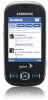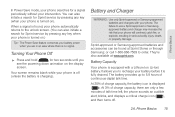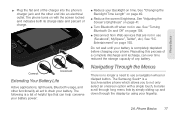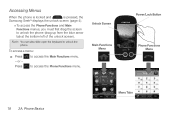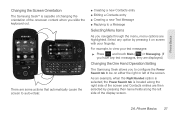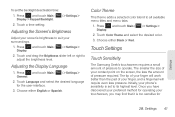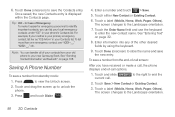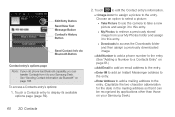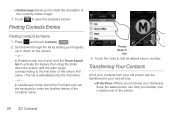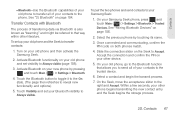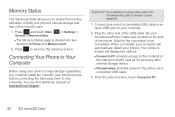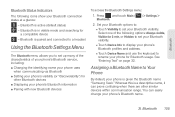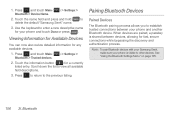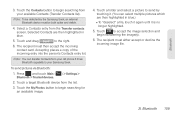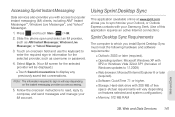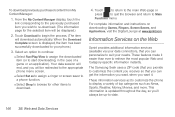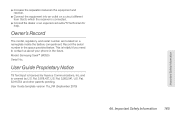Samsung SPH-M350 Support Question
Find answers below for this question about Samsung SPH-M350.Need a Samsung SPH-M350 manual? We have 4 online manuals for this item!
Question posted by ciFtbll on March 10th, 2014
What Buttons Do I Need To Press In Order To Unlock A Samsung Seek Phone
The person who posted this question about this Samsung product did not include a detailed explanation. Please use the "Request More Information" button to the right if more details would help you to answer this question.
Current Answers
Related Samsung SPH-M350 Manual Pages
Samsung Knowledge Base Results
We have determined that the information below may contain an answer to this question. If you find an answer, please remember to return to this page and add it here using the "I KNOW THE ANSWER!" button above. It's that easy to earn points!-
General Support
... down arrow to change the setting, if needed Press the right soft key for Next 4. Uncheck Try to get POP...our ability. Samsung does not maintain a resource with Exchange Server. Requirements In order to proceed, you to the SGH-I627 (Propel Pro) handset. ... Windows Mobile 6.1. Does My SGH-I627 (Propel Pro) Phone Support Email? Account Name: -
General Support
...Phone...Mobile 6.1 Standard. To setup a POP3 or IMAP ISP E-mail account follow the steps below : Select Programs Select the Activesync icon Press... setting, if needed Press the right soft...press the right soft key for any installation of instructions will be required to enter it requires different user name and password click next and enter the requested fields. Requirements In order... -
General Support
... screen, press Menu Press Tools Press Bluetooth then press Turn On, if needed Press the Bluetooth device Press Remove to...Press Settings Press Phone Settings (6) Press Security (5) Enter the Lock Code (Default is the last 4 digits of cell phone number, then press OK Press Reset Phone (4) Press...Mobile Shop. From the standby screen, press Menu Press Calls Press Select All to check all boxes Press ...
Similar Questions
How To Unlock A Virgin Mobile Samsung Sph-m340 Phone To Use On Another Network
(Posted by unlocJuli 10 years ago)
How To Unlock A Boost Mobile Samsung Sph-m350 If I Forgot The Code
(Posted by Herc12345h 10 years ago)