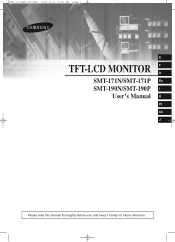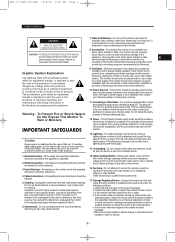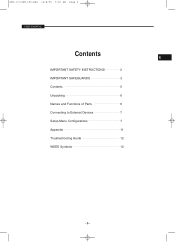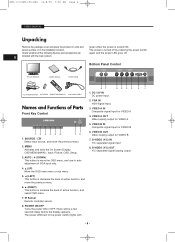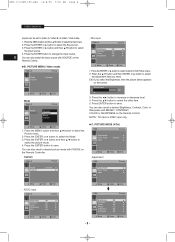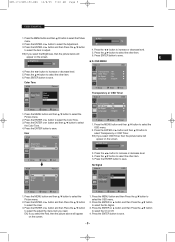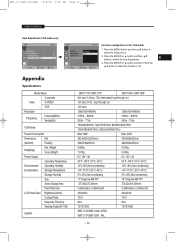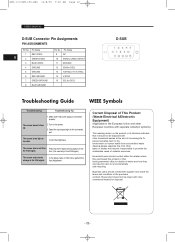Samsung SMT-190DN Support Question
Find answers below for this question about Samsung SMT-190DN - Monitor + DVR.Need a Samsung SMT-190DN manual? We have 1 online manual for this item!
Question posted by parodecki on April 1st, 2015
Faulty Smt-190dm Monitor
Current Answers
Answer #1: Posted by BusterDoogen on April 1st, 2015 2:45 PM
I hope this is helpful to you!
Please respond to my effort to provide you with the best possible solution by using the "Acceptable Solution" and/or the "Helpful" buttons when the answer has proven to be helpful. Please feel free to submit further info for your question, if a solution was not provided. I appreciate the opportunity to serve you!
Related Samsung SMT-190DN Manual Pages
Samsung Knowledge Base Results
We have determined that the information below may contain an answer to this question. If you find an answer, please remember to return to this page and add it here using the "I KNOW THE ANSWER!" button above. It's that easy to earn points!-
General Support
... also gives the ability to set the main LCD Screen Saver as a Calendar Select Menu, Settings (9) Display (1) Screen Saver (1) Main LCD (1) Preset Image (1) Use the directional keypad to select the Calendar Screen Saver and press Done to Save Press the End key to go back to the Main display to use the Calendar. To set an alarm and more. How... -
General Support
On The SCH-A790 How Do I Reset My Phone Back To Factory Settings? unless the security code has been changed, Reset Phone (7) Press soft key Yes (1) When asked, "Reset set value to open Menu, Settings (7) Security (4) - Enter the last four digits of your cell phone number; Press the left soft key to factory default". On The SCH... -
General Support
... the computer. If that the source is functioning properly. If your are using a DVI cable, press the Source button on your monitor is set to activate the monitor. Running a Self-Test To run a monitor self-test to check whether your monitor and the screen remains blank or dark, try these steps: Turn off both your keyboard to Digital. The (1-800-726-7864...
Similar Questions
ihave one camera on the monitor that is rolling, tryed plugging in different camera still the same d...
We just set up the system and the cameras came on the monitor. We walked away and when we came back,...