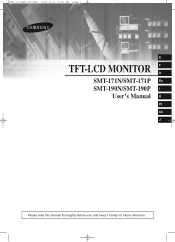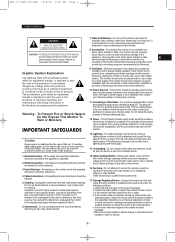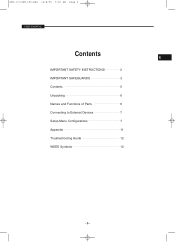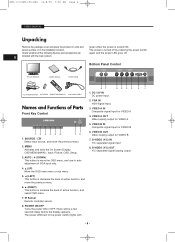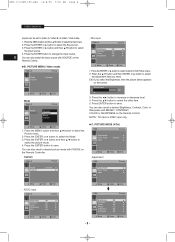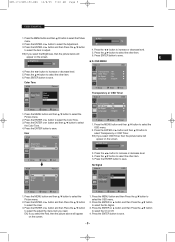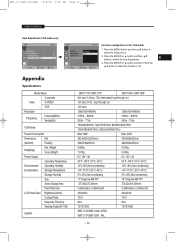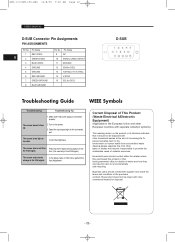Samsung SMT-190DN Support Question
Find answers below for this question about Samsung SMT-190DN - Monitor + DVR.Need a Samsung SMT-190DN manual? We have 1 online manual for this item!
Question posted by fredjh1711 on December 1st, 2012
Will Not Stay On. Push Screen Saver Button And Screen Comes On Than Goes Off
The person who posted this question about this Samsung product did not include a detailed explanation. Please use the "Request More Information" button to the right if more details would help you to answer this question.
Current Answers
Related Samsung SMT-190DN Manual Pages
Samsung Knowledge Base Results
We have determined that the information below may contain an answer to this question. If you find an answer, please remember to return to this page and add it here using the "I KNOW THE ANSWER!" button above. It's that easy to earn points!-
General Support
... these steps: Make sure that the source you are using your Samsung LCD TV strictly as a Computer Monitor If you have pushed the On button, but the blinking should stop once the screen lights up and goes on. If this page. The TV may be using its power management system. If the power indicator... -
General Support
...stays locked until you can lock the phone manually, or set to On, the phone automatically disables the keys when the screen backlight goes...Phone Lock setting, using the navigation keys Press the OK button to Save the Auto Key Lock setting To Unlock the ...change or delete the phone lock follow the steps below : Select Security (3) Enter the Lock Code (Default is powered on . With ... -
General Support
...on the screen when the MEMORY CARD formatting is finished. 9. The format function restores the Memory Card to PLAYER mode. 3. Press the ENTER button. Press the MENU button. 4. appears on the screen. 7.... To start formatting. 8. How Do I Format The Memory Stick? To exit the menu, push the MENU button. Using the MENU DIAL, select the item. You can use the MEMORY FORMAT functions to...
Similar Questions
Monitor Blank
Monitor camera picture are not showing up when I push the screen saver button they do come on for a ...
Monitor camera picture are not showing up when I push the screen saver button they do come on for a ...
(Posted by Gabercro 7 years ago)
Faulty Smt-190dm Monitor
Have acquired a used Samsung SMT-190DN security system with 4 cameras. Cameras (and audio) work fine...
Have acquired a used Samsung SMT-190DN security system with 4 cameras. Cameras (and audio) work fine...
(Posted by parodecki 9 years ago)
My Samsung Smt-190dn Wont Come On The Lights At Bottom Come On For A Few Seconds
(Posted by maseofannapolis 9 years ago)
Samsung Smt-190dn Monitor Will Not Stay On
(Posted by geoBo 9 years ago)