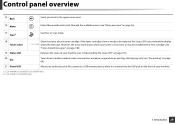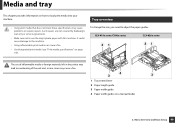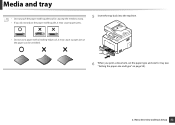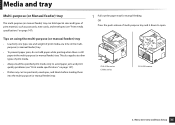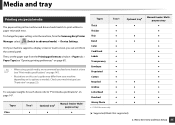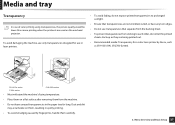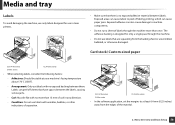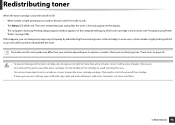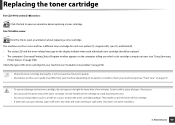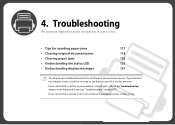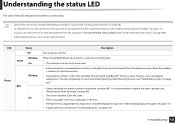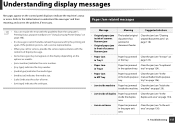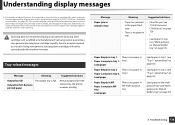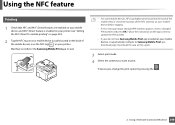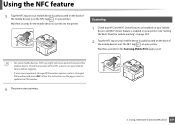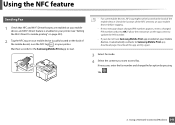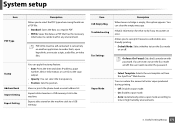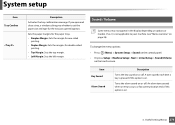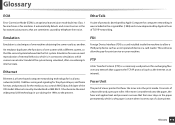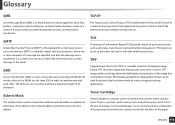Samsung SL-C1860FW Support Question
Find answers below for this question about Samsung SL-C1860FW.Need a Samsung SL-C1860FW manual? We have 3 online manuals for this item!
Question posted by miguelthefirm on July 30th, 2021
How To Clear A Tray 1 Paper Mismatch Error Message
Current Answers
Answer #1: Posted by SonuKumar on July 31st, 2021 9:03 AM
best answer is above link
https://www.youtube.com/watch?v=vyknbn7B4iE
https://www.youtube.com/watch?v=Q9mJEWaob3o
https://www.youtube.com/watch?v=-rdRfw9ocxE
How do I fix paper mismatch error?
Remove and reload the paper in the input trays, and then check the paper source setting.
Remove all the paper from all the printer input trays.
Reload the paper, and then adjust the paper width guides so they gently rest against the edge of the paper stack.
Please respond to my effort to provide you with the best possible solution by using the "Acceptable Solution" and/or the "Helpful" buttons when the answer has proven to be helpful.
Regards,
Sonu
Your search handyman for all e-support needs!!
Related Samsung SL-C1860FW Manual Pages
Samsung Knowledge Base Results
We have determined that the information below may contain an answer to this question. If you find an answer, please remember to return to this page and add it here using the "I KNOW THE ANSWER!" button above. It's that easy to earn points!-
General Support
... Error tone 4.8.2 Minute minder 4.8.3 Connect tone 5. Funbox (see page 80) 5.1 Display settings 5.1.1 Wallpaper 5.1.1.1 Wallpaper list 5.1.1.2 Text color 5.1.2 Menu style 5.1.2.1 Bar style 5.1.2.2 Page ... up 9.4.2 Sign on 9.2. Phone settings (see page 101) 8.1 t-zones 8.1.1 Home 8.1.2 Favorite 8.1.3 http:// 8.1.4 Clear Cache 8.1.5 Push Message 8.2 Games 8.2.1 BubbleSmile 8.2.2 Fun2Link ... -
General Support
... the handset to factory default settings All settings (except Contacts) are no configurable options available to confirm the deletion of the downloaded Ringtone provider for Done to delete factory preloaded Ringtones To delete all messages follow press the OK button for Menu Select Messages (2) Select Erase Messages Select All Messages to confirm the deletion of All... -
General Support
...settings All settings (except Contacts) are reset to factory default setting Select My Sounds (7) Highlight any voice memo to delete, using the navigation keys key for Yes to delete factory preloaded Ringtones To delete all messages follow Select Messages (2) Select Erase Messages Select All Messages...; To clear the browser's Cache, History or Cookies follow the steps below :...
Similar Questions
paper seems to be inside machine how do i get it out . its on the roller inside. i can see it when i...
I removed the paper jam, but it continues to jam. How do I solve this problem? This is a new printer...
I just purchased the Samsung SL-C1860FW and it made a copy of first document just fine but when I we...
when i print the command then printer collect two pages in one time of the paper tray 1. how to solv...
I have a Samsung CLP600N. I have replaced the transfer belt and got an install transfer belt message...