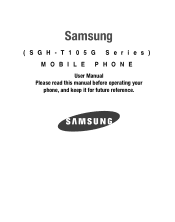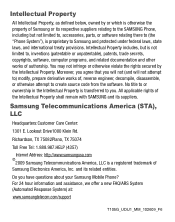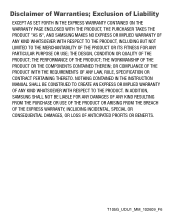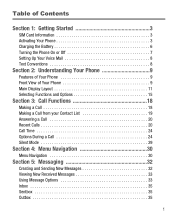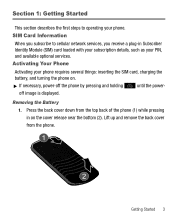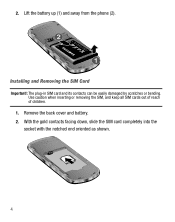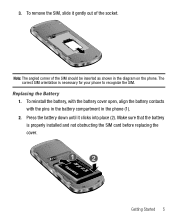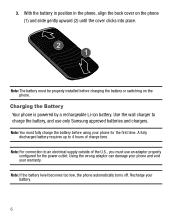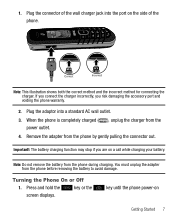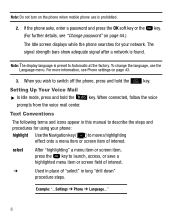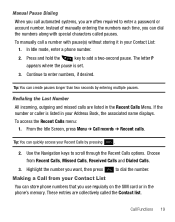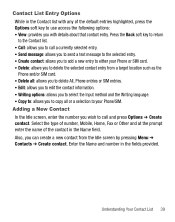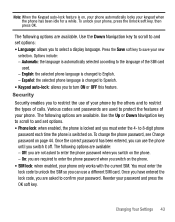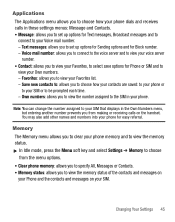Samsung SGH-T105G Support Question
Find answers below for this question about Samsung SGH-T105G.Need a Samsung SGH-T105G manual? We have 1 online manual for this item!
Question posted by dubsteve9 on September 12th, 2016
Samsung Sgh-t105g Broken Sim Card Bypass Insert Sim Screen
My sim will not work and I would like to use this phone as an alarm clock. Factory resetting it with the code did not work. Same screen again.Any ideas other than use a different sim? Or is it impossible with this series.
Current Answers
Answer #1: Posted by AlexTrac on September 16th, 2016 7:51 AM
Hi dubsteve9. This is Alex of TracFone Wireless. I read your post, and would like to help you with it. To better assist you, please send us an email at [email protected], or you can chat with us live @ http://bit.ly/18WfOoC. Thank you.
Related Samsung SGH-T105G Manual Pages
Samsung Knowledge Base Results
We have determined that the information below may contain an answer to this question. If you find an answer, please remember to return to this page and add it here using the "I KNOW THE ANSWER!" button above. It's that easy to earn points!-
General Support
... History On My SGH-A777 Phone? How Do I Insert Or Remove The SIM Card On MY Alltel SGH-A777 Phone? How Do I Insert Or Remove The Memory Card On My SGH-A777 Phone? Can I Create Or Delete Speed Dial Entries On My SGH-A777 Phone? How Do I Customize The Default Shortcut Keys On My SGH-A777 Phone? Does My SGH-A777 Support Voice Dialing? Alarms Camera &... -
General Support
... TracFone SGH-T301G Phone? How Do I Insert Or Remove The SIM Card On My TracFone SGH-T301G Phone? How Do I Assign A Ringtone Or Image To A Caller Group On My TracFone SGH-T301G Phone? Can I Assign A Ringtone To A Contact On My TracFone SGH-T301G Phone? Images & Can I Insert Or Remove The Battery (Cover) From My TracFone SGH-T301G Phone? How Do I Use... -
General Support
... 1. Games and Apps 4. Notes 8. World Time 12. MEdia Mall 6. Recorded Audio 3. Alarms 4. Timer 13. Used Space 8. SGH-A767 (Propel) - Videos 6. Shows when a memory card is available by your SIM card. YELLOWPAGES 4. MESSAGING 1: Create New Message 2: Inbox 3: Mobile Email 4: IM 5: Sent 6: Outbox 7: Drafts 8: My Folder 9: Templates 1: Text Templates 2: Multimedia...
Similar Questions
Sgh T105g Getting 'unregistered Sim'.
Found my old Samsung SGH T105G and charged it for use. Had to hack it to unlock it but finally got i...
Found my old Samsung SGH T105G and charged it for use. Had to hack it to unlock it but finally got i...
(Posted by comic63 10 years ago)