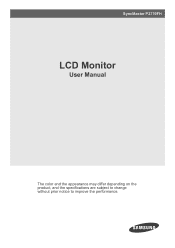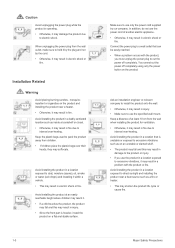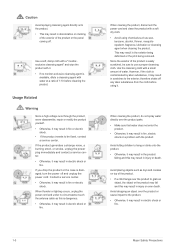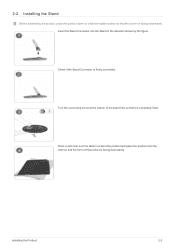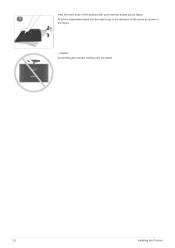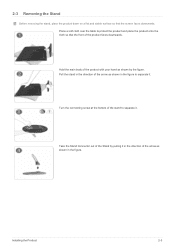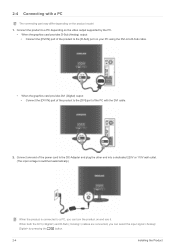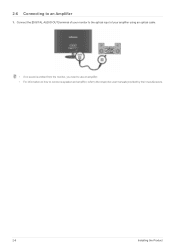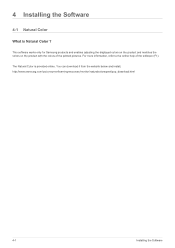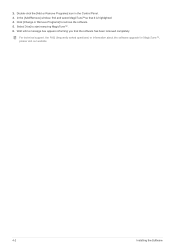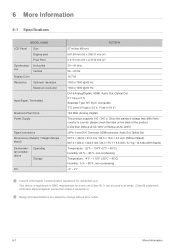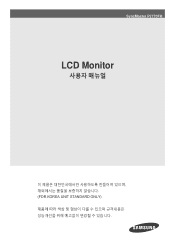Samsung P2770FH Support Question
Find answers below for this question about Samsung P2770FH.Need a Samsung P2770FH manual? We have 3 online manuals for this item!
Question posted by devineassociates on August 5th, 2011
Stand Removable Install Wall Mount
how do you remove the stand from unit
Current Answers
Related Samsung P2770FH Manual Pages
Samsung Knowledge Base Results
We have determined that the information below may contain an answer to this question. If you find an answer, please remember to return to this page and add it here using the "I KNOW THE ANSWER!" button above. It's that easy to earn points!-
General Support
... Compatible LCD TVs 2009 LNxxB Series LCD TVs LNxxB series VESA wall mount specifications are below , to the Samsung Parts.com website. Screws If you purchase a VESA wall mount from other necessary parts, are given in a section titled Installing VESA Compliant Mounting Devices or Installing the Wall Mount Kit. To find VESA mount vendors, type VESA mount into your TV. -
General Support
...monitor automatically operates All White mode every 5 minutes each period. VESA Wall Mount Standard VESA Flat Display Mounting Interface Standard Support - If user selects these items, SAMSUNG plasma monitor... Stand (optional), User Instructions (CD), Power cord, VGA cable, Remote Control (Batteries included) Optional Wall Mount, ceiling Mount Specification Product Dimension(Without Stand,... -
How to Attach the Monitor Stand of your TOC (Touch of Color) Monitor SAMSUNG
... for the wall mount, part number WMB1900T . If you swivel your monitor back 20 degrees. Things to know about your Monitor Stand and Monitor 1. If you tilt your monitor left or right. 4. Your monitor is sold in two (2) parts. 2. The monitor stand lets you ever need to Attach the Monitor Stand of your monitor and...
Similar Questions
How Do I Adapt My Syncmaster T260hd Monitor For Wall Mounting?
(Posted by codym 3 years ago)
Samsung P2770fh Shuts Off Automatically Seconds After Turning On
My Samsung P2770FH after being turned on, flashes dimly for about 30 seconds, then displays properly...
My Samsung P2770FH after being turned on, flashes dimly for about 30 seconds, then displays properly...
(Posted by spragg19 9 years ago)
What Video Cards Support The Samsung Syncmaster P2770fh Monitor?
According to the Geek Squad, the grapahics card on my HP computer is failing. It is a GeForce 7350LE...
According to the Geek Squad, the grapahics card on my HP computer is failing. It is a GeForce 7350LE...
(Posted by jimrickman 10 years ago)
Washed Out Color And Dark
samsung p2770fh monitor not displaying colors, have tried all settings. connected to dvi and ati vid...
samsung p2770fh monitor not displaying colors, have tried all settings. connected to dvi and ati vid...
(Posted by raider3148 12 years ago)