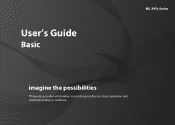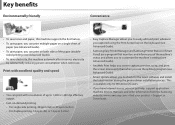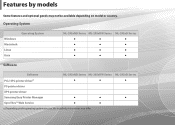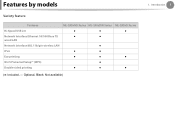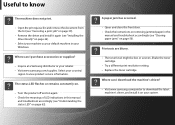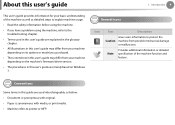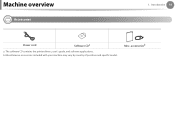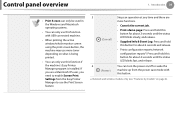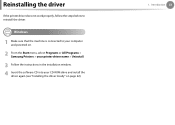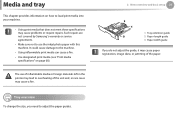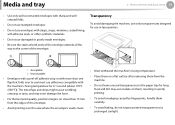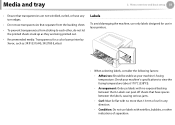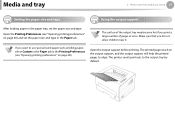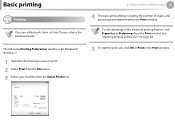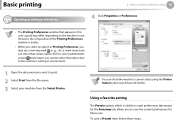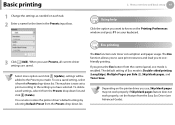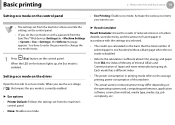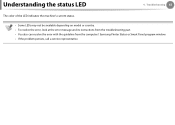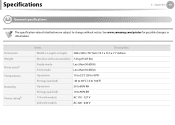Samsung ML-2955ND Support Question
Find answers below for this question about Samsung ML-2955ND.Need a Samsung ML-2955ND manual? We have 3 online manuals for this item!
Question posted by gamperwerner on July 30th, 2020
Blatt Wird Vom Papierfach Genommen Und Bleibt Bei Der Farbkasette Stehen
Current Answers
Answer #1: Posted by hzplj9 on July 31st, 2020 1:31 PM
This is a link to the user guide in English:
Stellen Sie sicher, dass kein Papierstau vorliegt. Wenn sich der Stau im Ausgabefach befindet und ein Fehler im Ausgabefach verursacht wird, wird er nicht gedruckt. Stellen Sie außerdem sicher, dass Sie das Papier aufgefächert haben, um statische Aufladungen zu vermeiden. Dies ist ein Link zum Benutzerhandbuch in Englischer Sprache:
https://www.manualslib.com/manual/267745/Samsung-Ml-2950nd.html#product-ML-2955ND
Hope that helps.
Hoffentlich hilft das.
Related Samsung ML-2955ND Manual Pages
Samsung Knowledge Base Results
We have determined that the information below may contain an answer to this question. If you find an answer, please remember to return to this page and add it here using the "I KNOW THE ANSWER!" button above. It's that easy to earn points!-
General Support
Wie kann ich die Anzahl der gedruckten Seiten (Blätter) ermitteln? Die Anzahl der gedruckten Seiten wird anhand der Systemdatenliste/des Konfigurationsberichts ermittelt. Gehen Sie dazu bitte wie in der Bedienungsanleitung Ihres Gerätes beschrieben vor. -
General Support
ML-4551N 1200x1200 ความคมชัดของเครื่องพิมพ์เลเซอร์รุ่น -
How To Perform A Wireless Printer Installation (Apple AirPort) SAMSUNG
How To Perform A Wireless Printer Installation (Apple AirPort) Color Multifunction Laser Printers 20757. Product : Printers & Multifunction >
Similar Questions
Guten Tag, mein MP3 Player meldet folgende Meldung: Please Safely remove Device from Computer
Ich ihn wieder zum laufen?
wie muß der jamper gesetztwerden wenn die Platte mit USB Kabel verbundenwird.
please email me with an answer