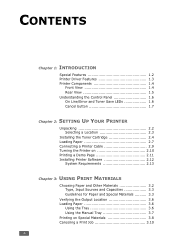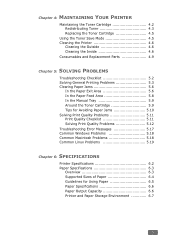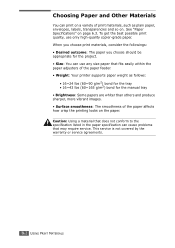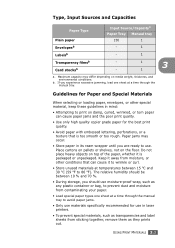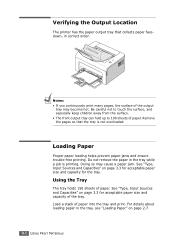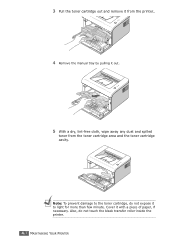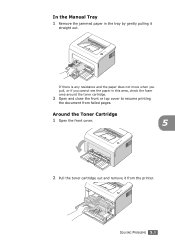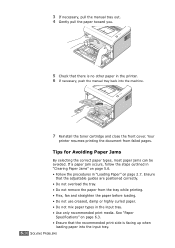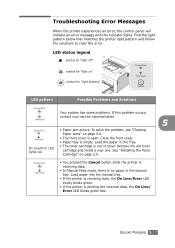Samsung ML-2010 Support Question
Find answers below for this question about Samsung ML-2010 - B/W Laser Printer.Need a Samsung ML-2010 manual? We have 7 online manuals for this item!
Question posted by cristinaleila on August 21st, 2012
Printing On Small Paper From Manual Tray
I am trying to print on filofax paper from the manual tray of my Samsung ML-2010. Although I indicate 'manual tray' and the paper is in the center of the printer, it is printing all the way to the left. How do I solve this?
Current Answers
Related Samsung ML-2010 Manual Pages
Samsung Knowledge Base Results
We have determined that the information below may contain an answer to this question. If you find an answer, please remember to return to this page and add it here using the "I KNOW THE ANSWER!" button above. It's that easy to earn points!-
How to Clear Jam in Paper Tray SCX-4725FN SAMSUNG
...Printers > SGH-I607 - SCX-4725FN 277. Open and close the front cover to Clear Jam in Paper Exit Area SCX-6345N/XAA Content Feedback Q1. Were you satisfied with this content? submit Please select answers for all of questions ok How to Clear Jam in Paper Tray... SCX-4725FN STEP 3. If no, please tell us why so we can improve the content. How to resume printing ... -
How to Clear Jam in MP Tray for CLP-510/510N SAMSUNG
.../510N Jam in MP Tray for all of the printer. How to Clear Jam in MP tray "Jam In MP Tray" appears on the display when you satisfied with this content? Color Laser Printers > To resume printing, open and close the right cover. 609. Were you print using the Multi-purpose Tray and the printer detects that there is... -
General Support
SCH-R810 (Finesse) Box Contents Standard Battery (800 mAh) Travel Adapter Printed Material User Manual For more information on the Generic CDMA SCH-R810 (Finesse) click here .
Similar Questions
I Can't Get My Printer Tray To Go All The Way In. What Am I Doing Wrong?
(Posted by thesmokies410 9 years ago)
My Printer Clx-3305fw Is Showing An Error Message 'paper Mismatch Tray 1'
How do I solve. If I remove the tray and re insert it the printer works fine, I have to do this ever...
How do I solve. If I remove the tray and re insert it the printer works fine, I have to do this ever...
(Posted by nicole44571 9 years ago)
Paper Jam In My Samsung Ml-2010 Printer
i tried to print something out and the printer must have picked up numerous sheets of paper, the top...
i tried to print something out and the printer must have picked up numerous sheets of paper, the top...
(Posted by daveycairns 10 years ago)
Print Is Very Light
my printer is intializing but the print is not visible i am changing the scanner unit also changing�...
my printer is intializing but the print is not visible i am changing the scanner unit also changing�...
(Posted by sumanth0459 11 years ago)
Samsung Ml2010 Laser Printer Service Manual
i would like to find for ML2010 laser printer the service manual
i would like to find for ML2010 laser printer the service manual
(Posted by dimpap 12 years ago)