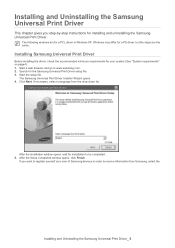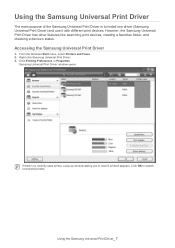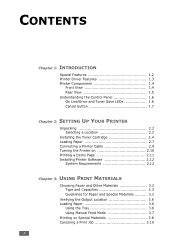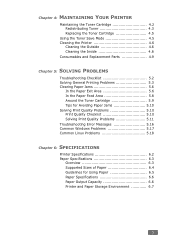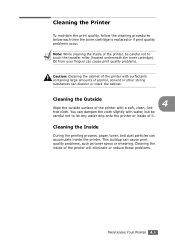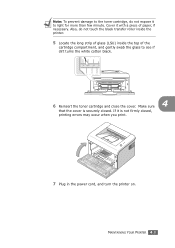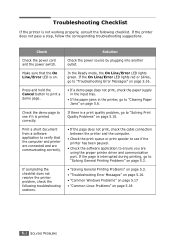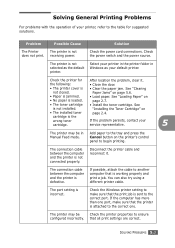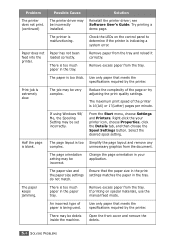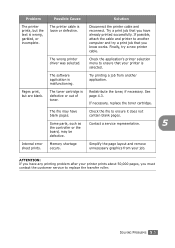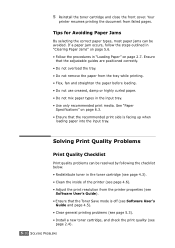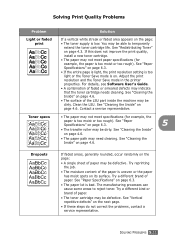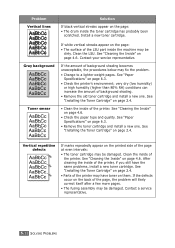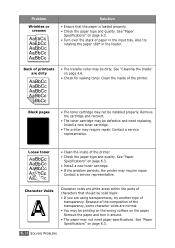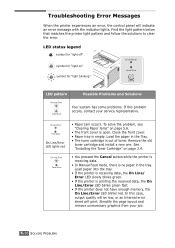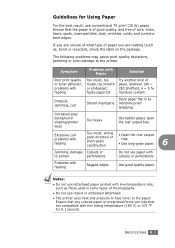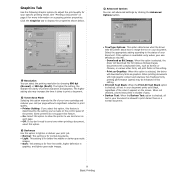Samsung ML-1610 Support Question
Find answers below for this question about Samsung ML-1610 - B/W Laser Printer.Need a Samsung ML-1610 manual? We have 7 online manuals for this item!
Question posted by netwaystechnologies on February 24th, 2013
Printing Blank , Checked Toner, Cleaned Lsu, Test Page Also Blank Earlier Pri
earlier priniting horizontal lines after that i cleaned pcb contancts and then there is no charge on opc drum and prints blank.
Current Answers
Related Samsung ML-1610 Manual Pages
Samsung Knowledge Base Results
We have determined that the information below may contain an answer to this question. If you find an answer, please remember to return to this page and add it here using the "I KNOW THE ANSWER!" button above. It's that easy to earn points!-
General Support
... if the phone is loaded with firmware version SPH-A740, the third line of text will read: H:A740.09 To check the software version , on the SPH-A740 handset, follow the steps The software version will be listed on the second line of text, in the format S:XXXX.XXXX. For example if... -
General Support
... (8) Select Version (3) The PRL will be displayed on the first line of the country. How Do I Check The PRL On My Trumpet Mobile SPH- It lists the frequency bands the phone can use in the memory of a digital phone. How Do I Check The PRL On My Trumpet Mobile SPH-A580? The PRL (Preferred... -
How to Clean Inside of the Printer ML-2571N SAMSUNG
Product : Printers & Multifunction > How to Clean Inside of the Printer [Step 4] 617. ML-2571N 616. How to Change the Water Filter and Reset the Filter Indicator How to Clean Inside of the Printer ML-2571N STEP 3 STEP 4 STEP 5 STEP 6 STEP 7 STEP 5. How to Clear Paper Jams in ML-2571N 615. Black and White Laser Printers >
Similar Questions
Samsung Ml-1610 Toner Chip Reset
I am using Samsung ML-1610 laser printer it is flashing red light only and printer not responding it...
I am using Samsung ML-1610 laser printer it is flashing red light only and printer not responding it...
(Posted by deepshikha198481 9 years ago)
How To Solve The Problem Samsung Printer Ml-2010 Light Online Error Or Toner
save
save
(Posted by FalcoEs 9 years ago)
How To Print Envelopes On Samsung Laserjet Printer Ml-3312nd
(Posted by thnwrn 10 years ago)
I Have Samsung Ml 1610 Printer. If I Try To Print It Displays Lsu Error. I Can't
(Posted by gwpuford 11 years ago)
Problem With My Ml 1610 Printer
my printer ml 1610 one touch toner save button is always on mode. i canceled it. but not saporting m...
my printer ml 1610 one touch toner save button is always on mode. i canceled it. but not saporting m...
(Posted by kumaryogesh999 11 years ago)