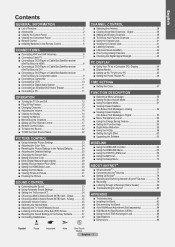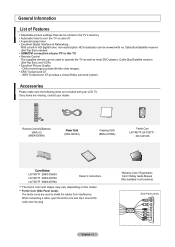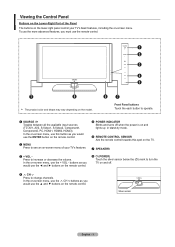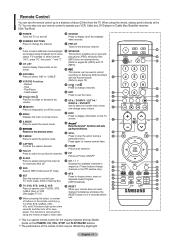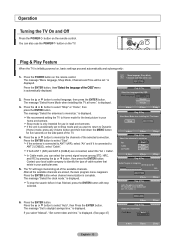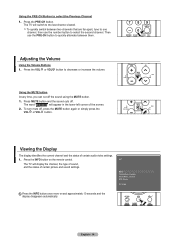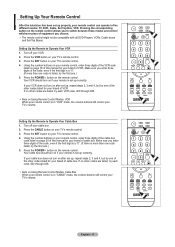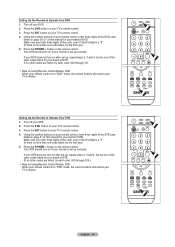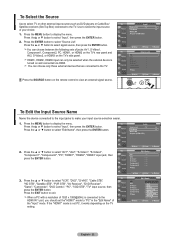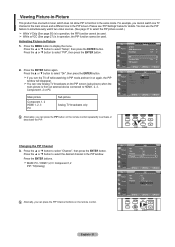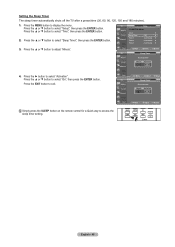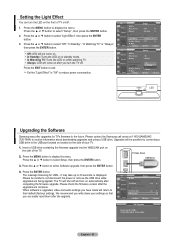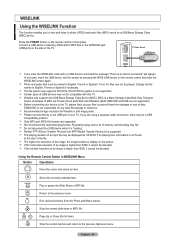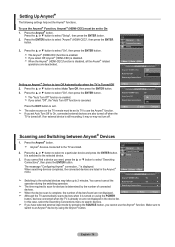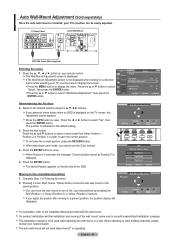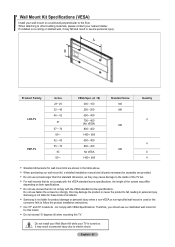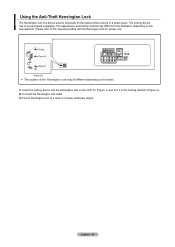Samsung LNT5271F Support Question
Find answers below for this question about Samsung LNT5271F - 52" LCD TV.Need a Samsung LNT5271F manual? We have 2 online manuals for this item!
Question posted by Anonymous-169585 on October 20th, 2021
I Don't Have The Remote. The Touch Turn-on Button Doesn't Turn The Unit On.
The person who posted this question about this Samsung product did not include a detailed explanation. Please use the "Request More Information" button to the right if more details would help you to answer this question.
Current Answers
Answer #1: Posted by SonuKumar on October 21st, 2021 8:07 AM
Download remote application!
https://play.google.com/store/apps/details?id=roid.spikesroid.sam_voice_remote&hl=en&gl=US
Please respond to my effort to provide you with the best possible solution by using the "Acceptable Solution" and/or the "Helpful" buttons when the answer has proven to be helpful.
Regards,
Sonu
Your search handyman for all e-support needs!!
Related Samsung LNT5271F Manual Pages
Samsung Knowledge Base Results
We have determined that the information below may contain an answer to this question. If you find an answer, please remember to return to this page and add it here using the "I KNOW THE ANSWER!" button above. It's that easy to earn points!-
How to Exit Out Of Shop Mode SAMSUNG
... displays Store Demo and Home Use . Press the Left Arrow button to continue. Source button on your monitor may be set to turn the monitor on your remote. Up button until Air or Cable is highlighted. On the first screen, press the button to highlight next several screens deal with Auto programming, Time zone... -
How To Connect A Home Theater System (Analog) SAMSUNG
Product : Televisions > DLP TV > Note: The HTS remote has a button that simulates surround sound. You must turn this feature on the settings in your HTS, all of the speakers may not output sound when receiving a two channel signal. The Main Menu appears. ... -
How To Connect A Home Theater System (Analog) SAMSUNG
... audio cables to the input you HTS. the [Down Arrow] to the TV picture. Consult your HTS owners manual to learn how to work. SCH-I920 - Turn on the TV remote. To connect analog stereo cables from the TV to the HTS and turn the Internal Mute "On", follow these steps: Using the analog...
Similar Questions
Sound Is Not Working, Dont Have Remote. Volume Manual Buttons On Side Of Tv Not
See above, side volume buttons not respondin
See above, side volume buttons not respondin
(Posted by Pega501999 9 months ago)
My Tv Doesn't Turn Of From Remote Or Power Button
my TV doesn't wanna turn on from the remote or power button?
my TV doesn't wanna turn on from the remote or power button?
(Posted by carlosrios124 8 years ago)
Volume To High When I Use The Samsung Remote To Turn The Tv On
When I use the remote to turn on the tv, the volume column starts off at 96, I then reduce the volum...
When I use the remote to turn on the tv, the volume column starts off at 96, I then reduce the volum...
(Posted by geraldwiseman 12 years ago)
Samsung Tv Model Won't Turn On.
Cycles like it's going to turn on, but continuously resets itself like it's turning on but never dis...
Cycles like it's going to turn on, but continuously resets itself like it's turning on but never dis...
(Posted by marcela21050 12 years ago)
Volume On Samsung Lcd Tv Keeps Going To Zero. Sound Bar Shows On The Screen And
Volume on Samsung LCD tv keeps going to zero. Sound bar shows on the screen and is set at 0 - remo...
Volume on Samsung LCD tv keeps going to zero. Sound bar shows on the screen and is set at 0 - remo...
(Posted by cwainwright 12 years ago)