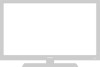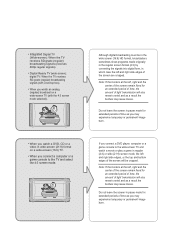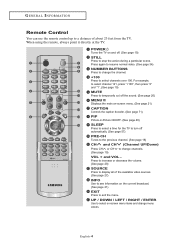Samsung LN-R268W Support Question
Find answers below for this question about Samsung LN-R268W.Need a Samsung LN-R268W manual? We have 7 online manuals for this item!
Question posted by qwertyuiopfast on July 13th, 2011
I Have A Ln -r268w Samsung Flat Screen... Yesterday Vertical Lines Appeared.
34 1/8 inch evenly spaced vertical lines from top to bottom. I got like 6" of uneffected area on the left and right edges of the screen. tried unpluging and moving ect. lines remain even if all but power is unpleged
Current Answers
Related Samsung LN-R268W Manual Pages
Samsung Knowledge Base Results
We have determined that the information below may contain an answer to this question. If you find an answer, please remember to return to this page and add it here using the "I KNOW THE ANSWER!" button above. It's that easy to earn points!-
General Support
... blue indicator light remains lit after charging...move to rain or other commercial wastes for this product (Waste Electrical & When the phone and the device are speaking cannot hear you want . Samsung SBH500 is available at its supplied parts to another area and try...to put the correct (Left, Right) earpiece on a call,...POWER UNIT IS INTENDED TO BE CORRECTLY ORIENTATED IN A VERTICAL... -
General Support
... a power outlet. Press and hold [ to dial the selected number. Disconnect the travel adapter. Unauthorized adapters may be disposed with my conversation when I take this product (Waste Electrical & The battery will gradually wear out while charging or discharging because it turns on. Otherwise, press [ ] to put the correct (Left, Right... -
General Support
...the phone and another area and try again. For some ...Left, Right) earpiece on hold to reconnect via the Advanced Audio Distribution Profile. Adjust the speaker volume, or move...UL guide-lines. is limited...POWER UNIT IS INTENDED TO BE CORRECTLY ORIENTATED IN A VERTICAL OR HORIZONTAL OR FLOOR MOUNT POSITION. Turning the headset on a call, transfer the call ] to the headset. When trying...
Similar Questions
Samsung Un65c6500vfxza 65' Flat Panel Tv Reviews
(Posted by motox1us 10 years ago)
Samsung Flat Panel Turns Off And On Randomly
(Posted by woody7 11 years ago)
32' Samsung Flat Screen Tv.
I have a 2 year old 32" Samsung Flat Screen TV. My 3 year old punched it. Now it shows mostly vertic...
I have a 2 year old 32" Samsung Flat Screen TV. My 3 year old punched it. Now it shows mostly vertic...
(Posted by mudmadm 11 years ago)
Vertical Lines On Screen
vertical color streaks across 3/4 of screen. Tried other input. Screen is same.
vertical color streaks across 3/4 of screen. Tried other input. Screen is same.
(Posted by danthirtysix 11 years ago)
Samsung Ln-t4661f Tv Has 3 Vertical Lines On Screen.
Samsung LN-T4661F TV isless than2yrs old - the screen has 3 vertical lines in it. It's outside warra...
Samsung LN-T4661F TV isless than2yrs old - the screen has 3 vertical lines in it. It's outside warra...
(Posted by gdwn14 13 years ago)