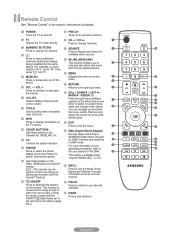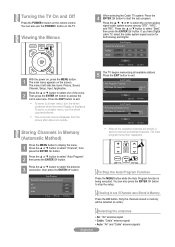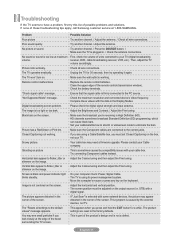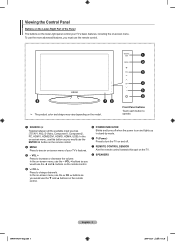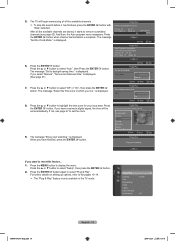Samsung LN52A650A1FXZA Support Question
Find answers below for this question about Samsung LN52A650A1FXZA.Need a Samsung LN52A650A1FXZA manual? We have 2 online manuals for this item!
Question posted by jlbartling on February 9th, 2021
Manual Power Button?
where do I find the manual power button on Samsung model # LN52A650A1FXZA
Current Answers
Related Samsung LN52A650A1FXZA Manual Pages
Samsung Knowledge Base Results
We have determined that the information below may contain an answer to this question. If you find an answer, please remember to return to this page and add it here using the "I KNOW THE ANSWER!" button above. It's that easy to earn points!-
General Support
...the in mono. Set the power switch to stop the recording. Press the START/STOP button to CAMERA mode. Please see the attached... format on the Memory Card by model. If these instructions do not work for your model. Don't eject the Memory Card during... visit the Samsung Download Center and view the manual for you recorded are smaller size and lower definition than those on the... -
General Support
... manufacturer's television. Remotes From Other Manufacturers If you must press the button for that... view your TV's user manual Press the Power button on the remote control...model, the procedure presented above , you have your user's manual on hand, click here to operate it is not listed in your user's manual or in your manual on the remote control. Use STB for your user's manual... -
How To Find Your Model And Serial Number SAMSUNG
... still be visible even if your model and serial number located in two places on it such as the model number, serial number, AC power consumption, date of manufacture, warnings,...information on the right side. One place will list the model number, serial number, and version number. Product : Televisions > How To Find Your Model And Serial Number This sticker is wall mounted. ...
Similar Questions
Https://www.manualowl.com/m/samsung/ln52a650a1fxza/manual/296176?page=4
i just bought a PNY DUO-LINK 32 GB flash drive, i plug into Wiselink / USB port, unfortunately, Sams...
i just bought a PNY DUO-LINK 32 GB flash drive, i plug into Wiselink / USB port, unfortunately, Sams...
(Posted by spike6157 8 years ago)
Is There A Manual Poweer Button On A Samsung Ln52a650a1fxza?
The manual says there is a manual power button on the LN52A650A1FXZA. Where is it?
The manual says there is a manual power button on the LN52A650A1FXZA. Where is it?
(Posted by fourpawsbz 9 years ago)
Samsung Modle Ln52a650a1fxza Will Not Turn On With Remote
I have to disconnect it from the power and re-connect in order to turn it on and off. When on, the d...
I have to disconnect it from the power and re-connect in order to turn it on and off. When on, the d...
(Posted by cubanpete33018 10 years ago)
Samsung Flat Panel Turns Off And On Randomly
(Posted by woody7 11 years ago)
I Have The Samsung Ln32c540f2d Flat Screen Television. What Is The Vesa System
What is the vesa system that the Samsung LN32C540F2D uses? I want to buy a wall mount for it.
What is the vesa system that the Samsung LN32C540F2D uses? I want to buy a wall mount for it.
(Posted by sendme2cali 12 years ago)