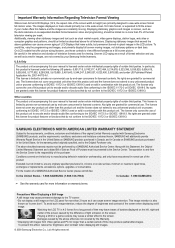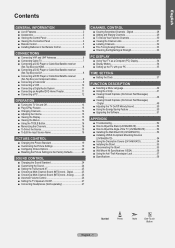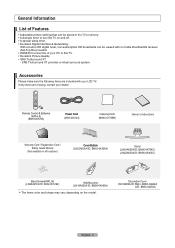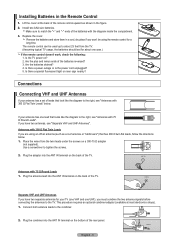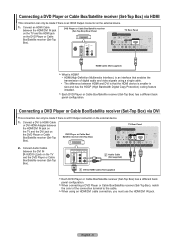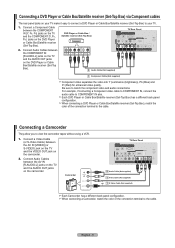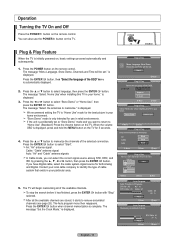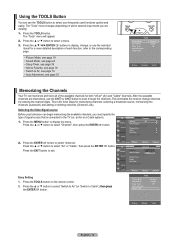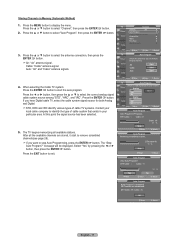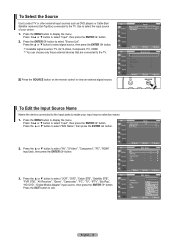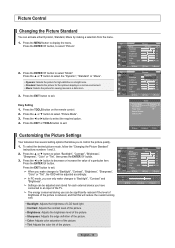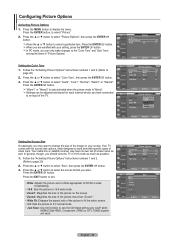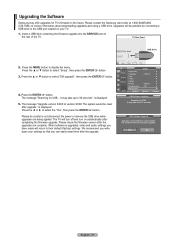Samsung LN46A650A1FXZA Support Question
Find answers below for this question about Samsung LN46A650A1FXZA.Need a Samsung LN46A650A1FXZA manual? We have 1 online manual for this item!
Question posted by lidiaromero543 on November 6th, 2023
How Connect It To Internet
Current Answers
Answer #1: Posted by SonuKumar on November 7th, 2023 12:16 AM
To connect using an Ethernet cable:
Connect one end of the Ethernet cable to the LAN port on the back of your TV.
Connect the other end of the Ethernet cable to an available Ethernet port on your router or modem.
Turn on your TV and router or modem.
To connect using Wi-Fi:
Press the Home button on your TV remote.
Use the directional pad on the remote to navigate to and select Settings.
Select General.
Select Network.
Select Open Network Settings.
Select Wireless.
Select your Wi-Fi network from the list of available networks.
Enter your Wi-Fi network password.
Select Connect.
Your TV will test the network connection and display any issues. If the connection is successful, you will see a message that says "Connected to the Internet."
Once your TV is connected to the internet, you will be able to access streaming apps, watch online videos, and browse the web.
Here are some additional tips for connecting your Samsung LN46A650A1FXZA TV to the internet:
If you are having trouble connecting to the internet, try restarting your router or modem.
If you are still having trouble, try connecting your TV to the internet using a different Ethernet cable or Wi-Fi network.
If you are using a wired connection, make sure that the Ethernet cable is properly plugged into the LAN port on your TV and the Ethernet port on your router or modem.
If you are using a wireless connection, make sure that your Wi-Fi network is working properly and that your TV is within range of your router or modem.
I hope this helps!
Please respond to my effort to provide you with the best possible solution by using the "Acceptable Solution" and/or the "Helpful" buttons when the answer has proven to be helpful.
Regards,
Sonu
Your search handyman for all e-support needs!!
Related Samsung LN46A650A1FXZA Manual Pages
Samsung Knowledge Base Results
We have determined that the information below may contain an answer to this question. If you find an answer, please remember to return to this page and add it here using the "I KNOW THE ANSWER!" button above. It's that easy to earn points!-
General Support
...SCMDM): When enabled by simply sliding vertically and horizontally through the homescreen panels. Voice Command: Voice Command transforms your Samsung i617 into your own virtual...you quick access to Windows Mobile 6.1 will be installed. Internet Connection Sharing: Install Software (1) Available USB Port Direct connection of the USB cable to your laptop. Samsung has ... -
General Support
To get a copy of your TV on the back or side panel of these LCD or Plasma model TVs, and have the HDMI/audio drop out...;in the tables below with their associated firmware versions can suffer from intermittent audio drop outs when connected to download the update, you have : An internet connection and an e-mail address A USB flash drive, thumb drive, or some other USB memory device... -
General Support
...connected. Run. System Preferences > on the Apple Menu > Use the directional buttons to begin , your player needs to be connected to your television...you if a firmware update is not successful you r internet provider. You can go ahead and remove the LAN cable...Windows NT, ME, 2000 and XP Start > Control Panel > Choose the Ethernet port by clicking the double ...
Similar Questions
I would like to know what kind of tv is this Flat panel Or Lcd, and also how much does this type of ...
What is the vesa system that the Samsung LN32C540F2D uses? I want to buy a wall mount for it.