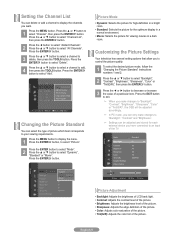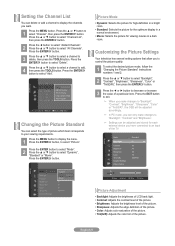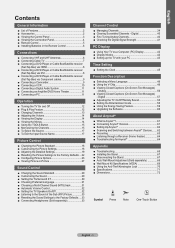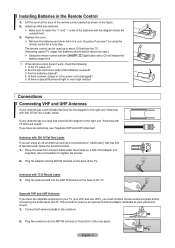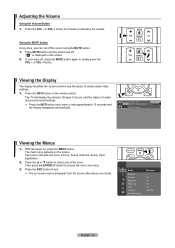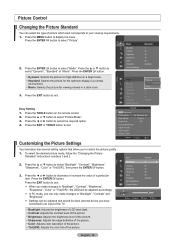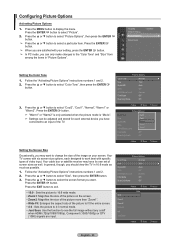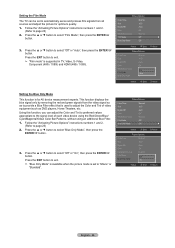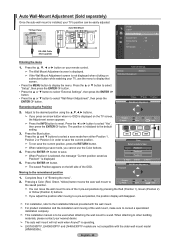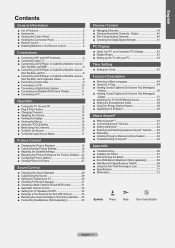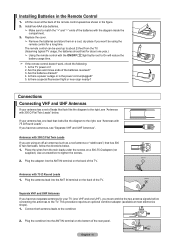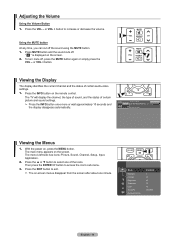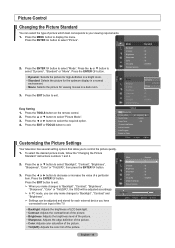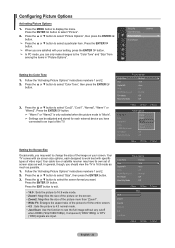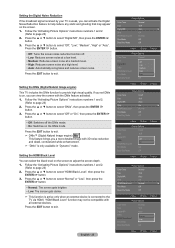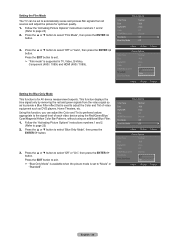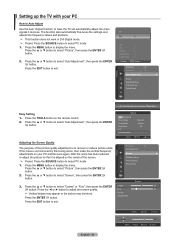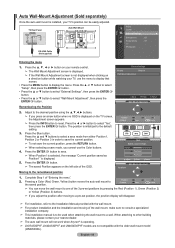Samsung LN40A530P1F Support Question
Find answers below for this question about Samsung LN40A530P1F.Need a Samsung LN40A530P1F manual? We have 6 online manuals for this item!
Question posted by newart43 on December 17th, 2013
Picture Is Too Big For Screen How Do I Get It To The Proper Size?
I have tried using the p-size mode. it goes thru all modes but stilldoes not adjust the size properly. IE: Fox News has split screenwith several people on set. just center person is full body, ones on side have half body on screen. Logo in lower left can't be seen anymore
Current Answers
Related Samsung LN40A530P1F Manual Pages
Samsung Knowledge Base Results
We have determined that the information below may contain an answer to this question. If you find an answer, please remember to return to this page and add it here using the "I KNOW THE ANSWER!" button above. It's that easy to earn points!-
General Support
...use of the handset. How Do I Format The Storage Card On My SGH-A747 (SLM)? To add additional memory to confirm formatting the microSD memory card Important: Please note that the minimum size...screen, press the left soft key for Menu Select My Stuff (7) Press the left soft key for Options Select Memory Card Settings (7) Select Format Card (2) Press the left...for proper insertion and removal. ... -
General Support
...TVs have connected using standard D-sub (VGA), DVI-D, DVI-D to the DVI-D In jack on the left and right Audio In jacks associated with more than one HDMI input jack...these steps: Click the Start button, and then click Control Panel window, under Appearance and Personalization, click Adjust Screen Resolution. If it . The Settings dialog appears. Click OK. The monitor blanks out, then ... -
General Support
...use any HDMI in the lower left and right Audio In jacks associated with the DVI-D input on the TV using a DVI-D cable. Using an audio cable with a min-stereo plug on one...Internet and at least the half way point. Mode Not Supported Message If you ... You may also need to adjust the Windows volume control on ...use a converter. other . 2005 and 2006 Models Many of your monitor screen...
Similar Questions
Samsung Flat Screen Tv Ln40a530p1f Won't Turn On
(Posted by pcheladew 9 years ago)
Why Does My Samsung Ln40a530p1f Lose Sound And Picture
(Posted by mieplant 9 years ago)
Samsung Flat Screen Tv Model Ln40a530p1f Will Not Turn On
(Posted by repbo 10 years ago)
I Have A Samsung Txs3079whx/xaa
No Picture Blank Screen
(Posted by cherryhugh 11 years ago)
No Picture Black Screen On A Ln40a630m1fxa
Is it the back lite or the power supply board that is the problem?
Is it the back lite or the power supply board that is the problem?
(Posted by co2epple 13 years ago)